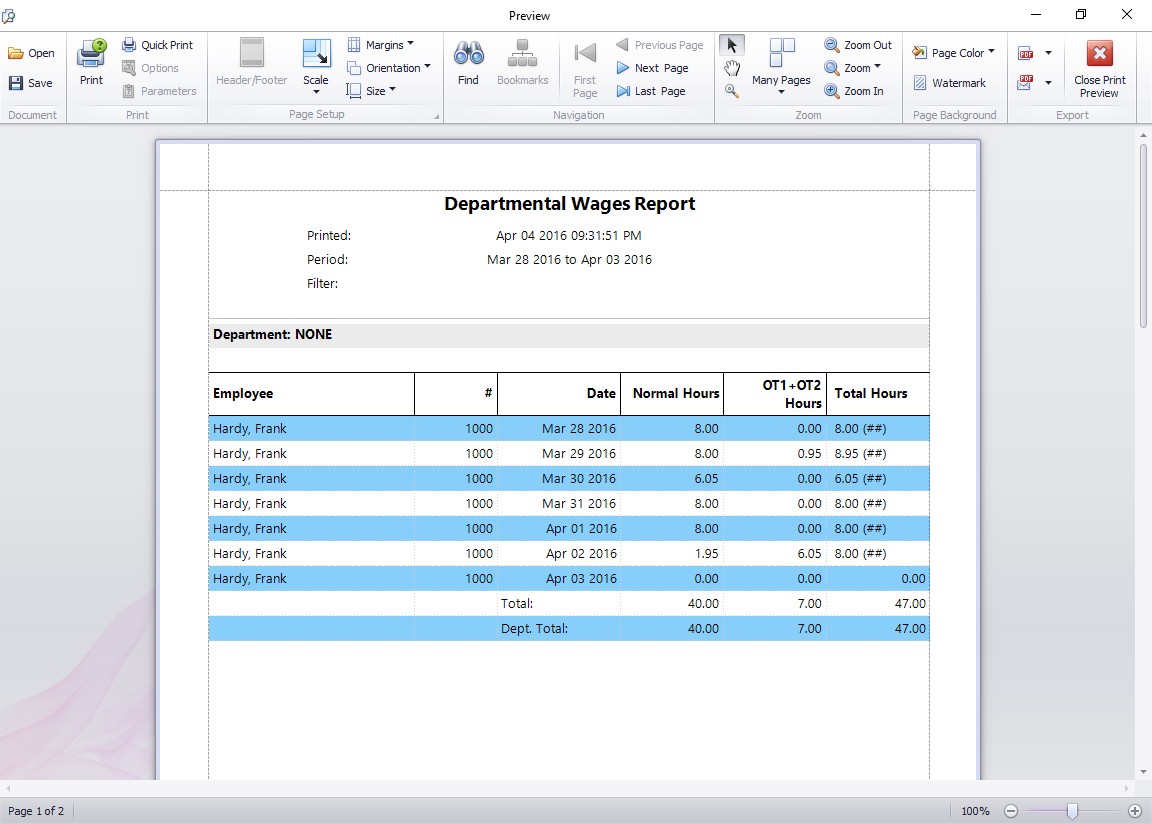by kathryn@timeclockmts.com | Oct 2, 2009 | New Releases, News
A new release today, I was tempted to move to version 2.5.0 because the changes under the bonnet of Time Clock MTS were pretty significant. However, I hope that you, the user, wont actually notice any changes other than Time Clock MTS being faster and more reliable. So, the software has just moved along to Version 2.4.2. The changes made to the software can seen below.
- Added a link to the animated job tracking demo on the Tools->Options->Job Tracking screen.
- Changed some of the text on the Tools->Options->System Options page to make it easier to understand.
- Added a warning to the File->Reset Admin Password menu. Some people seem to think that this is the only way to reset the admin password. Actually it’s only there to be used when you FORGET the admin password. You can change the admin password at any time on the Tools->Options->System Options page.
- Made some sweeping changes to the software to try to fix up the ‘error 0’ message that more and more people are seeing. The error was not reproducible and I suspect wasn’t fixable. So, we’ve completely replaced the list box control used on the employee list interface with a new (and hopefully more reliable) one. There were a bunch of code changes required to do this and to try to catch the error if it keeps happening.
The new list control is a good one and opens up some possibilities for a better user interface further down the track. Stay tuned for more.
by kathryn@timeclockmts.com | Sep 16, 2009 | New Releases, News
Just one small fix in this release. The way weekly overtime was being calculated when a paid holiday was occurring in the same week wasn’t quite correct. This is now fixed up. As usual if you’ve got any problems please contact me with your concerns.
by kathryn@timeclockmts.com | Sep 15, 2009 | New Releases, News
A fairly major release today fixing up some minor problems and adding a major new feature, job tracking. I’ll do a detailed blog entry and static web site page on job tracking so I won’t cover it in too much detail here. Stay tuned for more details on how this exciting new feature works. A brief list of the changes can be found below.
- Added job tracking. This included a new job tracking screen on the Tools->Options screen, two new reports (the active job and job time reports), a new employee setting (job tracking requirements), and two new data entry screens, the job code screen and the switch jobs screen.
- Various changes to stop Time Clock MTS grabbing the windows focus when it is not the active window.
- Fix to web cam image capturing when using the keypad interface.
- Moved the error text box on the keypad interface, it was partially hidden by another text field.
- When you’re logged in as the administrator you can double click on an employee in the employee list and be shown the edit employee details screen for that employee.
In the next few hours I’ll have some more information posted about the new job tracking features.
by kathryn@timeclockmts.com | Jul 8, 2009 | New Releases, News
I finally rolled over to version 2.3.0 of Time Clock MTS today. There’s been a large number of improvements and new features since Version 2.2.0 so I guess the time had arrived! There were several changes from the last release (2.2.16) and it’s worth discussing them in some detail here.
- Added optional data logging to the software. This logging records all changes made to clock in and out times and stores them in an encrypted table for security reasons. You can view the log for any time on via the Edit Times screen. Take a look at the online help file to read more about the view time log screen.
- Re-ordered the internet time server list to move a problem server to the bottom of the list. You can read more about the problem server here.
- Fixed up a couple of problems with the software that I’d been trying to sort out for a while. The first is a fix to spontaneously re-setting administrator passwords and the second is a fix to overtime calculations when using the ‘no double up’ setting.
You might be interested to know that the new time data logging feature and the Departmental Wages Report added in the last version were added at the request of existing Time Clock MTS users. Is there a report you’d like to see added to the software? A feature that is missing that you simply cannot do without? Well just go ahead and contact me and I’ll see how your request can be accommodated.
by Mark Nemtsas | Jul 7, 2009 | News, Tips and Tricks
For whatever reason (it’s a problem with the time server and not Time Clock MTS) the Internet Time Server nist1.uccaribe.edu is taking an abnormally long time to respond to queries for the time, up to 20 seconds. This is causing Time Clock MTS to fail. To solve this problem you should change your time server to the dedicated Time Clock MTS time server.
by kathryn@timeclockmts.com | Jun 30, 2009 | New Releases, News
A new release of Time Clock MTS today that adds a new report and a new report printing setting.
- The new report setting can be found on the Tools->Options->Report Settings screen. Called New Employee Page Break when set reports will print out with a single page per employee. When not set reports will be printed continuously with no page breaks.
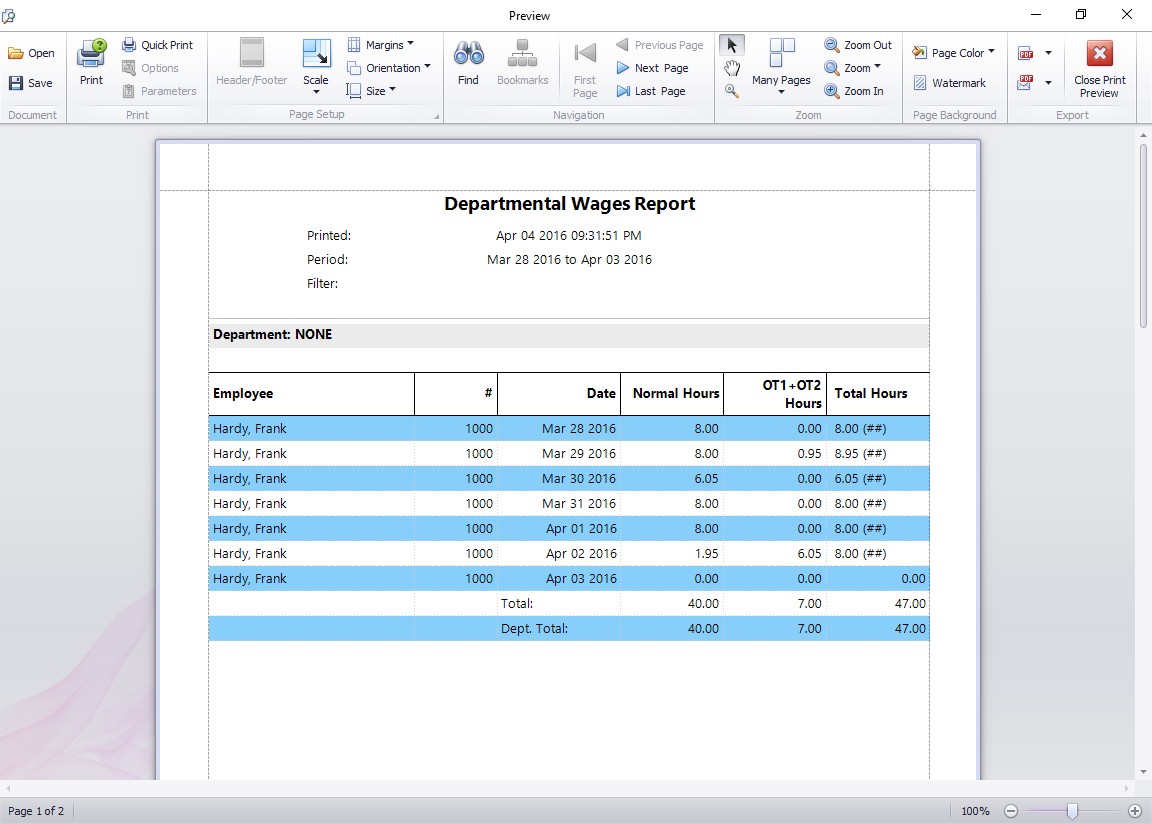
This report breaks down hours worked by employee and department.
- The new report is called the Departmental Wages Report and is shown above. This report shows a simple break down of hours worked by employee, employees are sorted into departments and a departmental subtotal of hours worked is shown for each department. As usual you can access this report from the Tools->Payroll Reports menu.