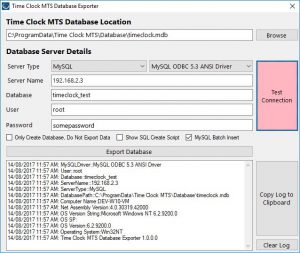by Mark Nemtsas | Feb 14, 2018 | New Releases, News
We’re uploading version 6.1.6 of Time Clock MTS as this blog post is being written. This version contains a few minor fixes and performance enhancements as detailed below:
- Deleted employees are no longer checked when updating the status of employees on the employee list.
- Employee count is now gathered during the main employee status query rather than separately when updating the employee list status.
- The query that gets the status of a single employee now works correctly if there is more than one time note assigned to the most recent time punch.
- The grouped employee status query now groups time notes by time rather than returning all notes.
- Fixed a long standing problem with the selected employee not updating correctly on the employee list when department folders were displayed.
- Tie breaker sort criteria added to the grouped employee status query to stop it returning more than one record from a sub query. Of course, there should NEVER be two most recent time punches but in the case of database corruption it can happen. This tie breaker criteria will stop an ugly error being thrown.
by Mark Nemtsas | Feb 6, 2018 | New Releases, News
Today sees the release of Version 6.1.5 of our time clock software. This version has a number of performance improvements as we continually seek to provide a better experience when using Time Clock MTS with a remote database server like MySQL or SQL Server. Here’s a detailed list of the changes:
- Code for filling the employee list has been greatly improved. Key changes are selection of employee status information via a single query and removal of queries that were selecting non vital data.
- Just two queries are used to generate the Employee Status Report, formerly a query per employee was required.
- Checking of compliance with license conditions has been greatly streamlined by combination of database queries into one grouped query.
- Checking for a live connection to the time clock data file is now only carried out every 10 seconds rather than with each and every new attempt to pull data from the data file.
- Removed a pointless check for duplicate time punch check when punching in or out.
- All parameterized queries have been removed when using a MySQL back-end with the Network PLUS Edition of Time Clock MTS.
- The View Release Notes button on the Check for Updates screen now displays the Release Notes page from the timeclockmts.com website.
- The warning about the Stand Alone Edition running on more than one computer now includes a link to a blog article that explains how to solve the issue.
- Two new time punch formats added to Event Based Data Export formats, HHNNSS and HHNNSS AMPM.
- Reminding of new users about Employee PINs is now done with a properly styled form with a link to the explanatory video on our website.
- The first administrator login prompt is now done via a properly styled window.
- Whenever the software tries to access our website it correctly tries to access the HTTPS version of the website rather than the old non-secure address.
- Fixed a problem with the crosstab query when loading a group of time punches and there was more than one time note recorded against a single time punch.
- Fixed a problem with the display of status icons on the Edit Times screen and the Dept. Folders on Employee List setting was switched on.
by Mark Nemtsas | Nov 20, 2017 | New Releases
Today saw version 6.1.4 of Time Clock MTS uploaded to our website. As usual upgrade installers can be downloaded from here or you can see some detailed instructions showing you how to upgrade your software here.
This release includes some serious improvements in report generation speed, reduction in access to the back-end database (Network Edition or Network PLUS Edition), and some minor bug fixes. Detailed release notes can be found below.
Improved Data Access Speed
Major reduction of number of queries made to the back-end data file, this was done by either caching certain data (such as employment types and holidays) or by preventing needless queries for employment types, bulletin assignments, bulletins, and holidays. In addition several cross table queries have been implemented to reduce the number of queries used. This includes getting job details and time notes when a time object is selected from the database rather than getting it later. Areas of particular improvement are the Edit Times screen, the Data Export process, and updating of employee details on the Employee List screen.
Report Time Punch Cache Implemented
To help speed up the time taken to create reports a new in-memory cache system has been created. This stores employee time punches in memory for later use during report generation instead of querying the database repeatedly for the same information. In some cases this has lead to a reduction in queries of up to 80% and report generation speeds appear to be anywhere from 2 to 5 times faster than previously. Currently this is implemented for the Payroll Summary Report, the Punchcard Report, the Working Hours Report, and the Data Export System. If no problems with the caching system are found it will be rolled out to all other reports in the next version.
Other Enhancements
Deactivated employees no longer appear on the Missing Days Report. The “Total” heading on the Daily Job Time Report has been changed to “Total Cost”. The file location of the connected data file is now displayed on the Help->About screen.
Fixes
Reports that allow filtering out of zero activity employees now have better filtering. For example, employees who are deactivated no longer display, and employees whose hire data is AFTER the report date are no longer displayed. A fix was made to available sick and vacation time when the accrual start date was overridden at the employee level. Windows version detection (used for debugging and error reporting) has been moved to a .NET component and now actually works.
by Mark Nemtsas | Aug 14, 2017 | New Features, New Releases
We’ve just made setting up Time Clock MTS to work with a SQL Server Database or a MySQL Database much more quicker and simpler. Our new Database Exporter tool (see the image below) can take all of your existing time clock data and send it straight to an empty SQL Server / SQL Express database or to an empty MySQL database. It makes setting up the Network PLUS Edition of Time Clock MTS a whole bunch easier, allowing your time clock to support up to 100 time clock stations and track up to 1000 employees! You can read more about the Network PLUS Edition of Time Clock MTS here.
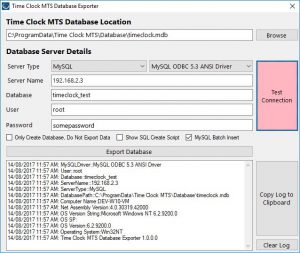
The Time Clock MTS Data Export Tool
by Mark Nemtsas | Aug 4, 2017 | New Releases, News
It’s been a rough few weeks here for us due to a number of technical issues. The complete failure of our Windows 7 build machine kicked it all off. We decided to move to Windows 10 for our build process and that took a bit longer than expected. Throw in some issues that Windows 10 caused, a fairly significant problem with the installer for Time Clock MTS version 6.1.1 that raised issues with a number of users, a false positive virus scan on the program installation file, an obscure Windows XP bug, and dealing with time clock computers with broken Windows Fonts and you’ve got a set of circumstances that have tried us. Never the less, we’re sure we’ve seen all of that off and as a result we’ve come out the other side with a better, more reliable product. Two releases have happened in the last two weeks, versions 6.1.2 and 6.1.3. The changes should be invisible for most people, but I’ll detail them anyway.
Windows Font Issues
There were at least two users who (somehow) didn’t have the regular version of the Times New Roman font installed on their computer. The reporting system of Time Clock MTS is dependent on this being present, and given that it’s a default Windows font you can (usually) rely on it being present. The software was failing silently if the font was missing. This error is now caught and presented to the user. Fixing the missing font is as simple as finding the valid times.ttf file on another computer, copying it to the broken computer, and installing it.
Client First Run Issues
The first run process for the Time Clock MTS Client software was broken. It would allow users to connect to a shared time clock data file but reports could not be run and employees not punched in or out immediately after connecting to the data file. Restarting the software fixed the problem. Clearly this was not satisfactory and has now been resolved.
Windows XP “Multiple Steps” Error
One Windows XP user was getting a “Multiple-step OLE DB operation generated errors” error message whenever they started their software. According to this Microsoft Knowledge Base Article it’s due to a malformed or missing Windows registry entry. We followed one of the suggested resolutions in the article which was just a tiny change to the software, and the problem was resolved.
Referenced Backward Compatible ADO Library
Moving to a Windows 10 build process lead to us adopting the latest version of the Microsoft Active Data Objects library which is used for all of the database systems in Time Clock MTS. It turns out that this library is not compatible with Windows versions prior to Windows 7 Service Pack 1. As we are committed to supporting old versions of Windows for as long as possible we’ve now started using a backwards compatible version of the Active Data Objects library and the software now runs properly on Windows Vista and Windows XP. It’ll also work on Window 7 if you don’t have Service Pack 1 installed, but to be honest, if you’re using Windows 7 without Service Pack 1 you should strongly consider installing it.
Version 6.1.1 Installer Issuers
Version 6.1.1 included a brand new component that moved some old forms into a .NET library. This was part of our on-going future proofing development program for Time Clock MTS. Unfortunately we messed up how this component was included in the installer and as a result some users were getting strange application crashes and “file not found” errors. We’ve reviewed the installation processes now and identified where we went wrong and fixed up those issues.
False Positive from Mcafee Antivirus
We had one report of the installer being identified as containing a virus by a user with Mcafee anti-virus on an Acer laptop. Obviously this was a false positive. We were unable to replicate the false positive with our install of Mcafee. We made some adjustments to the software build process and had the user re-test the new installer and it no longer is identified as containing a virus.
by Mark Nemtsas | Jun 23, 2017 | New Releases, News
We’ve just uploaded Time Clock MTS Version 6.1.1. This constitutes a major release and includes a number of new features, enhancements to existing features, and several bug fixes. There will be a a series of posts focusing on individual new features in coming days and weeks but this post will cover all the changes in a broader fashion.
New Features
- Administrators can now display a message next to an employee’s name on the employee list. For example, their location if they are working off-site, or perhaps showing the day they are due back from vacation. Employee list messages are controlled from the Tools->Employee List Messages screen.
- A message can now be displayed to the last employee who punches out. The last person out message is configured on the Tools->Options->Display Settings screen.
- The Job Labor Breakdown Report has been added. This report gives an easy-to-understand tabular summary showing the time breakdown for each job. Time is broken down by normal hours, OT1, Weekly OT, and OT2.
- The Active in Period Report has been added. This report simply shows which employees have recorded time (or not) during the report period.
- When the administrator is manually punching employees in or out using the Edit Times screen they can now set a time for the event rather than just defaulting to the current time. So, if for example, a group of employees has forgotten to punch out in the afternoon the time clock admin can punch them out and set the time to their normal end of day.
- Check boxes have been added next to employee names on the Edit Times screen. Checked employees can be punched in or out using new “Punch In Checked Employees” or “Punch Out Checked Employees” options under the Punch In / Out Toolbar button.
- The Kiosk Mode setting can now be over-ridden in the Time Clock MT Client software. This could be useful if you wanted a dedicated time clock computer in Kiosk Mode for employees to punch in and out from but did not want the software operating in Kiosk Mode on other time clock computers.
Feature Enhancements
- An employee can now have a negative starting balance for vacation or sick time. Negative balances are only possible at the employee level on the Payroll Information screen, they cannot be set for the whole accrual scheme.
- The system that detects if you have the Time Clock MTS admin software on more than one computer has been reworked. The Stand-Alone Edition simply cannot have more than one instance of the Administrator software running. The Network / Network PLUS Editions can but each instance after the first counts against the allowable Client limit. Also, when a second instance is started a warning message is displayed on startup but the software can still run as normal. However a lock is now put in place to stop two people being logged in as the administrator at the same time. So while more than one instance of the Time Clock Administrator program can run at once, only ONE person at a time can be logged into the administrative functions of the software.
- The warning messages displayed when the allowable Client limit has been exceeded on the Stand Alone Edition or the Network Edition have been cleaned up and (hopefully) made a lot easier to understand.
- The new Employee List Messages are now displayed on the Employee Status Report. So, if for example, an employee is punched in but currently off site and this is noted via the Employee List Message system then the report will show that fact. Extremely useful in the event of an evacuation.
- A Job Name column has been added to the Job Details Report and the default page orientation has been changed to landscape.
- As a part of the ongoing process to migrate the software to 100% .NET various dialogs and popup message screens have been replaced with .NET alternatives.
- If deactivated employees are hidden from the employee list then they will now be hidden on the Edit Times employee list. For those who didn’t know, deactivated employees can be hidden from the employee list by right clicking on the list and selecting the “Hide Deactivated Employees” menu option. Obviously this only has any effect if you are logged in as the Time Clock administrator.
- New field <RATE> added to Event Based export formats. This field shows the hourly rate for the given time punch.
- Implemented a new data caching system to help improve speed of certain job-based reports. Should result in around 10-20x speed improvement in generation of some reports.
- The popup key pads used for PIN or Job Code entry have been increased in size by about 50%. This should make them a lot easier to use on a touch screen.
- New field <UNIQUE_ID> added to the Employee Header and Employee Details report section templates. Can be added as usual via the Tools->Options->Report Setting screen.
- New field <TOTAL_WORK_TIME_INCLUDING_HOLIDAYS> added to the Payroll Information report section template.
- New field <HOLIDAY_DETAILS> added to the Payroll Information report section template. This field will list holidays and credited hours for the report period. If there are no holidays in the report period nothing will be displayed.
- Various text and numeric fields have been increased in size for easier data entry. Additionally many references to “Clock In” and “Clock Out” have been changed to “Punch In” and “Punch Out” for better continuity.
- The Manage Connections screen has been increased in size.
Bug Fixes
- If using the Network PLUS Edition with SQL Server deactivated employees appeared first in employee lists. They now appear last in lists.
- Zero activity employees are now excluded correctly from the Daily Hours Report.
- The Invalid Procedure Call error some users were seeing on the Employee Bulletins popup is now fixed.
- Employees with compulsory job tracking cannot be punched in on the Edit Times screen without entering a Job Code.
- Fixes have been put in place on the Edit Times screen to stop invalid time punches being created by the administrator.