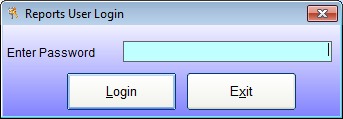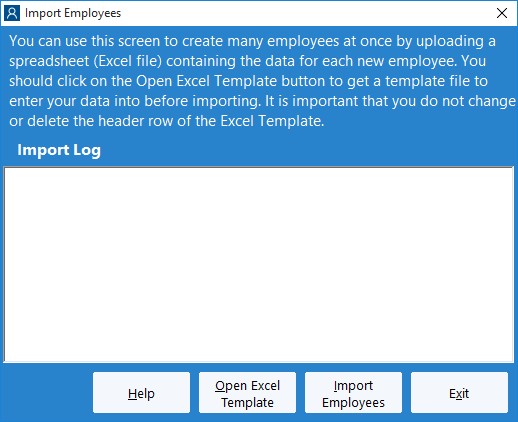by kathryn@timeclockmts.com | Oct 22, 2012 | New Features, New Releases
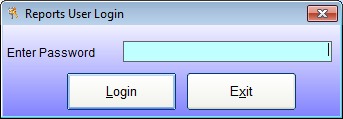
The Reports User Login Screen
Over the last year or two a lot of Time Clock MTS users have asked for some more flexibility with regards to who can and cannot run Time Clock MTS reports. We’re happy to say that Time Clock MTS version 4 is going to include a “reports user” (see the login screen above). The reports user will be able to log into any Time Clock MTS Client or the Time Clock MTS administrator program and run any employee timecard report. If they log into the Time Clock MTS administrator program they can only run reports, they will not have access to any other administrative functions. The Time Clock MTS administrator will be able to turn the reports user functionality on or off and set the password for this user on the re-designed Interface Settings screen.
by kathryn@timeclockmts.com | Oct 22, 2012 | New Features, New Releases
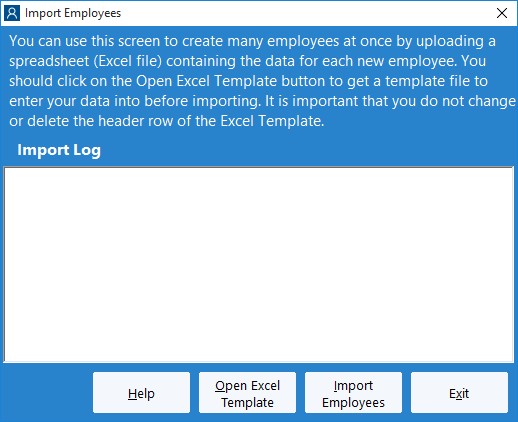
The Import Employees Screen
One of the interesting new features in Time Clock MTS Version 4 is the ability to do a bulk import of employees from an Excel spreadsheet. Above you can see what the import employee screen is going to look like. Creating a spreadsheet for importing is going to be simple. Users can click on the Open XLS Template button on the screen above which will open up Excel with a template worksheet including all column headers and helper text showing how to fill in column values. Alternatively we’ve also included the ability to export all the employees in your Time Clock MTS database to Excel. This file could then be used as a basis to import a new batch of employees into your timeclock software system
by kathryn@timeclockmts.com | Sep 12, 2012 | New Releases
Time Clock MTS Version 3.3.9 has just been released. This new version contains one small fix to weekly overtime calculations when a public holiday falls in that week and holidays are set to not affect overtime.
We’re updating the software all the time adding new things and squashing bugs. See here for all release notes associated with Version 3 of Time Clock MTS. Upgrade now to the latest version to get the most optimized, full featured Time Clock MTS.
by kathryn@timeclockmts.com | Jul 31, 2012 | New Releases, News
Time Clock MTS Version 3.3.8 has just been uploaded. This new version of our job tracking software contains a number of enhancements, a few bug fixes and a new report. Here’s a detailed list of the changes.
- While logged in as the administrator when using the Time Clock MTS administrator software you can now double click on an employee name and choose to either edit the employee or the employee’s times.
- Times on the edit time screen can now be sorted by date/time by clicking on either the date or time column headers.
- A Cancel button has been added to the Enter Note screen. Allows the clock in/out to be cancelled at the enter note stage.
- Added the Long Punch Report.
- Better messages are now displayed if an employee has compulsory job tracking turned on and is trying to clock in with no jobs defined.
- Changed the default payroll report for new users to the Punchcard Report.
- Fixed a layout problem on the Time Breakdown Report
- Fixed a logic error when using the keypad interface with employees who had the Employee PIN option active and compulsory job tracking active.
by kathryn@timeclockmts.com | Jun 18, 2012 | New Releases
Version 3.3.7 of our time clock software, Time Clock MTS has just been released. This minor release includes the following changes:
- Various catches put in place to stop the main application window from disappearing when heavy processing is being done. There’s some sort of inherent bug in either the development language we’re using or the pretty forms controls that is causing this so this work-around is the best we can manage right now.
- Added a user activated database re-connect try if the connection is lost. Previously a single automatic re-try happened before a database connection lost message was displayed to users.
- Fixed up some security problems with the in-program tutorial. No on-screen buttons work while the tutorial is active and the correct interface (employee list or keypad) is established when the tutorial is exited.
by kathryn@timeclockmts.com | May 28, 2012 | New Releases, News
Time Clock MTS Version 3.3.6 includes a fix to a couple of different reports and some re-working of the way the biometric time clock features work when using the Administrator software. Here’s a detailed list of the changes that have been made.
- The Job Punchcard Report and Job Time Report could occasionally show an incorrect job total when the last clock in/out pair of the report period spanned midnight. This has now been fixed.
- The Actual vs Rounded Time Report was showing all times labelled as Clock In’s. This has now been fixed.
- The Automatic Administrator Logout feature wasn’t working when the employee image capture option was turned on. This has now been fixed.
- Employees are allowed to clock in or out without scanning their fingerprint if the following conditions are met. Firstly, the administrator software is being used, secondly, you’re logged in as the the administrator, and finally, the actual finger scanner is not connected.
- The Time Clock administrator can allow employees to clock in and out on the administrator software without using the fingerscanner even if the biometric feature is turned on. To allow this the following conditions must be met. Firstly, this will only work for the administrator software and not the client. Secondly, the fingerscanner must be disconnected. The administrator will be given the option they first time they log into the software and the administrator and the fingerscanner is disconnected. Note that the next time the fingerscanner is reconnected Time Clock MTS will re-enable full biometric security.
It’s important to realize that none of these changes to the biometric security features will work if you’re using the Time Clock MTS client software. It’s also important to realize that they’ll only take effect if your administrator computer doesn’t have a finger scanner plugged into it. These changes are designed to allow Time Clock MTS users to have their client programs still protected by biometric security but allow the administrator computer to function without one.