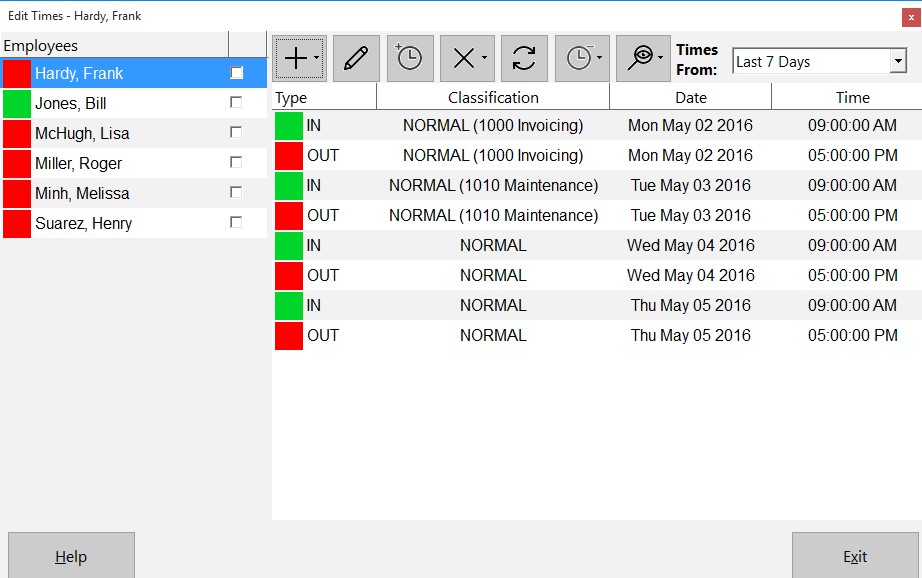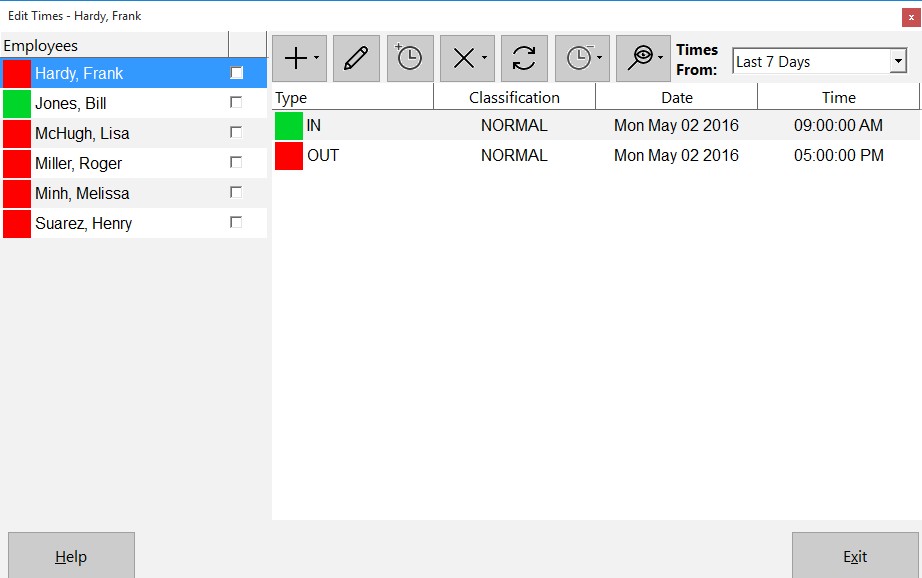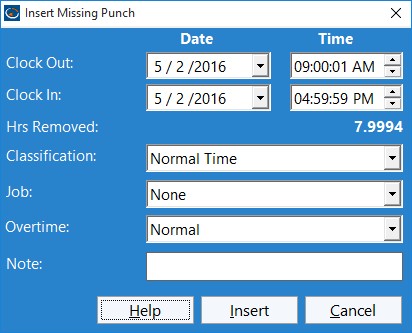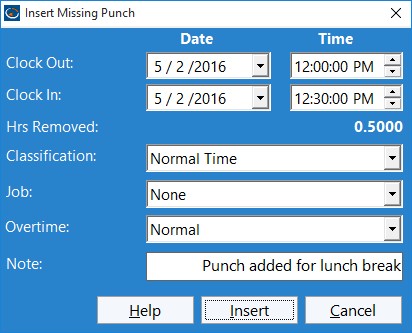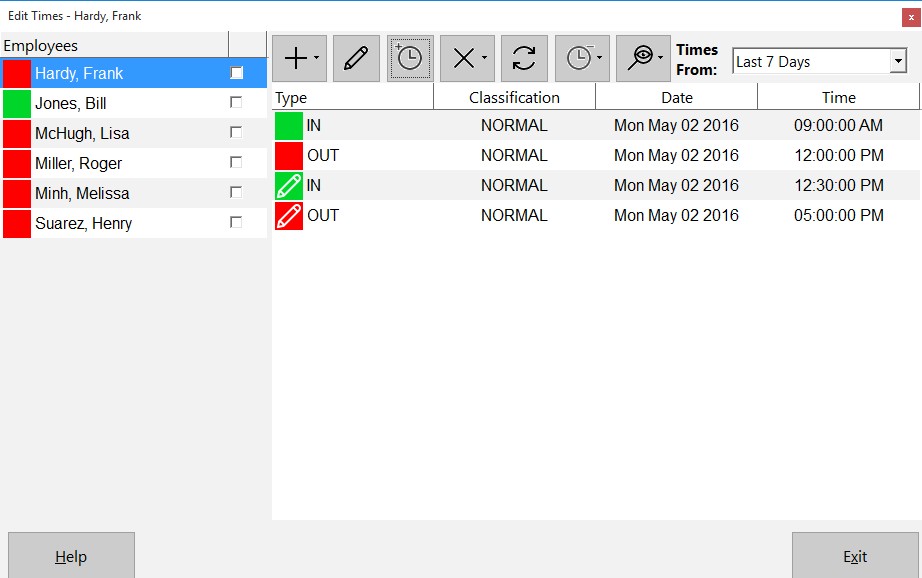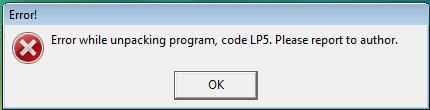by Mark Nemtsas | Aug 7, 2011 | Tips and Tricks, Using the Software
One of the more time consuming areas of employee time and attendance tracking is allowing for and recording the events that are outside of the regular process of employees clocking in and out. These sorts of events include employees forgetting to clock in, forgetting to clock out, forgetting to log their breaks, or an administrator recording sick and vacation times. Computerized time clock software like Time Clock MTS cannot escape the need to deal with these sorts of situations any more than manual timeclocks or paper based timesheets can. Where Time Clock MTS excels is that it provides a streamlined process to enter these exceptions and recalculates your payroll in just seconds. While non computerized systems need tedious manual re-calculation which is not only in-efficient but is also prone to error and mis-calculation.
I thought it was worthwhile examining some of the time clock exceptions that would require you to use Time Clock MTS to correct your employees timesheets.
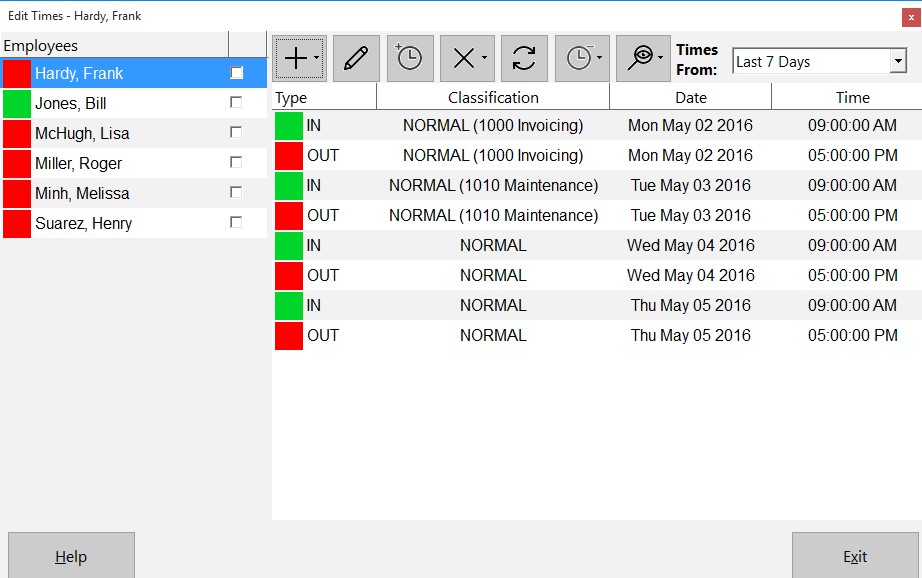
The Edit Times Screen
Missed or Late Time Clock Punches
The most common sort of event that requires an employee’s timesheet to be corrected is the missing punch. This will usually be forgetting to clock in at the start of a work day or forgetting to clock out at the end of a work day. The first step to correcting a missing punch is to actually determine if there are missing punches. This is made very simple through the use of the Missing Punches Report. Alternatively if you’ve got employee comments enabled then employees can leave a note when they clock in late or clock out late. For some other methods of detecting if employees have missed a punch you should take a look at our detecting when an employee forgets to clock in or out blog entry.
There’s a number of ways that Time Clock MTS allows you to handle missing or late punches and all of them involve the Edit Times screen. This screen allows administrators to correct existing employee time card data, insert new punches, and remove existing ones. Adjusting the time for a late clock in or out couldn’t be any simpler. Just double click the time that needs to be edited on the Edit Times screen and change the event time and date to the correct values.
Missed Breaks and Meal Times
Forgetting to clock out and back in when breaks and meal times are taken is a lot more common that anyone realizes and probably the most common timesheet correction after late punches. Because of this Time Clock MTS has made it especially simple for the administrator to clock an employee out for a break and back in using the Edit Times screen. We’ve taken the time to write about this process in some detail in our blog entry about inserting a missing employee punch.
Recording Sick and Vacation Time
Obviously employees cannot use a time clock system to record their own sick and vacation time so Time Clock MTS delivers a streamlined method for administrators to enter several days sick or vacation time for an employee in one simple step. As you’d expecting this happens on the Edit Times screen. Here you can add a single day of sick or vacation time or more efficiently you could add up to 7 days worth of times by making use of the bulk time entry screen. You should be aware that before you can enter sick or vacation time that employee must be set up to record sick time or set up to record vacation time.
Recording Times for Off-Site Staff
There’s no getting around the fact that sometimes staff just are not on site to be able to use your time clock software to record their time and attendance information. In these cases we usually recommend making use of one of our free timesheet templates to manually record the employee’s work times. These times can then be added quickly and easily from the Edit Times screen, again making use of the bulk time entry screen. Alternatively you could convert to our online time clock system www.timeclockmts-online.com. This system allows your employees to punch in and out from any web-browser on any device connected to the internet.
Conclusions
If you’re looking at purchasing a time clock system then you must ensure there is a simple and robust method of correcting your employees timesheets. For reasons of both business efficiency and payroll accuracy correcting employee timesheets is vital to ensure you can deal with forgotten employee punches, late punches, sick and vacation time, and for entering timesheet data for off-site employees.
by Mark Nemtsas | Aug 4, 2011 | News
We’ve just posted up a new page containing 6 timesheet templates that are free to download and use by anyone. These free timesheet templates can be used to record 2 weeks worth of timesheet information for one employee and could then be printed out to give to a supervisor or your payroll department. Alternatively they could be attached to an email and sent that way. Right now we’ve posted up Microsoft Excel Timesheet Templates, Microsoft Word Timesheet Templates, a PDF Timesheet Template, and an Open Document Text Timesheet Template. If you’d like to see any more free timesheet templates in other formats please contact us and let us know.
We hope that these simple timesheet templates will be of some use, but you should be aware that manual timesheets like these are not an ideal time and attendance tracking system for any business. They are inefficient, prone to inaccuracy, and often lead to timesheet fraud. Time Clock MTS is a far superior system that allows any Windows based PC in your company to be used to track your employee’s attendance. It’s simple to use, accurate, and can generate your payroll reports in just a matter of seconds. There’s a free 30 day trial available and for very small businesses (track just 3 employees) it can even be used for free forever!
by Mark Nemtsas | Aug 2, 2011 | News
We’ve just spent time developing a simple, and free timecard calculator that can be used online to record a single weeks time and attendance data. It’s very simple to use, just enter the clock in and out time for each day along with any break time taken. The free time card calculator will take care of the calculations for you automatically giving you a total amount of time in hours and minutes worked for each day along with the total time worked for the week. You can then print the page to give to your payroll department or print the page to PDF for easy emailing. We hope you find this new tool useful and as always we welcome your feedback and comments.
by Mark Nemtsas | Jul 25, 2011 | How To, Tips and Tricks, Using the Software
The recent release of Version 3.2.1 of Time Clock MTS saw the addition of a new feature to the Edit Times Screen that allows the insertion of a missing punch into the middle of an existing clock in/out pair. The typical situation where this might be useful is if an employee forgets to clock out for a break. This blog entry takes you through the process of inserting a missing punch using the Edit Times screen.
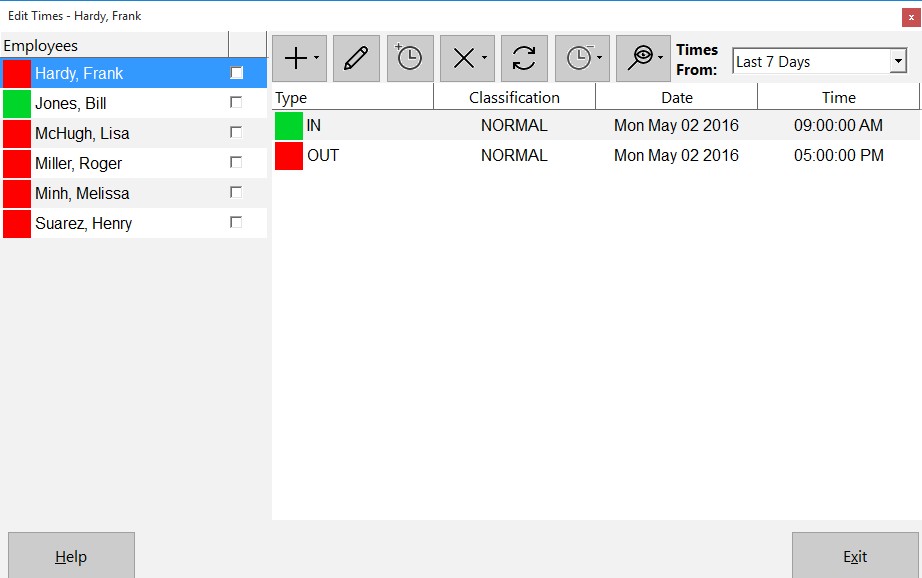
Figure 1 – Missing Punch on Edit Times Screen
Above you can see the Edit Times screen for an employee who has clocked in just before 9:00AM and clocked out just after 5:00PM. The employee has forgotten to clock out for lunch so the administrator must insert punch to represent the break. To do this you must click on either the clock in or out where you want to insert the missing punch and then click the Insert Missing Punch  button.
button.
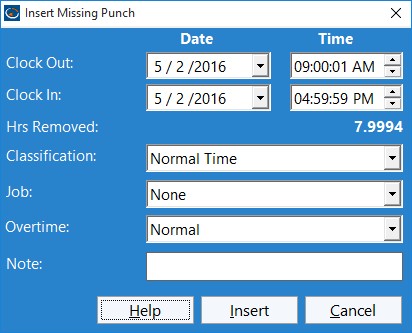
Figure 2 – The Insert Missing Punch Screen
Above you can see the Insert Missing Punch screen. Note that the Clock Out time is first and the Clock In comes next. This is because when you insert a missing punch you are representing a missed clock out and back in, which in our example is a missed 30 minute lunch break. It’s worth noting that you can also add a time note, assign a job to the missing punch, and change the overtime calculation method. It is important to realize that these settings only affect the newly created Clock In.
Let’s go ahead and adjust the Clock Out and Clock In times to the lunch break times of 12:00:00PM and 12:30:00PM.
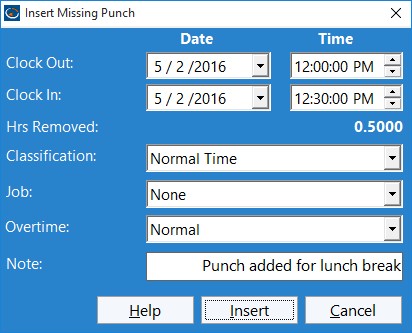
Figure 3 – The Insert Missing Punch Screen
Above you can see we’ve edited the screen to give the times wanted and have also added a note to record why this punch was inserted. We’ll go ahead now and click the Insert Punch button to add the clock out and in. This will take us back to the Edit Times screen.
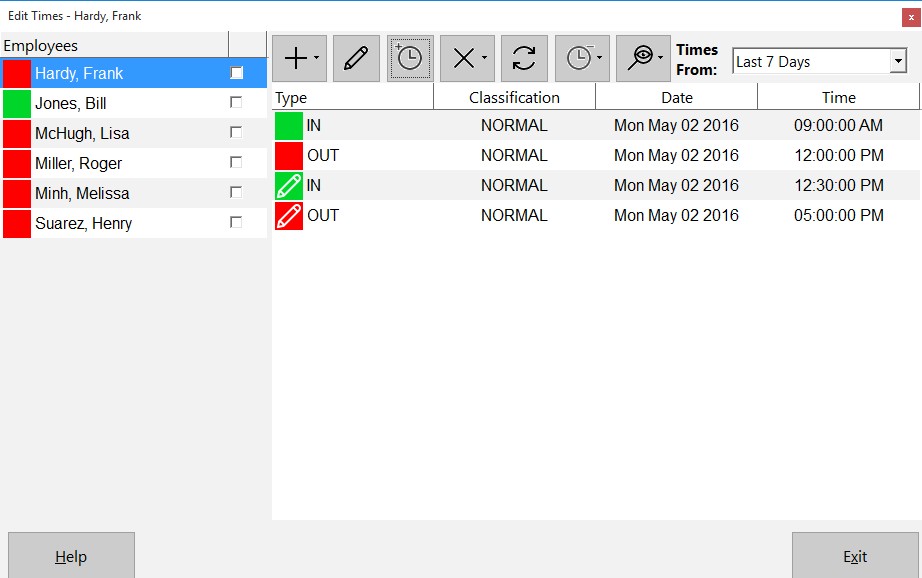
Figure 4 – The Edit Times Screen with Missing Punch Inserted
You can see in the image above that the missing punch has been added to represent the lunch break that the employee forgot to clock out and in for. Previously you could insert a missing punch into Time Clock MTS by using the Edit Time screen and by adding a new time but this new button greatly streamlines the process and helps to eliminate any potential for error.
As always if you have any questions please feel free to ask me!
by Mark Nemtsas | Jul 18, 2011 | New Features, News
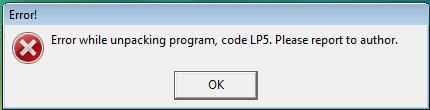
Code LP5 Error
Above you can see an error message a group of Time Clock MTS users were reporting last week when they tried to run the program. This not only included new users of the software but also some people using versions nearly 2 years old! Thanks to a top rate IT department at one company we were informed of what was causing the problem before we even really knew there was a problem! Thanks go out to them.
Anyway, the issue was due to a recent update to Windows Vista and Windows 7 conflicting with a third party component that we use in our software. We’ve contacted the authors of this component who have supplied us with a version that Windows appears to like a lot more and have now uploaded version 3.1.9 of Time Clock MTS. There are no other changes to the software in this release.