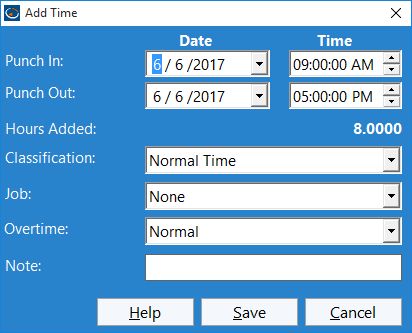
You can add a clock in / out time pair from the Manage Employee Times screen. This Add Time screen allows you to adjust the time and date of the clock in and clock out, as well as add a note to the clock in / out pair as you create it.
Setting Date / Times
Use the date select boxes to set the dates of the Clock in and Clock out times. Use the Time select boxes to set the times of the Clock in and Clock out. Note: If an employee is clocked in while you're trying to add time/s those time/s must be at least 24 hours after the employee's current clock in time.
Hours Added
The hours added text label shows you how many hours your selected Clock in and Clock out span.
Classification
Set the type of time here, whether it is normal time, sick time, vacation time, or other.
Job
Set the job you wish to book the time against here.
Overtime
For added flexibility you can adjust the way times affect overtime calculations. You can either have times be subject to normal overtime calculation rules, force a time to be overtime, or force a time to be neglected from all overtime calculations.
Adding a Note
You can add a note to your newly created times by entering some text in the Note field.