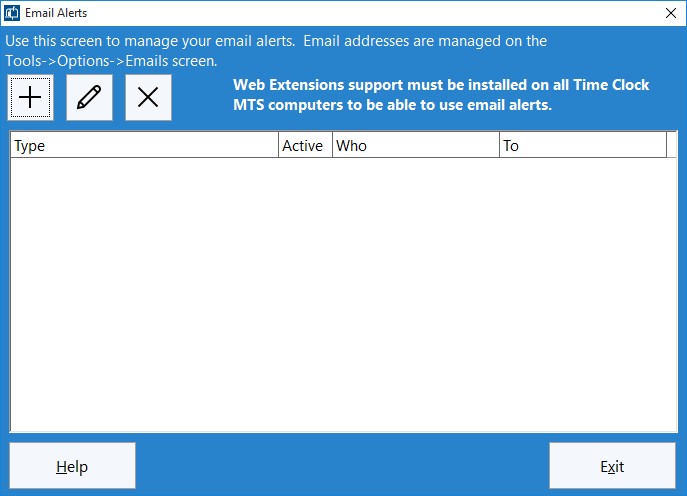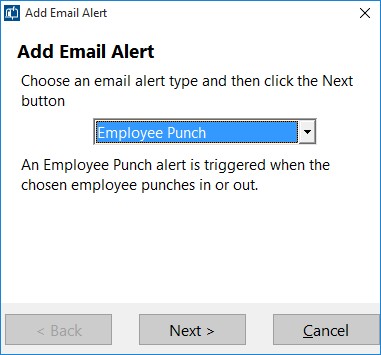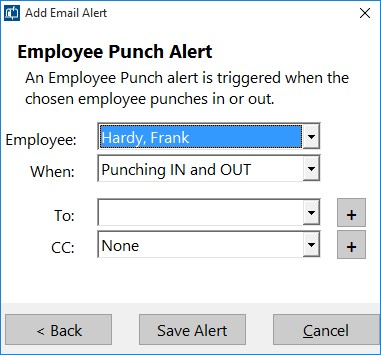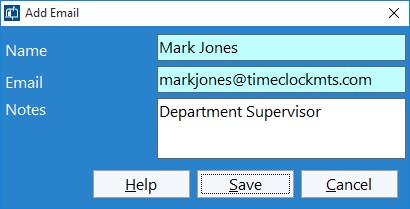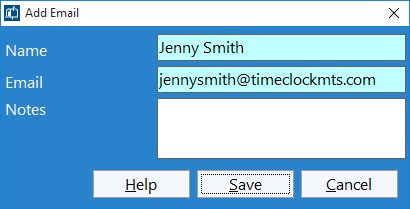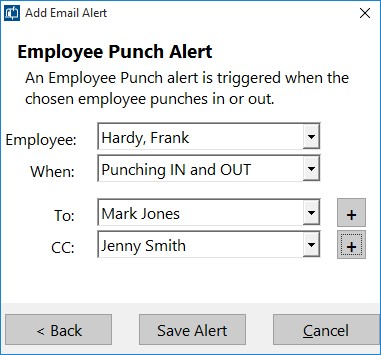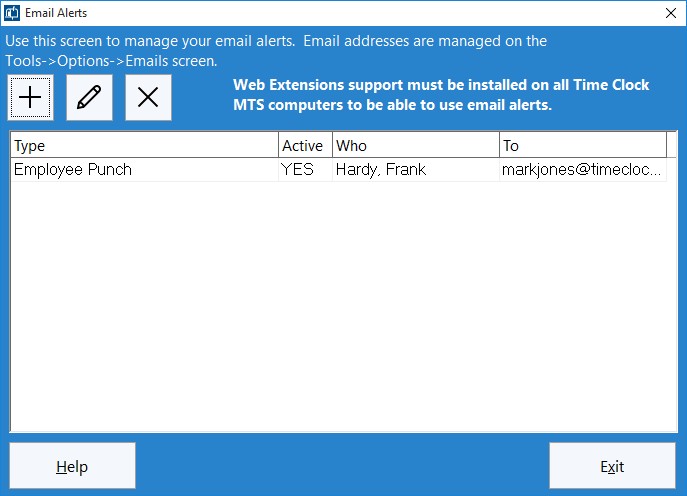by Mark Nemtsas | Feb 5, 2014 | How To, Tips and Tricks
Based on certain events occurring in Time Clock MTS the software can automatically send out emails to one or more recipients. This could be useful for a number of reasons. For example notifying a payroll supervisor or department supervisor that an employee has requested time off. Or perhaps notifying the employee themselves when their time off request has been approved or denied.
This how-to guide takes the Time Clock MTS user through the steps required to create an email alert.
1. Log in as the Administrator
The first step is to log into the Time Clock MTS Administrator program as the administrator and go to the Tools->Emails Alerts screen (see the image below).
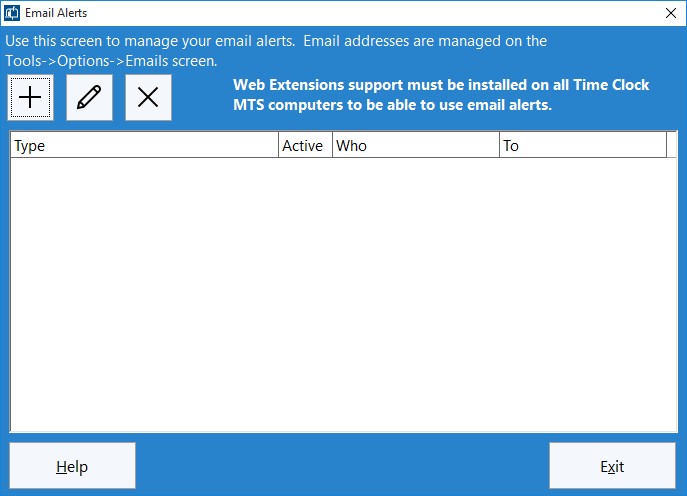
Figure 1 – The Manage Emails Alerts Screen
2. Add an Alert
To add an email alert click the  button and you’ll be shown the Add Email Alert screen (see below).
button and you’ll be shown the Add Email Alert screen (see below).
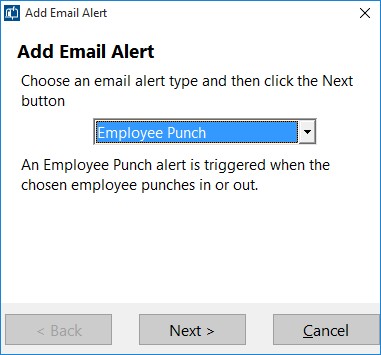
Figure 2 – Adding an Email Alert
Lets add an employee punch alert by choosing it from the dropdown and then click the Next button.
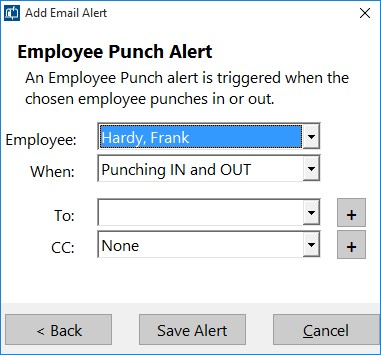
Figure 3 – Adding an Employee Punch Email Alert
3. Set Up the Employee Punch Alert
Above you can see the Employee Punch Alert configuration options. We can choose what employee should raise the alert, what action triggers the alert (punching in, punching out, or both) and two different emails we can send the alert to. In the above example we’ve chosen to raise an alert when Frank Hardy punches in or out but we still need to add a couple of email addresses to send the notifications to. This can be done easily from this screen by clicking the + buttons. If you don’t see the + buttons then you’ll need to update your software to the latest version. Once you’ve added an email address you won’t need to do it again. It’ll always be available to be selected from the dropdown list. Don’t forget though that emails can be added and managed from the Manage Emails screen.
In this case we’re going to add an email for the To field and one for the CC field. The first will be a department supervisor and might look something like this:
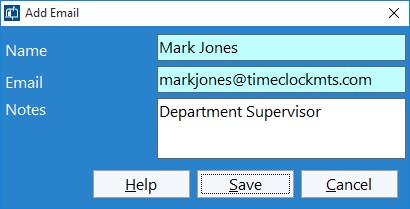
Figure 4 – Adding Department Supervisor Email
And the second is our payroll supervisor:
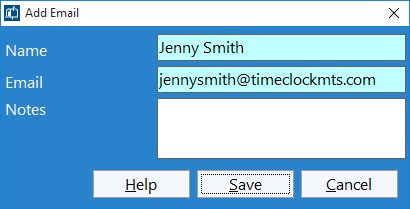
Figure 5 – Adding Payroll Supervisor Email
Note that once they are added they’ll be automatically selected in the corresponding email dropdown box.
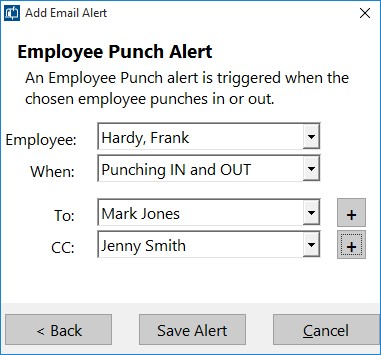
Figure 6 – The Completed Email Alert
4. Save the New Email Alert
When you’re happy with the alert we can save it by clicking the Save Alert button and we’ll be returned to the Manage Alerts screen which should now display it.
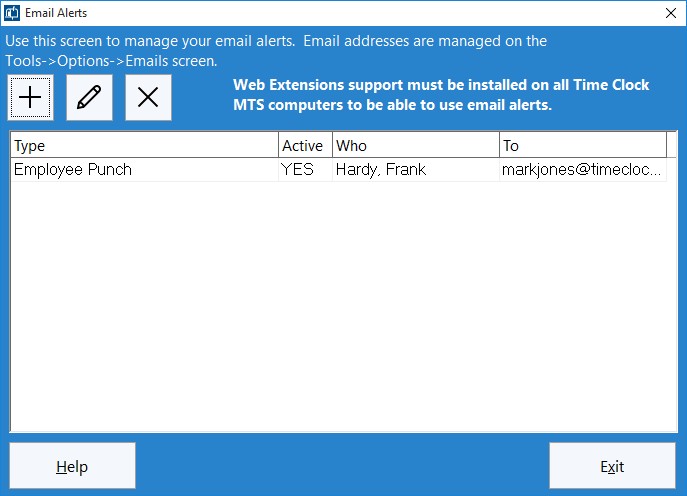
Figure 7 – New Alert on Manage Alerts Screen
5. Install Web Extensions Support
Any computer that has Time Clock MTS on it that needs to create email alerts must have the Time Clock MTS Web Extensions Support installed on it. You can learn what this means and how to install it in this blog article about web extensions.
6. You’re Done!
That’s all there is to it. Now when our employee Frank Hardy punches in or out of any computer our two email addresses will receive a notification of the event via email.
by Mark Nemtsas | Feb 4, 2014 | User Testimonials
The good folk at the Frix-Jennings Clinic on West Main St in Henderson, Tennessee have been using our timeclock software for about a year. Recently, the HR Director there, Crystal Kuykendall was asking me some questions via email about possibly upgrading to Version 5 of the software. I happened to ask her how the clinic was finding the software and she (very graciously) took the time to write a rather lengthy reply to that simple question. Here’s what she had to say:
We have a small business with multiple locations. Our old time system was a punch card system. At end of payroll our other locations would have to fax their time card copies to our main office and we then gathered them up and delivered all cards to our accountant’s office. The accountant spent many hours verifying timecards and they were hard to read, hard to calculate etc. After all that time then payroll would be processed. The extra time spent verifying timecards was reflected on our bill from the accountant’s office. We would then get these timecards back and have to store them. Boxes upon boxes of stored used timecards.
In an effort to save time and money the accountant started looking into a computerized time system for us. She sent a recommendation to us to look at Time Clock MTS. My Practice Administrator had me look into the recommendation. I went thru the tutorials and even asked questions regarding the system. The tutorials were easy to follow as well as any questions I had regarding the system were always answered within 24 hours. Our Main Initial Criteria was…..We needed an easy to use system that could track work hours, job location hours and vacation time used. Time Clock MTS could do all this AND MORE……The decision was made…….Go forward with purchase.
We started actively using Time Clock MTS in March 2013. After entering our employee data we did a trial run of 2 payrolls’s and had employees use both systems to compare the accuracy of the calculations. The trials were flawless. We threw away the punch cards and haven’t looked back!!!! The ease of using the system at our 4 separate locations and being able to monitor it from one Administrative site has been wonderful.
I can run the report from our main location for all employees and all locations and send it to the accountant. She no longer has to spend hours pouring over punch cards and deciphering the calculations!!! We no longer have to take days gathering up timecards to send to the accountant or store old timecards!!
We have tweaked our system and the money saved on accountant fees is considerable. Any questions I have ever had regarding the product were explained either by the website tutorials or answered via email promptly.
Now that we have down pat what our main criteria use was, we are looking into the other great things it has to offer that we are able to implement; like using the system to make announcements and other things.
The service is outstanding and the product is amazing. The old time clock still hangs on the wall….gathering dust!!!!
I highly recommend Time Clock MTS…..It has been a HUGE asset to our company.
Obviously I was a little stunned to receive such a lengthy response and for Crystal to graciously allow me to publish it here on our blog. I cannot thank her or the staff of the Frix-Jennings Medical clinic enough for taking the time to provide such valuable feedback on the software!
by kathryn@timeclockmts.com | Feb 3, 2014 | User Testimonials
Sometimes we get emails from users of Time Clock MTS telling me they are happy with the software and I like to post these emails up on the site for everyone to see. I’ve just posted up a few new comments over on the Time Clock Testimonials page, I especially like the one about reducing payroll once the user started using a finger scanner. A true indication that the right time clock system will actually SAVE you money rather than cost you money.
As always we welcome any comments you might have on Time Clock MTS and invite you to contact us with your thoughts.
 button and you’ll be shown the Add Email Alert screen (see below).
button and you’ll be shown the Add Email Alert screen (see below).