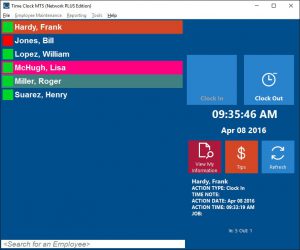A Free Job Tracking Timesheet Template
There’s two mains reasons that you’d want to track the time your employees spend working on jobs. The first, is to be able to recognize and track how and where your employees are spending their time in your business. The second, is to track the time your employees spend working on external projects so that you can bill their time. Generally the two reasons require different types of software. The first generally requires a simple clock in / out interface that is quick and easy to use. The second is usually required of staff in more professional positions who are expected to submit a weekly timesheet for billing purposes.
Time Clock MTS
If you have a small staff of less than four employees and require some sort of simple job timesheet and a payroll time clock then Time Clock MTS is the tool you’ve been looking for. You can install it on a single computer, setup your employee and job list, and have your employees clock in and out of jobs as many times per day as you like. It’s then a simple matter for you to run a payroll report like the Simple Wages Report to work out your payroll requirements. And reporting on the time they’ve spent working on each job is a simple matter of running the Job Time Report. All this for free if you use Time Clock MTS to track less than four employees on a single computer. Other time clock systems with job tracking charge hundreds of dollars for the same functionality. Can you afford not to give it a try?
Time Clock MTSThe Easy Employee Time Clock
|
Employee Time Tracking Software
If you’re looking for project time tracking software that produces output suitable for detailed project management or for billing of external clients then you’ll want to take a look at Timesheets Lite. Timesheets Lite is pure time tracking software for recording time spent working on projects and includes many different project management style reports. It does not contain any payroll features like Time Clock MTS. Timesheets Lite allows you to install a project timesheet on each of your employee’s computers which they can use to record the time they spend working each day on various projects. There’s a free 30 day trial available to allow you to try it out without restriction.
Free Timesheet with Multiple Jobs
Our final free job timesheet resource is a free Excel timesheet with job tracking template. This free Excel timesheet template allows employees to record their clock in and clock out time against a project selected from a pre-defined list. The template includes a simple mechanism for reporting the time the employee spends working on each job over the period of the timesheet. The Excel timesheet template is free to download and modify as you see fit.
 Download Timesheet With Jobs Template – Excel (xlsx) Format
Download Timesheet With Jobs Template – Excel (xlsx) Format