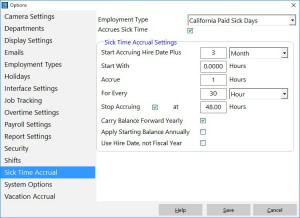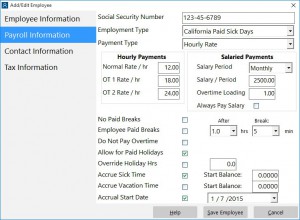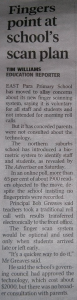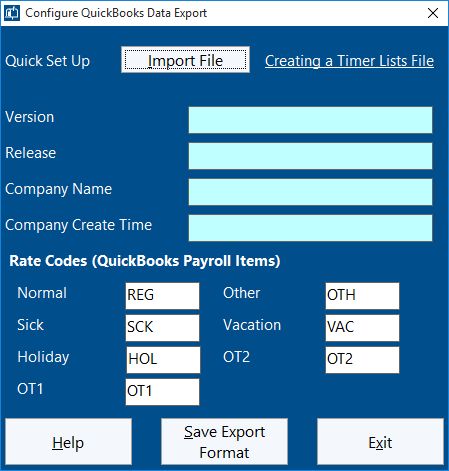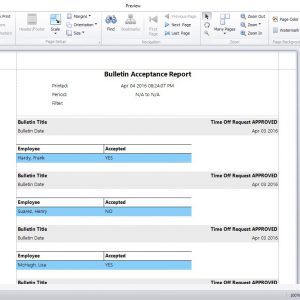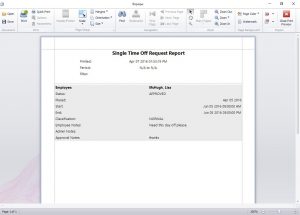by Mark Nemtsas | Oct 1, 2015 | New Releases, News
Another minor release today. Version 5.1.4 fixes up few issues and adds one small enhancement.
Fixes
- The MySQL database creation script menu item now displays correctly for users of the Network PLUS Edition.
- Fixed a crash that happened on the employee/administrator screens for managing time off requests. Could happen when the mouse was moved off the screen and no time off request items were displayed.
- Put a work-around in place to re-register the software when the registration details were dropped mysteriously and users were presented with an expired trial message.
Enhancements
The path to captured web-camera images can now be set on the administrator computer whether there’s a camera plugged into it or not.
by Mark Nemtsas | Aug 18, 2015 | New Releases, News
Version 5.1.3 of Time Clock MTS has been released. There’s five fixes included in this release, here’s the details of those fixes:
- Fixed a rounding error on the Edit Times screen that could result in the wrong week day being displayed if the time was close to 12:00AM and time rounding was turned on.
- Fixed an error that prevented inactive bulletins from being displayed on the Manage Bulletins screen.
- Fixed a problem with the header of the QuickBooks export file.
- Forced all times for QuickBooks export to use the hh.hh (decimal hours) format. hh:mm:ss seemed to work in some cases but not in others so the safest approach was taken.
- Fixed up problem with the “Show Payroll Information” checkbox on the Report Configuration screen being deactivated if the Job Punchcard Report was selected when the screen was first opened.
by Mark Nemtsas | Jul 3, 2015 | News, Tips and Tricks
On July 1, 2015 the “Healthy Work Places, Healthy Families Act of 2014” came into force in California. One of the provisions under this act was the entitlement to mandatory paid sick days for about 6 million workers in California. In it’s simplest terms, employees can accrue 1 hour of sick leave per 30 hours worked, given that they work at least 30 days in the year and subject to a 90 day probation period. Employers are entitled to cap the accrual amount to a maximum of 3 days (24 hours) per year but can allow for more, and in fact, the accrual scheme allows employees to accrue more than the 3 days per year. The act also allows employees to carry sick leave into the next year but allows for a cap of 6 days or 48 hours, basically two years worth of sick days.
There’s a very detailed Q&A information page on the California Department of Industrial Relations Website here. It covers issues such as which employees are eligible, how many days of work are required for eligibility, and employer reporting requirements. Regarding those it says:
Employers must show, on your pay stub or a document issued the same day as your paycheck, how many days of sick leave you have available. Employers also must keep records showing how many hours you earned and used for three years. This information may be stored on documents available to employees electronically.
Time Clock MTS can be used to automatically accrue, track, and report on these new paid sick days. The exact method you’d use would vary based on how employers decide to implement paid sick days, but in it’s simplest form a sick leave accrual scheme would:
- Have a 90 day eligibility period.
- Have an accrual start date of 7/1/2015 for an existing employee.
- Cap annual accruals at 3 days.
- Carry hours forward on yearly rollover.
- Cap total accrual amount to 6 days.
A sick leave accrual scheme in Time Clock MTS that complies with each of these rules could be setup easily and would look like the screenshot below:
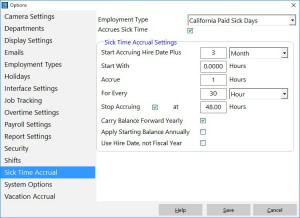
California Paid Sick Days Accrual Scheme
You’d also need to assign the employees to the correct accrual scheme and set their accrual start date to 7/1/2015. You can do that via each employee’s Payroll Information screen (see image below).
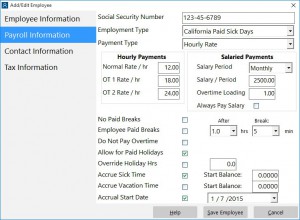
Payroll Information – Set Accrual Start Date
If you’re not sure what accrual schemes are in Time Clock MTS and how you’d use it to record sick days then you should read read this article on sick time accruals and this article on using Time Clock MTS to record sick time taken.
To comply with the reporting requirements you’re going to need to setup the “Accrual Information” report section template on the report settings screen. You’ll need to make sure you include the data fields <SICK_TIME_TAKEN_PERIOD> and <SICK_TIME_TAKEN_PERIOD> in the section template somewhere. Something like this would work:
Sick Days:
Sick Time Taken: <T><SICK_TIME_TAKEN_PERIOD> hrs (report period)
Sick Time Owing: <T><SICK_TIME_OWING> hrs
You can make this information available to employees directly from within Time Clock MTS by allowing them to view their own time cards.
by Mark Nemtsas | Feb 17, 2015 | News, Using the Software
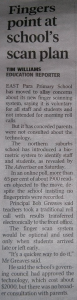
Adelaide Advertiser, February 11 2015
To the left you can see a newspaper article that was pointed out to me recently concerning the implementation of a student and staff attendance system at a school in Adelaide, Australia. The main point of the article is that the new attendance system is a fingerprint driven time clock system and parents (and the public in general it seems) have privacy concerns. The concerns revolve around the storage of children’s fingerprints and the poor perception of children lining up to have their fingers scanned. One parent sums it up nicely in the online version of the article when she says:
The picture I have in my head is these little kids getting finger printed and lining up like they are prisoners in a jail to be scanned into class
What is wrong with the old way of doing a roll call?
Of course, the logic here is flawed, they do roll call in prisons as well (we’ve all seen Hogan’s Heroes) and the fingerprint attendance system that this school is implementing is just a natural progression from that. It’s faster, more efficient, and of course, much more reliable. The privacy concerns lay in two areas, first the storage of fingerprints, and the supposed “tracking” of where students are.
Storage of Fingerprint Images in Time Clock Systems
Let me address the “storage of fingerprints” issue first. Any good fingerprint time clock system (like Time Clock MTS) doesn’t actually store images of fingerprints. They store what is known as a “template”, which is basically a summary of the key features of a fingerprint. These templates are created for users when they are enrolled into a finger-scanning system. When a fingerprint is scanned to be matched against the stored templates it is just the key features of the scan that are compared rather than a full image match. This is done because it’s a lot faster, and of course, it means that you’re not storing a database of users fingerprints (which DOES have obvious privacy concerns). This method is not dissimilar to the method that most web-sites use to store your passwords for online banking and so on.
For the sake of completeness I should add that it’s widely accepted that a fingerprint cannot be reconstructed from a template stored in your fingerprint attendance system. But there are some dissenting opinions to this widely held belief.
Privacy Concerns Regarding Tracking Student Locations
Any concerns that tracking where students are while at school is an invasion of their privacy is of course ridiculous. The students are supposed to be at school and all a fingerprint system is doing is confirming that is where they are. In exactly the same manner that a traditional roll call is. In the case of the school in the newspaper article they are just going to be making use of the new system for exception tracking, namely when students are late, when visitors are on site, or when students are taken early from school.
In 2015 you may have noticed that when you visit for an assembly, your children are late or you have taken them early we now manually register all this information using a computer
The reasons for using the new system are of course obvious. If a student is not present for the normal roll call at the beginning of the day or the end of the day then they will not show up on records if there happens to be an emergency that requires an evacuation. Similarly, if there are visitors on-site knowing that they are is vital in the case of an emergency. A further benefit for the school is to manage their liability in terms of ensuring that students that leave early are recorded as having left in the hands of a proper guardian.
What Other Benefits?
I’ve outlined the two strongest benefits of implementing this new fingerprint system above. Namely, having complete attendance records in the exception cases where the traditional roll call systems fail, namely where children arrive after normal roll call or leave before normal roll call. This can, of course, be vital if the school is evacuated and the school needs a complete (and current) list of who is or is not at school.
There are other benefits of course. An electronic system that updates a central attendance database automatically is going to save the school both time and money. The system the school is putting in place is costing them AUD$2,000. It’s not difficult to think that they’d easily save a few hours work a week not having to manually process late arrivals and early departures. Easy savings for the school and the tax-payer at large. There’ll be other less tangible benefits too. Examination of records will easily show which children are having on-going attendance issues and these can be addressed quickly for better education out-comes for the student. Electronic tracking of visitors on-site is also very useful to help protect the children and having those records easily available can be extremely useful in event of some sort of visitor related incident on the school grounds.
Time Clock MTS as a School Fingerprint Time Clock
As of 16 February 2015 Time Clock MTS is used by 259 different schools, colleges, universities, pre-schools, and grade-schools. It is used in many different ways by those schools. In some cases it’s used to just track staff attendance, other times just students, and (of course) to track both students and staff. I know of it being used school wide or sometimes just within a particular classroom or section of the school. For example, I know of cases where it is used in vocational or trade-based classrooms by teachers to replicate a real-world work situation where employees need to punch in and out as they arrive at work and leave for the day.
If you’re a school, college, or university and you’re looking for a way to track your student or staff attendance with fingerprint security then Time Clock MTS is the solution for you. There’s a free 30 day trial available and it can be used on one computer or one hundred. Head on over to our downloads page and get the trial version now!.
by Mark Nemtsas | Dec 15, 2014 | New Releases, News
Version 5.1.2 of Time Clock MTS has been released. This released addresses four issues that have been raised recently with us by users.
- The system for loading employee bulletins has been optimized to improve load speeds. Users with long lists of bulletins should see a huge improvement in loading speed of the screen that shows messages to employees when they punch in or out as well as on the screen used by the administrator to manage employee bulletins.
- Reports exported to TAB delimited format and then viewed in Windows Notepad now display end of line return codes correctly.
- New Time Off Requests targeted at a department now save correctly.
- The intermediate Edit Employee/Edit Times screen we talked about in this blog article is no longer displayed in the Time Clock Client program.
by Mark Nemtsas | Dec 6, 2014 | New Releases, News
I’ll be uploading version 5.1.1 of the software shortly. This blog explains the changes made in this new release in a more detailed fashion than what you can see over on the release notes page.
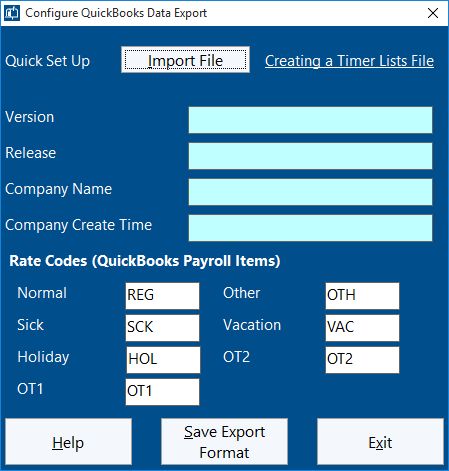
Configure QuickBooks Time Clock Export
QuickBooks Integration Added
Time Clock MTS can now create IIF (Intuit Interchange Format) files suitable for importing into QuickBooks. I’ll be writing a detailed how-to article explaining how this is done but the initial set up is done on the Configure QuickBooks Export screen which you can see above. This screen allows you to import a QuickBooks Timer Lists file to quickly configure the export format and also to map rate codes to QuickBooks payroll items.
Job Tracking Changes
A lot of time has been spent working on the job tracking screen to make it easier to use, especially when the job list is long. Checkboxes have been added to the list to allow you to bulk delete or deactivate jobs. New links have been added below the toolbar to allow bulk changes to be made to the checkboxes next to the jobs in the list. You’ll note that the Delete Jobs button has been changed to allow deletion of the selected job or all checked jobs. Also, a Deactivate Job button has been added that similarly allows deactivation of the selected or checked jobs.
Some additional data fields have been added to jobs. You can now record estimated hours to complete a job and additional expenses required to complete a job. These fields have been included on the job time and job cost reports.
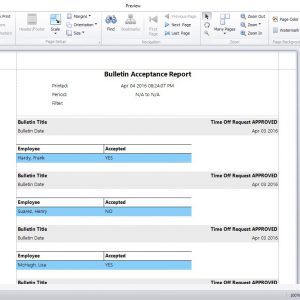
The Bulletin Acceptance Report
Bulletin Acceptance Report Added
Seen above is the Bulletin Acceptance Report. A new button has been added to the Employee Bulletin Board Screen that generates the report. The report itself shows which employees have or have not acknowledged their acceptance of bulletins that have been shown to them as they clock in or out. Obviously the bulletin needs to have the Requires Acceptance flag set for employees to be able to acknowledge their acceptance of it.
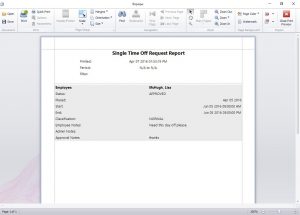
The Single Time Off Request Report
Single Time Off Request Report Added
Seen above is the Single Time Off Request Report. It is available from the report button on the Administrator’s Manage Time Off Requests Screen. The report simply prints all the details of the selected time off request to the report window.
Kiosk Mode Added
A new button has been added to the Display Settings Screen called Kiosk Mode. When using the employee list interface this setting will maximize the time clock window to take up all available screen space, it will disable the close window and re-size window buttons, it will prevent the window from being re-sized and it will prevent the window from being moved. It also disabled the Help menu (to stop users starting up a web-browser. It does something similar with the keypad interface window but it does not maximize the window size, so right now the kiosk setting is really only useful if you’re using the Employee List Interface. This setting ONLY takes effect if the administrator is not logged in. When the administrator is logged in you’ll be able to move and re-size the program window as normal.
Other Changes
- Job Name and Job Code have been added to the available field list for data exports.
- A new field has been added to the employee information screen. The Export Name field is used by data exports in preference to the full name field. This is a great way of matching up your time clock employee names with those in your payroll software.
- The nomenclature for “disabled” jobs has been changed to “deactivated” jobs.
- The Data Export screen now remembers various settings such as the export date range and the last export format used.
- All links in the software that take you to this website have been updated to the new URL structure that our re-launched site uses.
- The install files that upgrade Time Clock MTS to the latest version now will not allow installation if Time Clock MTS is not already installed on the computer.
- Fixed an issue with importing employees from Excel. If the display color field was zero in the import file then the display color for the employee was set to black on import. This now defaults to white.
- The screen used to add multiple times on the Edit Times screen now automatically updates the clock in and out time of ALL times if you change the first time in the list. This only effects times that do not have their add time checkbox ticked. This is a quick way of adding a week’s worth of time punches where the clock in and out time is different to the default that Time Clock MTS sets.
- The title of the main program window now includes the edition of Time Clock MTS you are using. For example, Stand Alone Edition, Network Edition, Trial Edition and so on.
- A fix was made to the Accrue text box on the Sick Time Screen to allow the full 3 decimal place accuracy to be entered.
- A fix was made to accrual calculations. This bug was apparent for weekly or monthly accruals that had time rounding set. The accrual amount for the last period in the report was not being displayed. So, if for example you had monthly accruals and 30 minute time rounding and ran a report for 12 months the accrual amount for the last month was not displayed.
- A fix was made to the System Options screen of the client software that prevented the SQL Server connection details from saving correctly.
As you can see there’s a lot of things changed in this release. As always, if you have any issues please contact us. I’d like to thank the users of the software who suggested some of the changes you see in this release and also to the user who helped us track down the bug with accrual times.