The Administrator Manage Time Off Requests Screen
The administrator Manage Time Off Requests Screen can be found on the Tools->Time Off Requests menu. This screen is used by administrators to manage all aspects of the time off request system. This includes creating new requests, editing existing requests, and deleting old requests. Most importantly this is used by the administrator to approve or deny time off requests. The Administrator Manage Time Off Requests Screen is shown below.
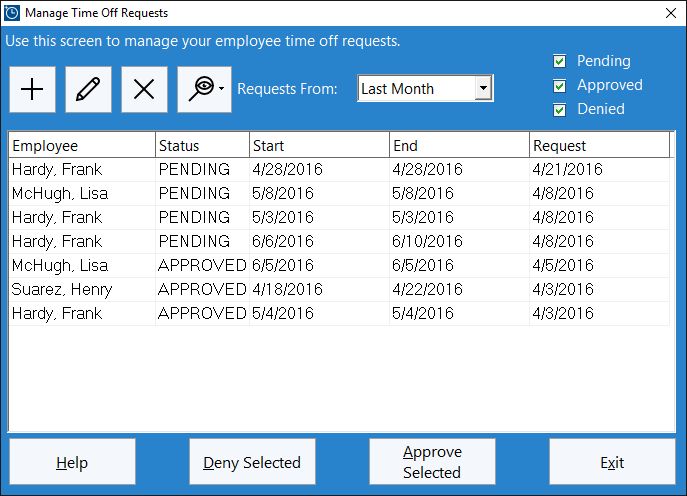
Managing Time Off Requests - Administrators Help Topics
- Filtering Time Off Requests
- Reporting On Time Off Requests
- Creating a New Time Off Request
- Editing an Existing Time Off Request
- Deleting a Time Off Request
- Approving a Time Off Request
- Denying a Time Off Request
Filtering Time Off Requests
The time off requests displayed on the Administrator Manage Time Off Requests screen can be filtered by date or by status. To filter by date select a different time period from the Requests From dropdown. To filter by request status check or uncheck the Pending, Approved, or Denied checkboxes.
Reporting on Time Off Requests
You can easily report on the the currently displayed time off requests by clicking the  button. When clicked you can choose to view the Single Time Off Request Report which shows the details of the selected time off request or the Time Off Request Report which shows the details of all time off requests. Note that any filters applied to this screen will be applied to the Time Off Request Report.
button. When clicked you can choose to view the Single Time Off Request Report which shows the details of the selected time off request or the Time Off Request Report which shows the details of all time off requests. Note that any filters applied to this screen will be applied to the Time Off Request Report.
Creating a New Time Off Request
A new time off request can be created by clicking the  button. The Add Time Off Request screen (see below) will then be shown. Using this screen the administrator can set which employee the time off request is for, the date the request was made, the first and last day of the time off period, the start and end time, the time off classification (such as vacation time) and various notes. Approved or Denied requests can also be set back the Pending state by clicking the Revert to Pending button. Note that the Start Time and End Time could represent the actual start and end time of the requested days off OR the usual time the employee starts and ends work. Changes should be saved by clicking the Save Time Off Request button.
button. The Add Time Off Request screen (see below) will then be shown. Using this screen the administrator can set which employee the time off request is for, the date the request was made, the first and last day of the time off period, the start and end time, the time off classification (such as vacation time) and various notes. Approved or Denied requests can also be set back the Pending state by clicking the Revert to Pending button. Note that the Start Time and End Time could represent the actual start and end time of the requested days off OR the usual time the employee starts and ends work. Changes should be saved by clicking the Save Time Off Request button.
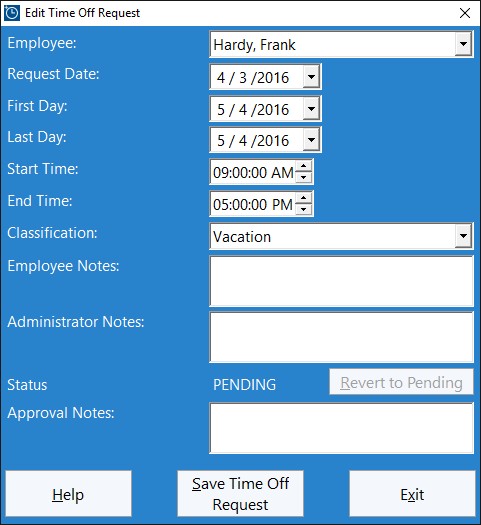
Editing an Existing Time Off Request
An existing time off request can be edited by the administrator by selecting the time off request in the list that they want to edit and then clicking the  button. The Edit Time Off Request form (see above) will then be displayed. Changes can be made as required and then saved by clicking the Save Time Off Request button.
button. The Edit Time Off Request form (see above) will then be displayed. Changes can be made as required and then saved by clicking the Save Time Off Request button.
Deleting a Time Off Request
A time off request can be deleted by selecting it from the time off request list and then clicking the  button. Multiple time off requests can be selected at once by holding down the CTRL button on the keyboard while they are clicked. They can then all be deleted at one time by clicking the delete button.
button. Multiple time off requests can be selected at once by holding down the CTRL button on the keyboard while they are clicked. They can then all be deleted at one time by clicking the delete button.
Approving a Time Off Request
A time off request can be approved by selecting it from the time off request list and then clicking the Approve Selected. The Create Time Off Request Times screen is then displayed allowing the administrator to automatically create clock in and clock outs to cover the requested time off period. Once this is complete the Approve/Deny Time Off Request Notes screen is displayed (see below). Any notes entered here can be sent to the employee via an employee bulletin which will be displayed to the employee the next time they clock into Time Clock MTS. If the Cancel button is clicked on the Time Off Request Notes screen the time off request will not be approved.
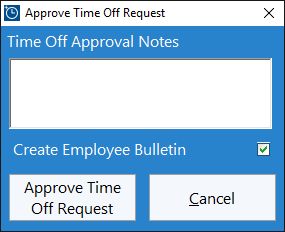
Denying a Time Off Request
A time off request can be denied by selecting it from the time off request list and then clicking the Deny Selected. The Approve/Deny Time Off Request Notes screen is displayed (see above). Any notes entered here can be sent to the employee via an employee bulletin which will be displayed to the employee the next time they clock into Time Clock MTS. If the Cancel button is clicked on the Time Off Request Notes screen the time off request will stay in the PENDING state.