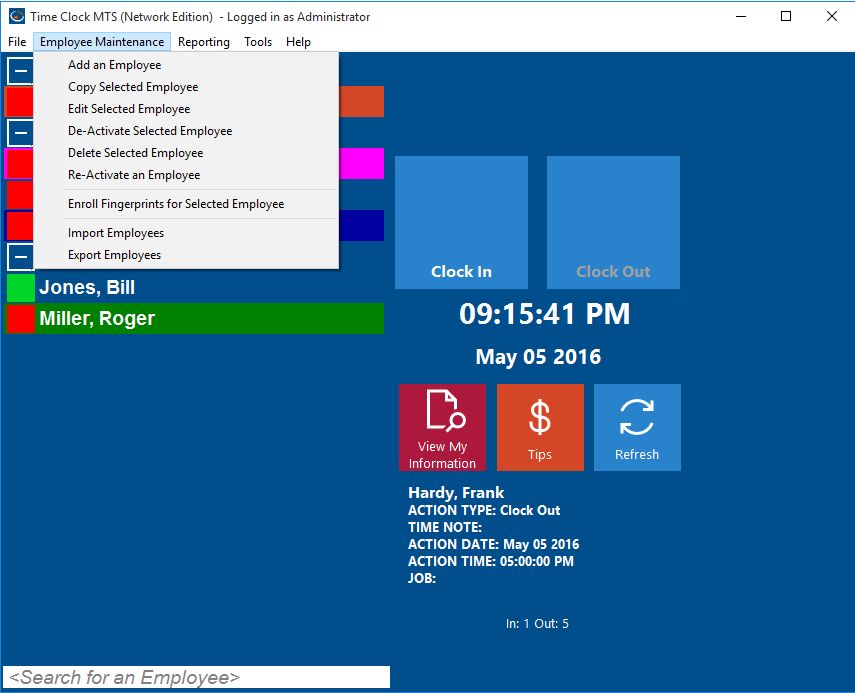by kathryn@timeclockmts.com | Sep 13, 2008 | New Releases, News
Some new features were added and minor bug fixes addressed in Version 2.1.0 of Time Clock MTS as released today. Changes made include:
- Users can now set a first day of week start time. So for whatever reason, you can have your work week (and all calculations) start at 9:00AM on Mondays if you require.
- You can now set any day of the week to be paid as overtime, so for example Sundays could be set to be paid as overtime if required. Note that clock ins or outs can be excluded from these calculations if you use the Exclude From Overtime setting on the Edit Times screen. Overtime will not be doubled up though, even if daily overtime limits are exceeded on a day paid as overtime.
- Employee name field on employee maintenance page now will display double byte characters (Cyrillic, Japanese etc).
- Employee badge number cannot be entered as a note. This is to prevent double scans of mag cards or barcodes while using the keypad interface.
- Fix to employee note screen that gave an unhandled error after a zero length note was entered.
by kathryn@timeclockmts.com | Aug 13, 2008 | New Releases, News
A minor release today fixing up some bugs. These include:
- Report section template fields are now added correctly for MySQL database users.
- Fix to allow the employee name to be displayed as double byte characters (such as Cyrillic, Chinese or Japanese) in the last action area.
- A fix to an overflow error if a string longer than 9 characters was entered via the keypad interface.
You may also notice that I’ve split the Tools->Options->Payroll Settings page into separate Payroll Settings and Overtime Settings pages. This is to allow for some new payroll and overtime settings that will be added soon (such as being able to flag a week day as overtime and restricting employees to clocking in/out to their assigned shift times).
by kathryn@timeclockmts.com | Jul 18, 2008 | Tips and Tricks, Using the Software
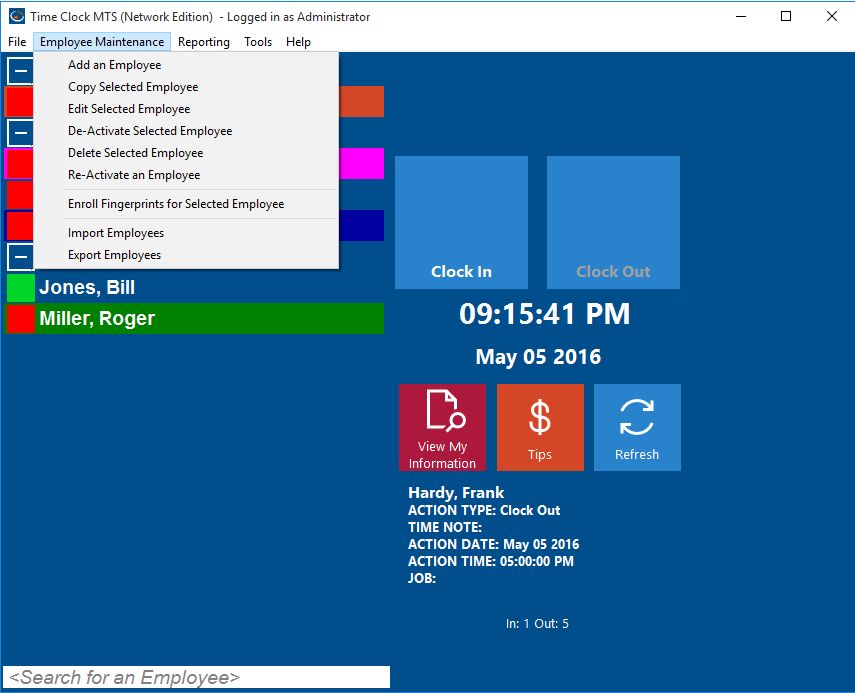
Employee Maintenance Dropdown
Time Clock MTS allows you to track attendance of employees that work for you. However, as employees leave your organization you may wish to either delete or deactivate an employee’s record in Time Clock MTS. You may want to do this to declutter the employee list or to prevent the employee from recording any more attendance information. When you Deactivate an employee you can Reactivate the employee while logged in as the administrator and using the Employee Maintenance->Re-Activate An Employee menu item. However, when you Delete an employee there’s no way of undeleting that employee from within Time Clock MTS.
However, the deletion is not permanent. The actual employee data and all of their employee attendance information is actually still present in the Time Clock MTS database. All you need to do is email us your Time Clock MTS database and let us know which employee you want undeleted. We’ll do it for you and email your database promptly and you’ll find that the employee record is now visible again.
by kathryn@timeclockmts.com | Jun 26, 2008 | New Releases, News
Just a minor release today. For some reason the default settings for report section templates we not being set. This is now fixed.
by kathryn@timeclockmts.com | Jun 19, 2008 | New Releases, News
I’ve just released Version 2.0.2 which contains a number of fixes to problems introduced by the last release plus adds one major new feature. Changes made include:
- A new security feature which allows you to use a camera attached to any Time Clock MTS computer to capture an image when users clock in or clock out. Administrators can then view the captured image associated with a clock in or out and verify that the correct person performed the action. This should allow you to stop buddy punching.
- A fix to the Version 2 database updates for SQL Server and MySQL that didn’t work correctly.
- Fix to the last action display text to allow non English characters to be displayed.
There were a number of other minor fixes, for more information take a look at the Release Notes page. In the next day or two I’ll write a longer post covering the new image capturing feature of Time Clock MTS, what it does, how it works, and how you might use it.