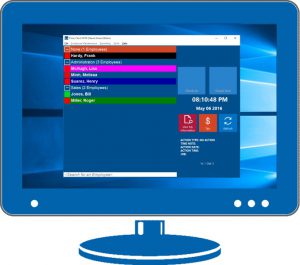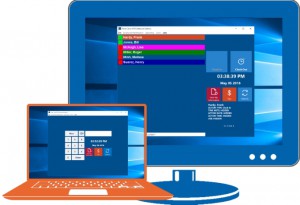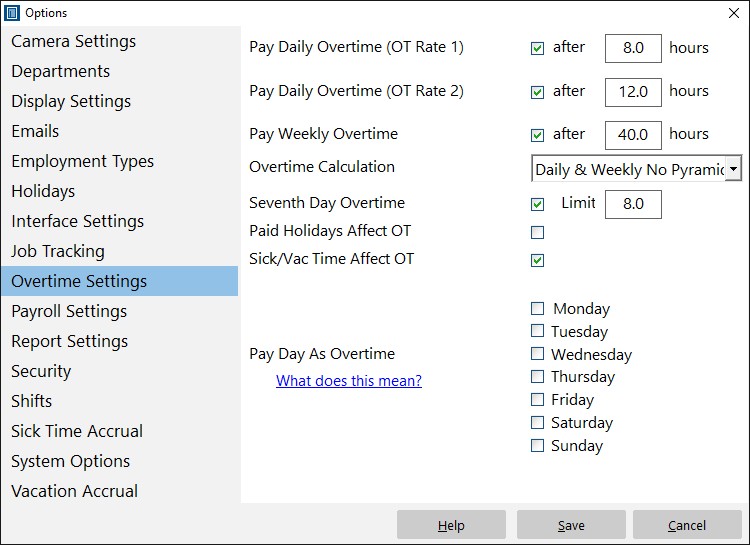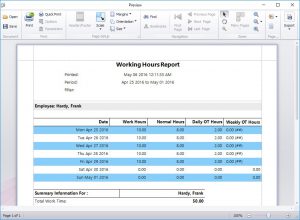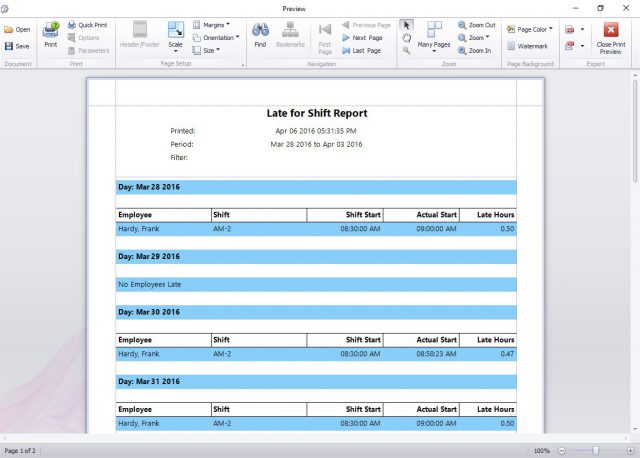by Mark Nemtsas | Jan 27, 2014 | Tips and Tricks, Using the Software
This guide covers how existing users of Time Clock MTS can upgrade to Version 5 quickly and easily.
How Are You Using Time Clock MTS?
If you’re using Time Clock MTS in stand-alone mode (on a single computer) then you should look at the Stand-Alone Edition Upgrade Guide.
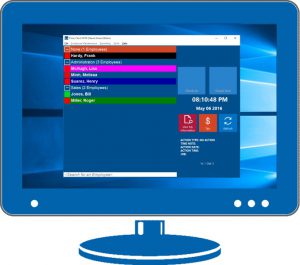
Time Clock MTS Stand Alone Edition
If you’re using the Network Edition (on more than one computer) then should look at the Network Edition Upgrade Guide.
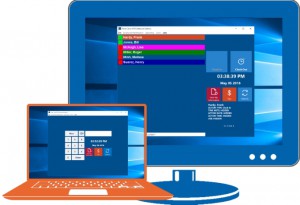
by Mark Nemtsas | Dec 9, 2013 | How To, Tips and Tricks
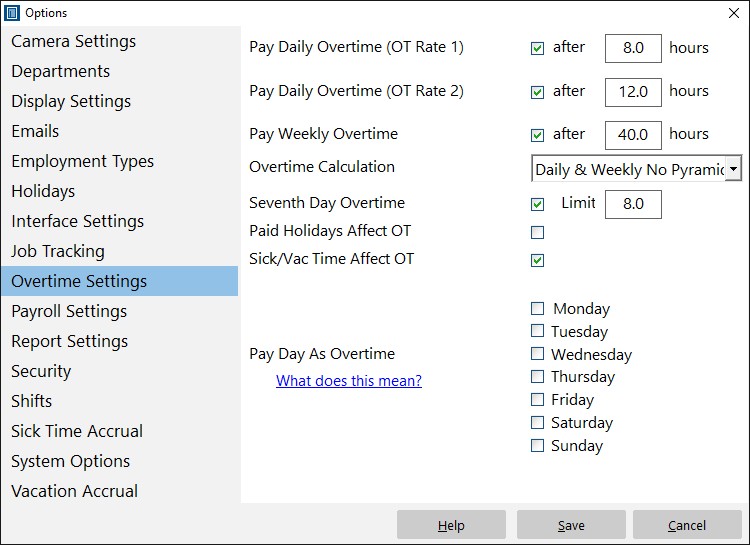
The Overtime Settings Screen
Above you can see the Overtime Settings screen. At the bottom of the screen are 7 checkboxes called the “Pay Day as Overtime” checkboxes. When one of these checkboxes is ticked ALL TIME PUNCHES on that day will be recorded as overtime (at overtime rate 1) for all employees who record times on that day. So, let’s say your local region has a requirement for ALL hours on Sundays to be paid as overtime then you’d want to check the box next to Sunday.
You do not need to check these boxes unless you want to pay all time punches on the given day as overtime.
by Mark Nemtsas | Nov 22, 2013 | Tips and Tricks, Using the Software
Matt Petrella, of Petrellas Auto Body in Cortland, New York took the time to send through a great review of our Time Clock Software, Time Clock MTS today. You can find it and many other kind words from our users on the timeclock user review page.
Clearly, if you’re looking for a useful (and cost effective) timeclock system for your auto body or crash repair business then Time Clock MTS is what you should be using. Why not download the free 30 day trial today?
by Mark Nemtsas | Aug 28, 2013 | Tips and Tricks, Using the Software
Overtime pyramiding or overtime doubling is the (often mistaken) practice of counting the same hours against two different overtime limits. The most common example of overtime pyramiding is using hours that have been counted against daily overtime to calculate a weekly overtime limit. This is especially common because daily overtime is usually a state level requirement and weekly overtime is a federal requirement. If you’re having trouble understanding pyramiding in this context it is more easily explained through the use of an example. Let’s consider an employee that works five 10 hour days in a single week, has a daily overtime limit of 8 hours and a weekly overtime limit of 40 hours.
| Day |
Hours Worked |
Overtime Pyramiding
(Normal Hours / Daily OT Hours / Weekly OT Hours) |
Overtime No Pyramiding
(Normal Hours / Daily OT Hours / Weekly OT Hours) |
| Monday |
10 |
8/2/0 |
8/2/0 |
| Tuesday |
10 |
8/2/0 |
8/2/0 |
| Wednesday |
10 |
8/2/0 |
8/2/0 |
| Thursday |
10 |
8/2/0 |
8/2/0 |
| Friday |
10 |
0/0/10 |
8/2/0 |
| Total |
50 |
32/8/10 |
40/10/0 |
So we can see in this example that if we pyramid overtime the employee is due to be paid 32 normal hours, 8 daily overtime hours, and 10 weekly overtime hours. If we do not pyramid overtime hours then the employee is due 40 normal hours and 10 daily overtime hours.
Is Pyramiding Overtime the Correct Practice?
In almost every case pyramiding overtime is NOT the correct way of calculating overtime. Of course this can vary by negotiated contract but in my experience employers are generally never going to sign an employment contract that allows for overtime pyramiding. It’s worth looking at some examples of labor policies where the practice of overtime pyramiding is specifically singled out as being incorrect.
A Memorandum from the Californian Department of Industrial Relations from 1999 – Division of Labor Standards Enforcement –
“The statute also provides that “nothing in this section requires an employer to combine more than one rate of overtime compensation in order to calculate the amount to be paid to an employee for any hour of overtime work.” This is consistent with DLSE’s enforcement of the pre-1998 wage orders. It simply means that there is no “pyramiding” of separate forms of overtime pay for the same hours worked. Once an hour is counted as an overtime hour under some form of overtime, it cannot be counted as an hour worked for the purpose of another form of overtime. When an employee works ten hours in one day, the two daily overtime hours cannot also be counted as hours worked for the purpose of weekly overtime.”
A Memorandum from the Californian Department of Industrial Relations from 2000. This is an interesting memorandum because it addresses EXACTLY the same example I gave above with an employee having worked five 10 hour days in a work week. Here’s the relevant ruling from the DIR:
“On each work day, the employee is entitled to two hours of daily overtime pay, and these daily overtime hours would not be counted for the purpose of any other overtime payment, such as weekly overtime hours”
And here’s an employer specific example, a direct extract from the overtime policy of the University of Michigan:
“Pyramiding : Overtime will not be pyramided, compounded, or paid twice for the same time worked”
Of course your state or country may have different regulations and you should consult with a lawyer as to what your local requirements are.
Using a Time Clock System to Calculate Overtime Easily
The best way of dealing with complex overtime calculations is to automate them. This way you only need to configure your overtime rules once and they are applied correctly (and impartially) from that time forward. A easy pc timeclock like Time Clock MTS is an ideal solution for both the collection of your employee time clock data AND automatic overtime calculations. In fact, Time Clock MTS includes overtime settings specifically designed to STOP overtime pyramiding. We include an overtime calculation scheme called “Daily and Weekly Overtime (No Double Up)”. Below you can see how Time Clock MTS correctly calculates overtime for the example I gave at the beginning of this article.
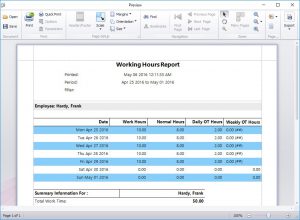
Correct Overtime Calculations in Time Clock MTS (no Pyramiding)
What Other Overtime Can Time Clock MTS Calculate?
Time Clock MTS includes (as you’d expect) limits for both daily and weekly overtime. It also includes a seventh day overtime setting and limit allowing you to pay employees overtime on the seventh day worked in a week. Hours prior to the seventh day limit will be paid at Overtime Rate 1 and hours after the limit will be paid at Overtime Rate 2. This allows you to make Time Clock MTS compliant with California Seventh Day Overtime Requirements.
If required you can flag a weekday as always being paid as overtime. Also, the administrator can fine tune overtime payments by individually marking time punches to be paid as overtime, or specifically excluding some times from overtime payments.
What About Excluding Sick Time, Holidays, and Vacation from Overtime Payments?
The Federal Fair Labor Standards Act (FLSA) says that overtime limits are to be calculated from hours worked. It then goes on to specifically exclude holidays, sick time, or vacation from being hours worked and thus those hours do not have to be included in the total hours worked for overtime purposes. However, some employers policies (such as Dartmouth University) DO consider those hours as hours worked for overtime. Time Clock MTS has the flexibility to allow you to work either way. It has settings to allow paid holidays to affect overtime and a similar setting to allow sick / vacation time to affect overtime. See the Time Clock MTS Overtime Settings page for more help with these settings.
Get Your Overtime Calculations Under Control with Time Clock MTS
If you’re not using a time clock program to record your employee time and attendance and automatically calculate your employee overtime pay then you’re wasting your time and money. Time Clock MTS costs just $99 (US) to install on a single computer and track up to 500 employees. We’re confident you’ll make back the purchase price of Time Clock MTS in just a few weeks of saved time and reduced payroll costs. In fact here’s what one of our happy users had to say:
Time Clock MTS has a 100% functional 30 day free trial available so why not get our software into your business today and stop worrying about overtime pyramiding and overtime calculations?
by Mark Nemtsas | Aug 12, 2013 | Tips and Tricks, Using the Software
Above is a statement from Kristina Harford who is the operations manager at Infectious Disease Associates of Tampa Bay. She’s talking about Time Clock MTS, which her company has been using as an employee time management system for several years. There’s no doubt that controlling tardiness of employees is a key role of any department supervisor or payroll department and a good staff clock in system should allow those same things to be recorded and monitored easily.
What is Tardiness and is it a Problem?
Tardiness is the delay between an employee starting work and when they should have started work. It’s also lateness during the work day, such as being late back from lunch, arriving at meetings late, and being late to customer appointments. In this article I’ll just be considering tardiness as “being late to work”. Is tardiness a problem? The answer is yes. In 2011 Careerbuilder suggested that tardiness was an important issue in the US labor market with 16% of employees late to work at least once per week and more than a quarter of employees late to work at least once a month. HR Magazine stated in 2005 that tardiness was costing the US economy more than $3 billion a year.
More recently, in the much smaller British economy it has been suggested that employees being late to work is costing the British economy more than $14 billion per year and that the average amount of time staff are late to work is nearly 4 minutes per day. Here’s what one business owner in that article said about employees being tardy:
“Time is money and when it comes to making business journeys, punctuality and speed are crucial.”
So What Does Tardiness Actually Cost?
It’s easy to assume that tardiness cost is calculated by multiplying the employee’s hourly rate by the amount that they are late. But, some human resources experts suggest that the real monetary cost of an employee being late is 2-3 times their hourly rate. This approach considers the cost of the employee’s time, the cost of the office/factory/store space that is going unused while the employee is not working and the cost of employee overheads and benefits, I’ll take this one step further and suggest that the opportunity cost of foregone profit should also be considered when an employee is continually late.
So how much does an employee being late to work actually cost? In the interests of being conservative I’ll just go ahead an assume that the real cost of tardiness is the hourly rate of the employee multiplied by the time the employee is late. Given that the median wage in the US is about $13 per hour an employee that is 15 minutes late once a week is costing you $169 per year. A great example in non monetary terms is that if an employee is late to work just 10 minutes each day then you, are in effect, giving them an extra week of paid vacation each year. Whatever way you look at it, late employees cost money and it cannot be ignored.
Tardiness Costs More Than Money
There’s a financial aspect to employee tardiness that cannot be ignored. But there are other, less easy to measure costs that tardiness has on the business. What these costs are is worthy of an article by itself but here’s a few impacts of late employees that you might not have considered:
- Generally employees do not want to be late to work. When an employee arrives late to work they are often flustered and upset and may take quite a while to settle into their daily work.
- Less time at work leaves the employee with less time to complete their allotted tasks. It’s likely that their quality of work will suffer.
- Tardiness can be a sign of underlying employee morale problems. If tardiness is being ignored then you could be ignoring deeper problems in your business.
- Other (on-time) employees can be upset by employees who are continually late to work without that behavior being controlled.
- Your customers can suffer. If employees are late opening up a shop or store then clearly that is going to cost you money. If your employee is late for customer meetings then that’s going to impact on the image that your business has in the marketplace.
Identify Lateness Trends Early
It’s imperative to identify lateness trends early. An employee who suddenly starts being tardy to work can be an employee who is suddenly suffering family or personal stress. Early identification can mean a quick discussion with the employee and either a solution to the lateness being found or the employer being flexible for an amount of time while the employee resolves their personal issues. Identification of a long term habit of lateness can point to underlying causal problems for an employee, perhaps transport problems, perhaps simple problems with time management, or perhaps dissatisfaction with their job. Whatever the case identifying the trend and then addressing the issue with the employee can potentially be far more effective than trying to enforce a no-questions-asked start time for work policy.
How Employee Time Management Systems can help Manage Employee Tardiness
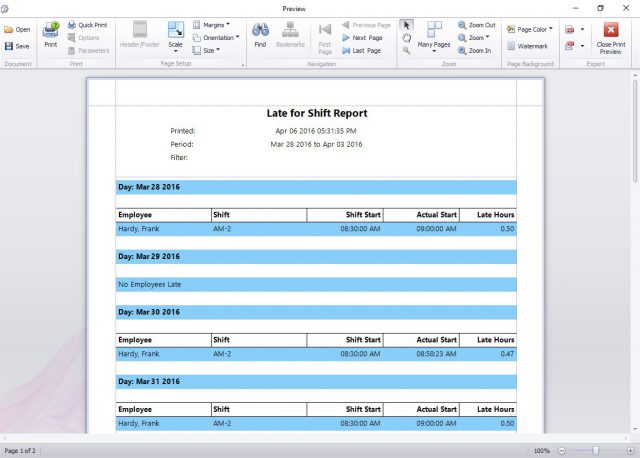
The late for shift report displays all employees that have arrived for work after their designated shift start times.
A great employee time management system like Time Clock MTS will help you monitor employee tardiness as a normal part of your payroll duties. The system will allow your employees to clock in and out with a minimum of fuss and it should then produce easy to understand reports showing exactly when your employees arrived at work. Ideally there’d be some dedicated reports designed specifically to help identify employees who are late for work (such as the late for shift report in Time Clock MTS, see image above). The timeclock software should also provide a quick visual method of identifying who is or isn’t at work at any point in time.
Above you can see what Angie Andrade-Morioka, the directory of staffing and facilities at the University of Hawaii at Hilo had to say about how they are using Time Clock MTS to track tardiness. Remember, an employee who is late to work just once per week can be costing you up to $200 per year. Time Clock MTS has a fully functional 30 day trial available and costs just $99 (US) for the Stand Alone Version. If it can help you prevent just one employee tardy per week then it’ll pay for itself 2-3 times over in just a year. Why not give it a try!
by Mark Nemtsas | Aug 3, 2013 | Tips and Tricks
I got a question from a Time Clock MTS user a few days ago. They wanted to upgrade from the Stand Alone Edition of Time Clock MTS to the Time Clock MTS Network Edition. They’ve been using the single computer version for a while and wanted some detailed instructions on getting their new system working with more time clock computers. It was a good question and my answer was rather detailed so I thought it was worth sharing here.
Here’s their question:
Currently we have 1 desktop computer running the old single- user version of Time Clock. We have a total of 6 desktop PC’s running Windows 7 on them. We have a network setup were by all us can access each other’s desktop to share data or access networked printers.
To access the single-user version of Time Clock, all office staff including the employee who uses the PC with Time Clock installed are required to physically walk up to this PC running Time Clock to log the start and end of our work day.
This is disruptive to the aforementioned employee as he has to move out of the way from his desk to allow other office staff access to the Time Clock app.
Therefore my objective is to install the network multi-user version of your Time Clock app on any one of our 6 desktop computers. Then have each staff user access the Time Clock app from their own desktop PC.
So with this info I hope you can tell us how to proceed to setup and start using the network multi-user version, (if that is the correct version we need)?
And here’s my response to them:
Firstly, yes, you’ve purchased the correct version of Time Clock MTS to do what you want. And here’s how I’d set things up:
1. Decide on what computer is going to be your Time Clock MTS administrator computer. This computer is where you’ll run reports, add new employees, and configure the software. Install the Time Clock MTS administrator program on this and run it once to set a default password.
2. Decide on what computer is going to hold your Time Clock MTS database file. This should be a computer that is backed up so you don’t lose your time clock data.
3. Share a folder on that computer that is accessible from all other computers on your network. All other computers should have full read/write permissions on this folder. Copy the Time Clock MTS database from the computer that already had Time Clock MTS on it to this new folder. If you can tell me what version of Windows is on the computer that already had Time Clock MTS on it then I can tell you where the database is. If you want to learn how to share a folder then this page would be helpful:
http://windows.microsoft.com/en-au/windows7/share-files-with-someone
4. Once you’ve copied the file log in as the time clock administrator on the new Time Clock MTS computer you setup in step 1. Go to the
Tools->Options->System Options screen and click on the CHANGE button.
Navigate to where your database is that you moved in Step 3 and click ok.
Save the changes and you should now see your old data in Time Clock MTS.
5. Go ahead and install the Time Clock MTS Client software on the computers where you want employees to clock in and out. When you first run the software you’ll be given the chance to connect to the database you setup in step 3.
Note that the Time Clock MTS Administrator program and Client program can be downloaded from our downloads page here:
https://www.timeclockmts.com/download/