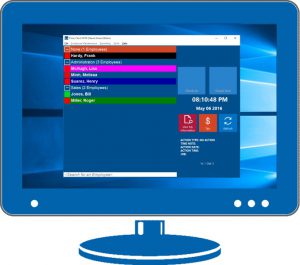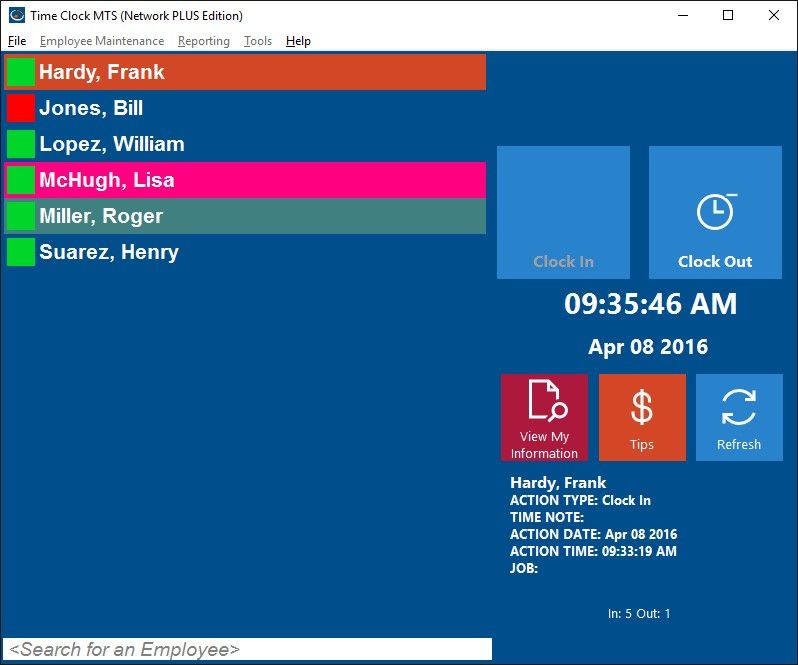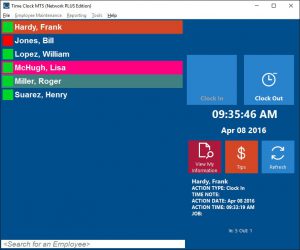by Mark Nemtsas | Jul 23, 2013 | Using the Software
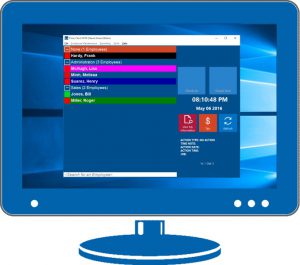
Time Clock MTS Stand Alone Edition
The Time Clock MTS Stand Alone Edition allows you, in the most simple terms, to track and report on the time clock information for up to 500 employees on one computer. All for the purchase price of $99 (US). Let’s look at what you get in more detail:
How Many Computers Can You Install the Software On?
You can install the Time Clock MTS Stand Alone Edition on one computer. The software you must install is the Time Clock MTS Administrator software which can be used by employees to clock in and out as many times as you need per day. The same software is also used by your time clock administrator to manage employees, run payroll reports, and adjust overtime and accrual settings.
Please note, that just because you can only install the software on one computer it doesn’t mean that you have to keep your Time Clock MTS database on that computer. You can still (and probably should) move the database to your local network server where it will be backed up with all your other files. You do have regular backups don’t you?
How Many Employees Can You Track?
The Stand Alone Edition of Time Clock MTS can track from 1 to 500 employees. There’s no limit to how many times those employees can clock in and out every day.
How Much Does it Cost? Are There Monthly or Annual Fees?
Right now the stand alone edition of Time Clock MTS costs $99 (US). There are no on-going costs or subscription fees. In fact your purchase gives you a lifetime license to use the version of Time Clock MTS that is current at the time of your purchase. If your license ever stops working just let us know and we’ll sort out the problem.
Do I Get Access to All Time Clock MTS Features?
When you purchase the Time Clock MTS Stand Alone Edition you get full access to every feature the software includes. That means you get full access to fingerprint security, job tracking, time off requests, tip tracking, sick and vacation accruals, overtime calculations, and being able to generate dozens of payroll reports.
The only restriction is that you can install Time Clock MTS Stand Alone Edition on ONE computer only. If you want to install our time clock software on more than one computer then you should take a look at the Time Clock MTS Network Edition
.
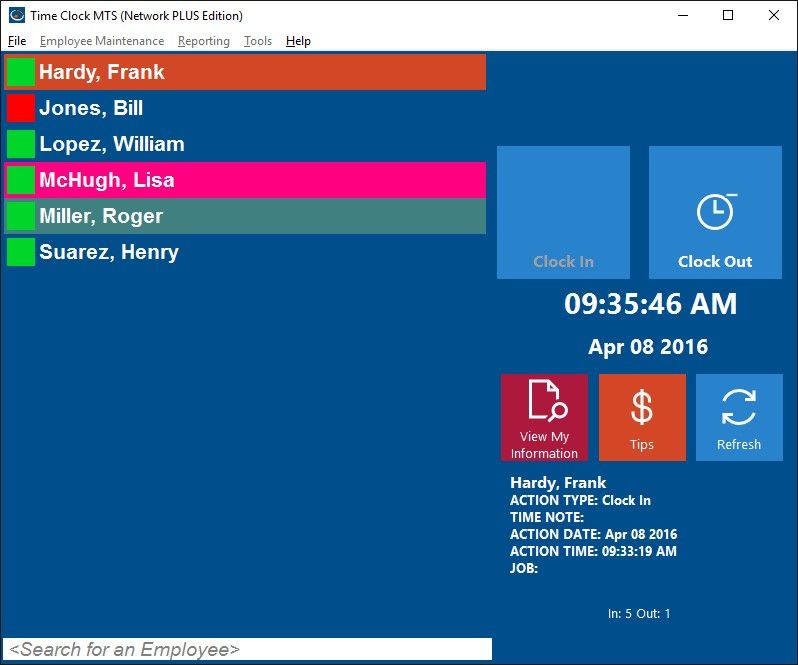
The Employee Time Clock Screen
Do I Get Technical Support?
Yes. With your purchase of Time Clock MTS you get one year of email technical support. You also get full access to all of our extremely comprehensive online support resources. To continue to receive email technical support after the first year you can renew for a further 12 months which will cost $25 (US) for the Stand Alone Version. Note that the support renewal costs for the Network and Network PLUS Versions are different.
Do I Get Software Upgrades?
Yes. With your purchase of Time Clock MTS you get one year of access to software upgrades. Your access to software upgrades will be extended if you choose to renew your technical support annually as discussed above.
What if I Want to Upgrade to the Time Clock MTS Network Edition Later?
If you buy the Time Clock MTS Stand Alone Edition and decide you want to upgrade to the Time Clock MTS Network Edition later then you can certainly do so. Just visit our Upgrade to the Time Clock MTS Network Edition page where you can enter your registration codes and you’ll be able to purchase an upgrade at a discounted price.
by Mark Nemtsas | Jun 19, 2013 | Tips and Tricks, Using the Software
I thought it would be worthwhile looking at the major factors that should be considered by any company when deciding whether a particular employee time clock software package is going to be suitable for them. Over the last few years I’ve had thousands of emails from companies who are looking for a new system to track their employee time clock data and this list of six review points is based on what I’ve learned from those emails.
Does the Time Clock Software Run on Your Computers?
Most companies have a mix of computers, new and old, a mix of different versions of Windows, with some (or more likely) most computers cluttered down with years of installed software and Windows service packs. Getting software to run on these older computers can be somewhat hit and miss. These points must be considered carefully especially if such a computer (or computers) have been ear-marked as the potential candidates to become the new employee timeclock computers. So, the question to be asked is, will the software you’re evaluating run on these computers? Don’t take the vendors word for it (they’ll almost never say their software won’t work on your computers). Take advantage of their free time clock trial (they do have one don’t they?) and verify that the software will run on all the computers you plan on installing it on.
Upfront and Recurring Costs
The next point to consider when reviewing your potential new software is the up-front and any recurring costs. Upfront costs are just those to purchase a license to use the software. On-going costs could include a fee to keep the software working each year, a fee for on-going technical support, and a fee for maintenance (access to software updates). It’s not unusual for software vendors to have a low up-front cost and then backend the deal with high ongoing costs so beware of getting caught out. I’d suggest calculating software costs out to a period of five years to work out the real cost of ownership of your new employee time clock software.
On-Going Technical Support
Any timeclock program for your employees is going to become an integral part of your company so you want to ensure that the time clock vendor is going to be there to support you during this time. This support should take many forms. The first (and most important) point to consider when evaluating a potential timeclock program is the quantity and quality of help documents, getting started guides, and tutorial videos. You’re going to want that sort of information at your fingertips when you are trying to sort out problems setting up features within the software. Things such as complex overtime arrangements, or vacation accruals, or time rounding, or one of dozens of other requirements companies have of their attendance systems should be well documented and easy to understand.
The second point to consider when evaluating technical support is the quality of the support you receive direct from the time clock software vendor. At some point you’ll probably want to contact them during your software trial period to evaluate both the timeliness and quality of their response. Remember you could end up using the same employee timeclock software for years so you need to ensure that the support staff are people you can work with.
Features of the Time Clock Software
Ensuring that the features that a time clock program will meet your requirements is potentially the most important factor when evaluating that software. Look beyond your need for employees to simply clock in and out and track their hours worked. Look at your deeper on-going requirements and determine what time clock needs you have that you’ll be using all the time. Great time clock software will allow your employees to accrue and track vacation and sick time, it’ll allow them to take and track breaks, and it’ll allow them to clock in and out of different jobs that you need to track. One the administrative side of things you’re almost certainly going to want the the software to do all of your overtime calculations for you and you’ll need some sort of built in time clock security to stop time clock fraud. The manager of the new time clock system should be involved in evaluating the new time clock system and be allowed to voice their needs for features they’d need the most. Be sure not to make decisions in isolation to the people who will actually be living with the software day-to-day.
Ease of Use
There’s no getting away from the need to track employee time and attendance if your employees are to be paid to keep them happy and you’re making sure you’re not paying them too much (to keep your business happy). If done well, and with a minimum of fuss then it will hardly be noticed, but if done poorly it can certainly negatively effect the internal workings of your company and make your employees less than happy. With this in mind when you’re choosing an employee attendance system you should ensure that it is easy to use. There are two key usage areas that you must examine closely when trialling the software. First, make sure it’s super easy for employees to clock in and out. If your chosen employee timeclock system adds even a few seconds per punch in and out then those seconds add up across the weeks of the year. And that time is wasted money. The second area to examine closely are the administrative and reporting functions. Adding new employees, editing time punches, adding time taken off, and tracking sick time should be easy and intuitive. Running payroll reports should be a snap. Make sure the software allows you to filter reports by date, employees, shifts and departments so that you can monitor your different cost centers easily. And finally make sure the software can export reports to payroll systems and your spreadsheet software of choice.
Quality of the Time Clock Reports
The last point to look at when you’re evaluating potential time clock software is the quality and quantity of reports available. There should be simple reports available allowing to review employee lists, employee PINs, active job lists, and at least one report that can quickly show you who is or is not at work. Then of course there should be payroll based reports that describe how many hours employees have worked, overtime worked, and of course pay owing. In more advanced systems you’d want to see reports such as job cost reports, weekly and monthly time breakdown reports, vacation and sick accrual reports, and detailed audit trail logging of employee time punches. Also, as I’ve mentioned previously, ensure that your chosen software can export reports to a variety of different formats and can create export formats suitable for export to your payroll system of choice.
I hope you’ve found this list of six key factors to consider before purchasing an employee time clock software system useful. If you’ve got any questions please feel free to Contact Us.
by Mark Nemtsas | May 30, 2013 | Tips and Tricks, Using the Software
There’s nothing worse than buying boxed software and getting back to your office and realizing your computers don’t have the right version of Windows, or are too old, too slow, or need more memory to run what you’ve bought. You might even find that you need a permanent Internet connection to use some software and in the case of employee timeclock software that’s not something that’s always desirable. Being able to try a prospective time clock system BEFORE you buy it will help you determine if the software will run on the old PC you’ve earmarked as a clock in computer. You’ll find out quickly if it’s compatible with the version of Windows, and if your PC hardware will cope with the software. And you’ll find all of this out before you have to spend a cent.
1. To ensure your employees can use the software
It’s important to take advantage of a free time clock software trial to ensure that the employees who use it every day will be able to understand how to clock in and out. Not all software is the same and some is most definitely harder to use than others. With this being the case if your employees don’t know one end of a computer mouse from the other it’s important that they be given the opportunity to see the software that they need to clock in and out of every day. If you’ve got a lot of employees and they are wasting time every day because the software is hard to use then you are just needlessly wasting time and money. Being able to trial your time clock software before purchasing will allow you to discover important usability issues like these before it’s too late.
2. To test the fit through an entire payroll cycle
Reading a glossy software brochure is one thing and watching an online video demonstration of a prospective time clock system is something else. But both are like a picture of a beautiful meal. They give you an appetite but it’s not until you taste that you really know whether a meal (or an employee timeclock) is what you really want. Free time clock trials should give you the opportunity to try (taste) the software through an entire payroll cycle to see if it really does meet your needs. For example, can it cope with employees who forget to clock in or out. Can it generate reports quickly and easily as payroll deadlines approach. And can it save you money while it’s doing all of this for you. Only a time clock trial that runs for at least one full payroll period will tell you if it’s going to meet your needs or not.
3. To see how you live with the time clock software day to day
We’ll indulge in another metaphor here. Downloading any old time clock software, clocking in and out a few times and making a decision in a few minutes is akin to buying a suit by pulling it off of the rack looking at the size and saying to your self that will fit! You don’t know whether it’s a GREAT suit until you get it home, wear it to work, see how it sits on your shoulders and understand what needs adjusting. Sadly you don’t get this chance with a suit, you have to buy it and get it adjusted and then live with it. If your time clock software comes with a free trial you don’t need to buy it to understand how it fits. Your company can live with it day to day and understand how it will fit in your day to day operations and decide if that fit is a good one or a poor one. Given that a good time clock program will become an integral part of your staff management processes it’s essential to ensure that the fit is a GREAT one. So take full advantage of a free time clock trial before you purchase anything.
4. To ensure ongoing reliability and data security
It’s a sad fact of life that a lot of software is shiny and beautiful on the surface but under a thin veneer doesn’t really work too well at all. Often it’s not possible to find usability problems, bugs, or data calculation issues until you’ve used the software for a while. If your prospective employee time clock program offers a free trial then this will allow you find out if any such hidden nasties are lurking just below the surface.
5. To ensure a good fit with your payroll rules and overtime requirements
Our experience suggests that the two most complex parts of any employee time clock system are coping with overtime and dealing with vacation and sick time accruals. Often a workplace has several different sets of accrual and overtime rules that are applied to different employees. It’s not until you get into the guts of a time clock trial that you’ll understand whether it will be able to cope with the way your company accrues leave or pays for vacation. You can imagine the trouble you’d be in if you purchase some software and don’t find out until later that it won’t do proper seventh day California overtime!
by kathryn@timeclockmts.com | May 9, 2013 | Using the Software
Some more questions and answers about Time Clock MTS on a Network and some other features of the software. These questions were asked by the same user who I answered in a recent blog post.
Question: The options set on my computer when I log in as the administrator, are those options pushed to all employees client versions of the software or do I have to go and configure all the settings on all employees computers when I install the software on their computers?
Answer : The client computers will pick up most of the settings from the admin computer. Some settings, such as the web cam and fingerprint settings can be configured at the client computer.
Question: I do not have a webcam on my computer when changing the options as Administrator so I get a msg stating that this can not be enabled. If my employees have a webcam installed, do I have to change this option on their computers and if so how is this done?
Answer : The camera option can be turned on client by client from the client computers. Log into the client as the administrator and go to the Tools->Options->Camera Settings screen and you can set things up there.
Question: When setting up the holidays, I see that there is a check box for a “recurring holiday”. If this is checked will the employees automatically receive credit for this day based on the hours entered? If this is the case then I have 2 questions. What if I have a new employee that may not be entitled to the holiday yet, how do I prevent this person from getting paid for the holiday? Second question, what is the recurring holiday lands on a non working day, i.e. falls on a Saturday and we don’t work Saturdays, how does this work?
Answer : Yes, employees will get credit for that holiday. Yes, if it happens on a non working day they’ll get credit for it. There’s no way of restricting a single employee from getting a particular holiday. An employee either gets public holidays or they don’t.
Question: I can not alter any of the fields in the “Sick Leave Accrual” section under Options. How do I turn this on?
Answer : You need to create employee types before you can create accruals. Take a look at these articles:
https://www.timeclockmts.com/timeclock-articles/vacation-accruals/
https://www.timeclockmts.com/timeclock-articles/sick-time-accruals/
https://www.timeclockmts.com/timeclock-articles/recording-sick-and-vacation-time/
Question: I have the same issue as point # 4 above. How do I turn this on?
Answer : See Above.
Question: If I have an employee clocking in because they arrived early. Is it possible to prevent them from getting paid extra time? So if they are supposed to start work at 8:00 but punch in at 7:40, I don’t want them to get paid for the extra 20 min.
Answer : See here to stop employees clocking in too early:
https://www.timeclockmts.com/how-to/stopping-employees-clocking-in-too-early/
by Mark Nemtsas | May 7, 2013 | Using the Software
There’s two mains reasons that you’d want to track the time your employees spend working on jobs. The first, is to be able to recognize and track how and where your employees are spending their time in your business. The second, is to track the time your employees spend working on external projects so that you can bill their time. Generally the two reasons require different types of software. The first generally requires a simple clock in / out interface that is quick and easy to use. The second is usually required of staff in more professional positions who are expected to submit a weekly timesheet for billing purposes.
Time Clock MTS
If you have a small staff of less than four employees and require some sort of simple job timesheet and a payroll time clock then Time Clock MTS is the tool you’ve been looking for. You can install it on a single computer, setup your employee and job list, and have your employees clock in and out of jobs as many times per day as you like. It’s then a simple matter for you to run a payroll report like the Simple Wages Report to work out your payroll requirements. And reporting on the time they’ve spent working on each job is a simple matter of running the Job Time Report. All this for free if you use Time Clock MTS to track less than four employees on a single computer. Other time clock systems with job tracking charge hundreds of dollars for the same functionality. Can you afford not to give it a try?
Employee Time Tracking Software
If you’re looking for project time tracking software that produces output suitable for detailed project management or for billing of external clients then you’ll want to take a look at Timesheets Lite. Timesheets Lite is pure time tracking software for recording time spent working on projects and includes many different project management style reports. It does not contain any payroll features like Time Clock MTS. Timesheets Lite allows you to install a project timesheet on each of your employee’s computers which they can use to record the time they spend working each day on various projects. There’s a free 30 day trial available to allow you to try it out without restriction.
Free Timesheet with Multiple Jobs
Our final free job timesheet resource is a free Excel timesheet with job tracking template. This free Excel timesheet template allows employees to record their clock in and clock out time against a project selected from a pre-defined list. The template includes a simple mechanism for reporting the time the employee spends working on each job over the period of the timesheet. The Excel timesheet template is free to download and modify as you see fit.
by kathryn@timeclockmts.com | May 6, 2013 | Using the Software
You’re probably aware you can use Time Cock MTS as a Network Time Clock but I had a bunch of good questions from a new user of the software today and I thought it might be worth repeating his questions and my answers here.
Question: I’m confused on the setup of the software. If I want Time Clock to be installed on a network, which versions of the software gets installed on the various comptuers. i.e. Lets say that I want the main database to be installed on my server, my employees will punch in/our on computer B and I want to administer the program on computer C, what do I install where?
Answer: Install the administrator software on Computer C. Use that to move your Time Clock MTS database to your server. Then install the Time Clock MTS Client software on computer B.
Question: Also, if there are 2 owners of the business, can both people run a version of the software but use the same login? Which version of the software needs to be installed? If these 2 people need to punch in/out also, is there another version that needs to be installed?
Answer: There’s only one administrator login. The Time Clock MTS administrator program can also be used to clock in and out.
Question: Am I correct to say that the Administrator version is the version that contains the actual database where all the data is being collected?
Answer: No, it doesn’t contain the data but it does install the database when you install it. It can be used to move the database to somewhere on your network so the data can be shared.
Question: If I wanted to run daily backups of the database data, which files would I need to backup?
Answer: You only need to backup the timeclock.mdb file which is what you move onto your server using the Time Clock MTS administrator program.
Question: You install the administrator, then move the database to the location on the server where all users can access it, then set up the client software on the other pc’s that will clock in/out with the software. Is that the right sequence? I was always looking for 1 piece of info to start with – I was thinking that you started with a database which you installed on your server, then another piece of software that the administrator used and another for the staff to use. But it’s only 2 bits of software, not 3. Is that right?
Answer: Yes, you’re right it’s two bits of software. Install the admin software on the computer you want to manage the software on and then use that to move the database to your server. Then install the clients on the computers you want those on and connect those to the file on your server. Here’s some detailed instructions covering how to install the multi computer version of Time Clock MTS.
https://www.timeclockmts.com/support/setting-up-the-network-edition/
Page 6 of 23« First«...45678...20...»Last »