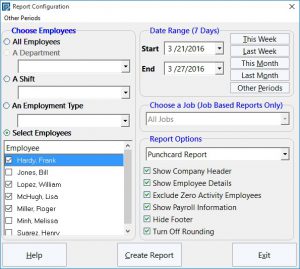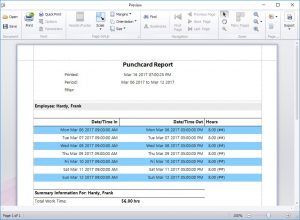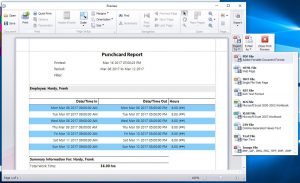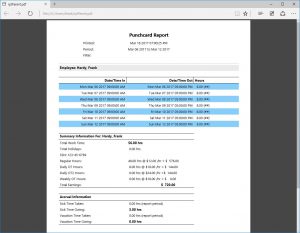This Time Clock MTS How-To article explains how to export payroll reports for Time Clock MTS Version 6 and later. For earlier versions of the software read this article.
It is a common requirement that payroll reports from any employee attendance or time clock tool can be exported to other programs for further data processing or distribution about the company or to external service providers. Time Clock MTS is able to export all reports to a range of different formats including PDF, HTML, Rich Text (RTF), Excel (XLS and XLSX), comma separated (CSV), plain text, and various direct image formats such as bitmaps, JPEG, and PNG.
Here’s how to export a Time Clock MTS Payroll Report:
- Log into Time Clock MTS as the administrator or as the reports user and navigate to the Reporting->Payroll Reports menu.
- You’ll then be shown the Payroll Reports Configuration screen (see image at top of this page). Choose your report criteria (employees, departments, shifts, date range or job number) and one of the many payroll reports available in Time Clock MTS.
- Once you’re happy with the report selections click the Create Report button. Your report will be created and you’ll see a report something like that shown below:
- On the far right of the toolbar at the top of the report is the Export button. Click that and you’ll be given the chance to select what format you want to export your payroll report to. See the image below.
- You’ll see there are a number of export options. It’s simply a matter of choosing one of the options and your report will be exported to the chosen format and you’ll be given the opportunity to view your exported file once the process is complete. In this example we chose to export our report to the Adobe PDF format and we were able to view the exported file as shown below:
Full List of Export Formats Available
All Time Clock MTS Reports can be exported to the following formats:
- Adobe Portable Document Format(PDF)
- Web Page File (HTML)
- Single File Web Page (MHT)
- Rich Text (RTF)
- Excel Spreadsheet (XLS and XLSX)
- Comma Separated Text (CSV)
- Plain Text (TXT)
- Image format (BMP, GIF, JPEG, PNG, TIFF, EMF, WMF)
Time Clock MTS also includes a system for creating your own text based export formats for use in external payroll systems such as Quickbooks, Sure Payroll and Union Bank Payroll. For more information on creating your own export formats read the Data Export help topic.