Time Clock MTS provides a flexible and fast reporting system to allow you to quickly generate your payroll information and monitor your time and attendance information. There are many pre-defined reports in Time Clock MTS and a range of flexible data export options to allow you to easily generate your own reports. When logged in as the administrator you can access the Reporting->Payroll Reports menu. Some reports can be found in their relevant sections such as Tips, Time-Off Requests and the Employee Bulletin Board.
If you allow employees to access (their own) limited reports they can do this from the View My Information button on the Employee List interface screen.
Configuring Reports
Before generating most reports you will be given the chance to configure the employees you want to report on and the date range across which you wish to report. For more information see the Report Configuration help topic.
The Reports User
Usually you'd only want to run reports from the Time Clock MTS administrator computer. However, some companies enjoy the flexibility of running reports from any computer with the Time Clock MTS client software on it. This can be accomplished by enabling the Reports User login on the Interface Settings screen. Once this setting is turned on the reports user can login into any computer with Time Clock MTS installed on it via the File->Log in as Reports User menu item. The reports user can then login via the screen you can see below.
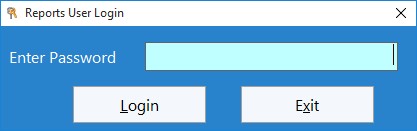
Pre-defined Reports
| Active in Period Report | This report produces an easy to read list of which employees have or have not recorded time in the report period. |
| Active Job Report | This report is useful for printing a list of active jobs defined in Time Clock MTS along with their job codes. |
| Actual versus Rounded Time Report | This report shows a list of actual times over the selected period versus their rounded values. |
| Bulletin Acceptance Report | View which employees have acknowledged they have read messages shown to them when they punch in. |
| Current (Employee) Status Report | This report gives you a snapshot of who is currently clocked in and who is clocked out. |
| Daily Hours Report | This report shows a grid of employees and hours worked for each day during the report period. |
| Daily Job Time Report | This report gives a day by day breakdown of time spent on jobs. |
| Daily Time Report | This report shows a list of all the clock in and out events across a selected time period. |
| Days Worked Report | This report gives a count of hours worked and days worked and average hours worked during the selected time period. |
| Departmental Wages Report | This report breaks down hours worked by employee and department. |
| Detailed Punchcard Report | This report gives a list of all clock in and clock out events for a selected date range. |
| Detailed Punchcard Report with Full Comments | Identical to the Detailed Punchcard Report except that the full comments are displayed with times rather than the first 60 characters. |
| Employee Comments Report | This report shows any notes entered by employees (or the Time Clock MTS administrator) during the reporting period. |
| Employee Daily Time Report | This reports shows a day by day listing of time punches for each employee. |
| Employee ID Report | This report is useful for distributing badge number and pin number information to employees. |
| Employee Tip Diary Report | This report gives a detailed view of all tips recorded by an employee across a date range. |
| Employee Tip Diary Summary Report | This report summarizes the tips received by an employee across a date range. |
| Job Cost Report | This report gives a break down of wages costs by job. |
| Job Detail Report | A list of all time punches, jobs, and the times worked. |
| Job Labor Breakdown Report | Breaks down time worked on jobs by classification, normal, OT1, OT2, and Weekly Overtime. |
| Job Punchcard Report | This report gives a summarized view of clock in and out events across a date range including the jobs worked on and total time worked on each job. |
| Job Time Report | This report gives you a summary of the time spent by each employee on jobs. |
| Late for Shift Report | This report gives you a listing of all employees who were late for their shift on a day by day basis. |
| Long Punch Report | This report gives you a listing of time punches during the report period that span more than 16 hours. |
| Missed Days Report | This report displays all days during the reporting period that an employee did not clock in or out. This may be an indication that an employee was not present at work on that day. |
| Missing Punches Report | This report displays all days during the reporting period that appear to have missing employee punches. |
| Payroll Summary Report | This gives a summary of hours worked and gross pay for a selected time period. |
| Punchcard Report | This report gives a summarized view of clock in and out events across a date range. |
| Simple Attendance Report | A listing of each employees clock in/out pairs along with the department to which the employee belongs. |
| Simple Wages Report | This report gives a simple one line summary of hours worked and wages payable for the selected reporting period. |
| Simple Wages Report - Tips | This report is similar to the Simple Wages Report but also includes net tips received by the employee during the reporting period. |
| Simple Wages Report - Version 2 | This report is similar to the Simple Wages Report. It includes columns for holiday time, vacation time and weekly overtime as well as wages received. |
| Simple Wages - Departmental Report | Very similar to the simple wages report but with employees broken down into groups by their assigned department. |
| Single Time Off Request Report | Prints a detailed view of a single time off request. |
| Time Breakdown Report | This simple report breaks down the time for each employee into normal hours, overtime hours, holiday hours and so on. |
| Time Location Report | This report gives a list of times recorded for employees and the computers that they clocked in or out from. |
| Time Off Request Report | This report is available from the Manage Time Off Requests Screen and gives a break down of the time off requests by status and date. |
| Time Off Report | This report gives a list of all time taken off by employees across the reporting period. |
| Tip Summary Report | This report gives a daily break down of tips received by employees. |
| Working Hours Report | This report gives a summary of hours worked per day / week across a date range. |
Search the Time Clock MTS Database
Time Clock MTS provides a flexible way for you to be able to search the entire Time Clock MTS database for particular information. You can then export this data to Microsoft Excel for further processing. For more information see the Search Database help topic.
Export Time Clock MTS Time Data
You can define arbitrary export formats for Time Clock MTS to allow you to transfer information to other database systems or payroll software. For more information see the Data Export help topic.
A Note on Time Clock MTS Reports
A key thing to realize with Time Clock MTS reports is that all payroll data is calculated by a seven day work week. The first day of the work week is set by you on the Payroll Settings page. If you report on a seven day period that does not start on the same day of your work week all calculations will be carried out for each FULL pay period in the report. Here is an example that helps to explain this.
First Day of Week Set to Monday, daily overtime set to 8 hours, weekly overtime set to 40 hours, overtime calculation set to both daily and weekly overtime
Week 1
Monday: 8 hrs
Tuesday: 9 hrs
Wednesday: 8.5 hrs
Thursday: 8.5 hrs
Friday:9 hrs
Week 2
Monday: 9 hrs
Tuesday: 8 hrs
Wednesday: 8.5 hrs
Thursday: 8 hrs
Friday:8.5 hrs
- A report generated for Monday->Sunday of week 1 will report 3 hours of daily overtime and 3 hours of weekly over time.
- A report generated for Monday->Sunday of week 2 will report 2 hours of daily overtime and 2 hours of weekly over time.
- A report generated for Wednesay of week 1 to Monday of week 2 will report 3 hours of daily overtime (for Thu week 1, Fri week 1 and Mon week 2). Weekly overtime will be reported as 3 hours (because the last 3 hours of Friday week 1 are in excess of 40 hours for week 1).