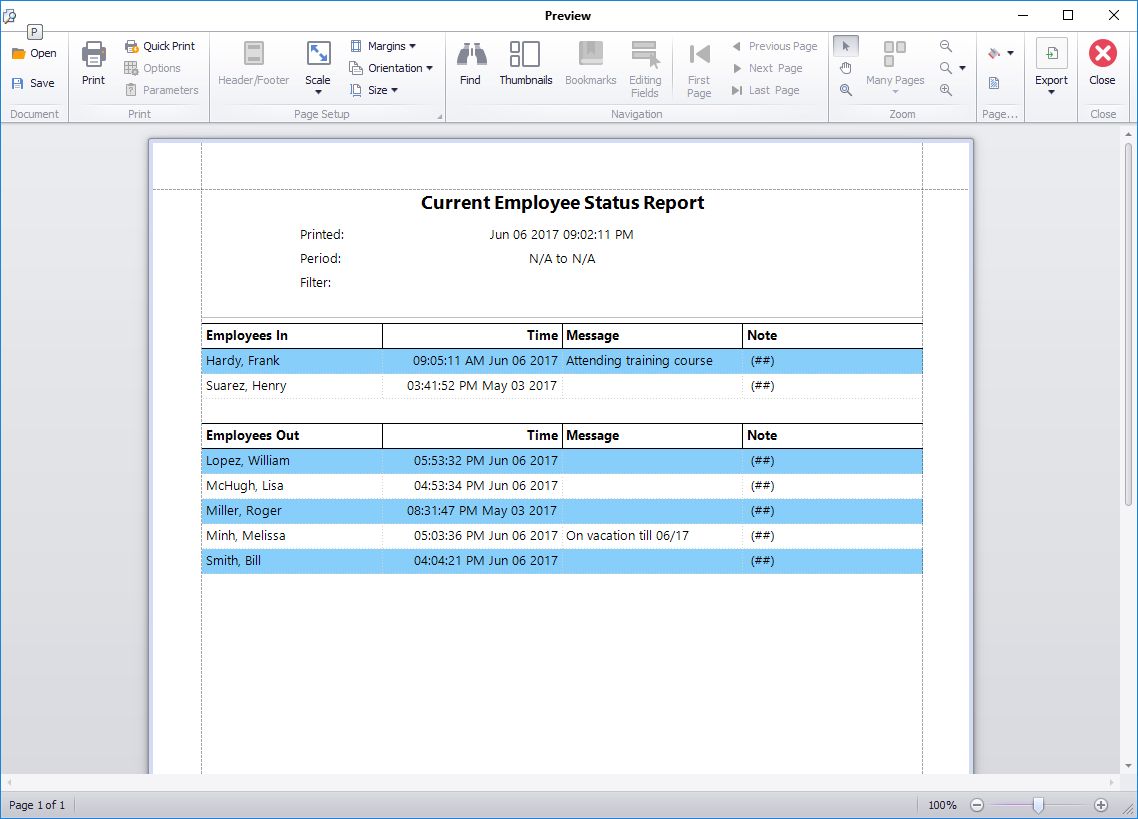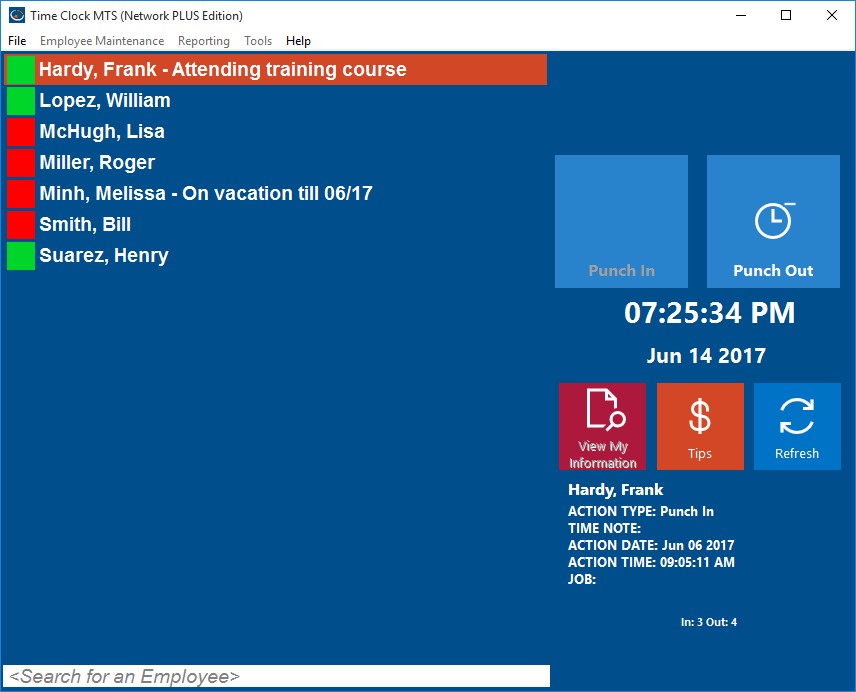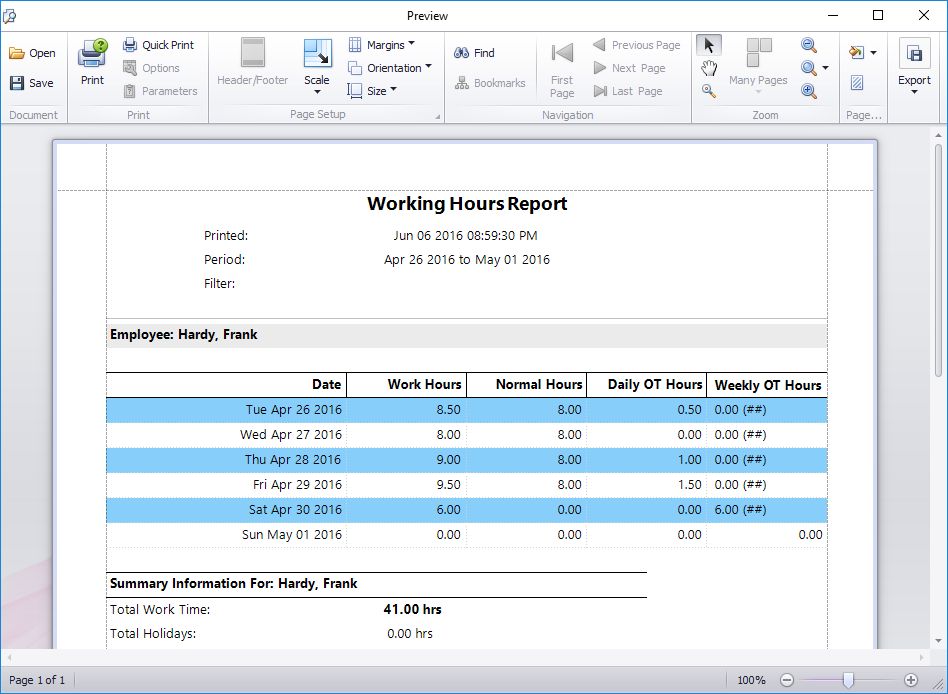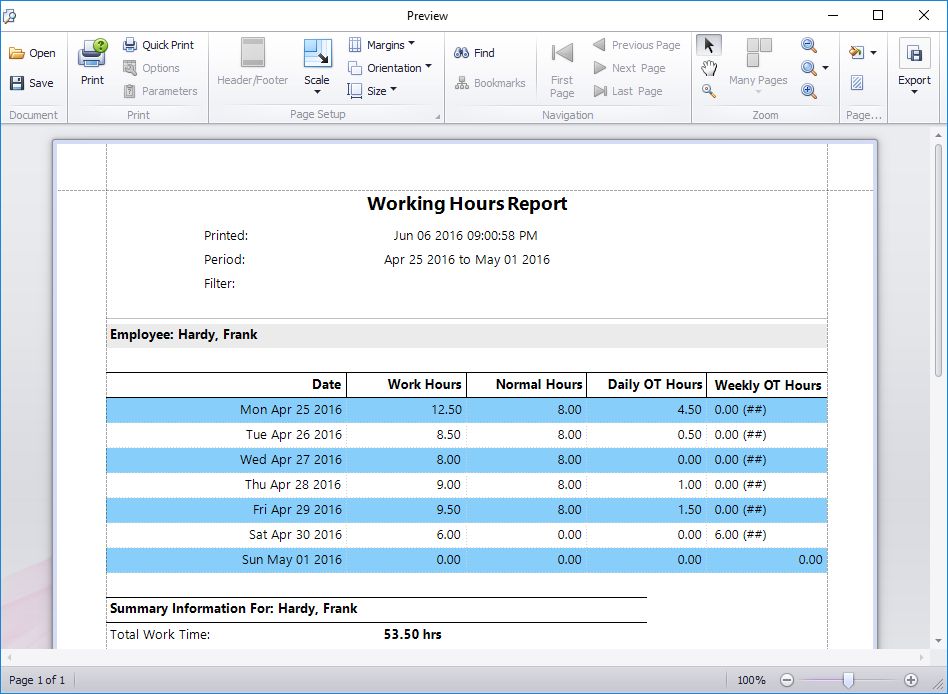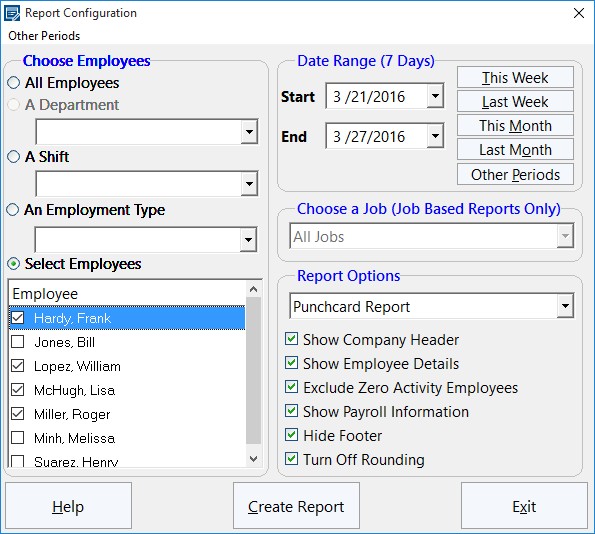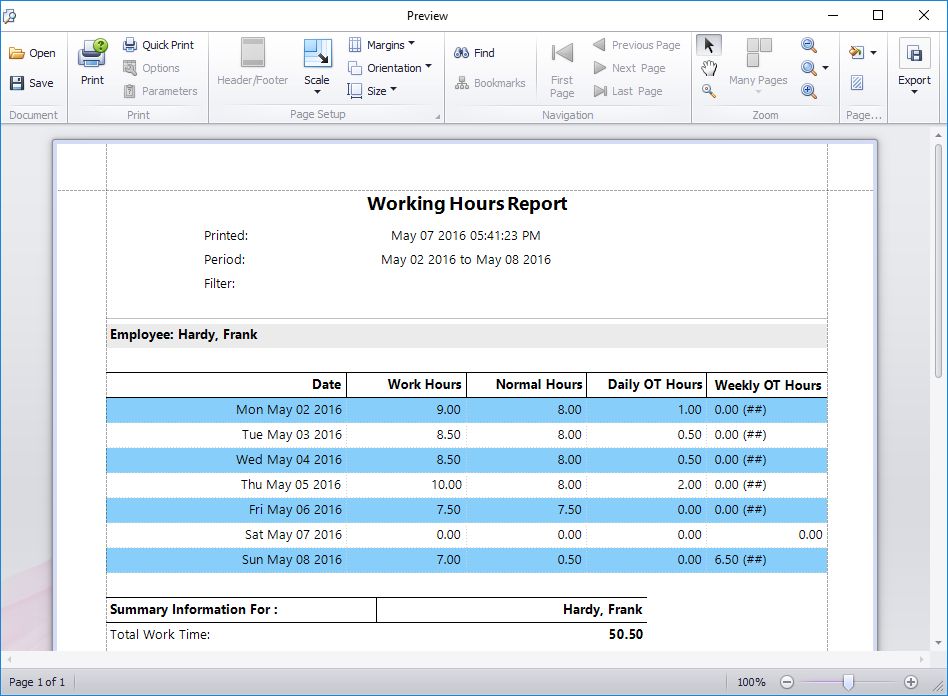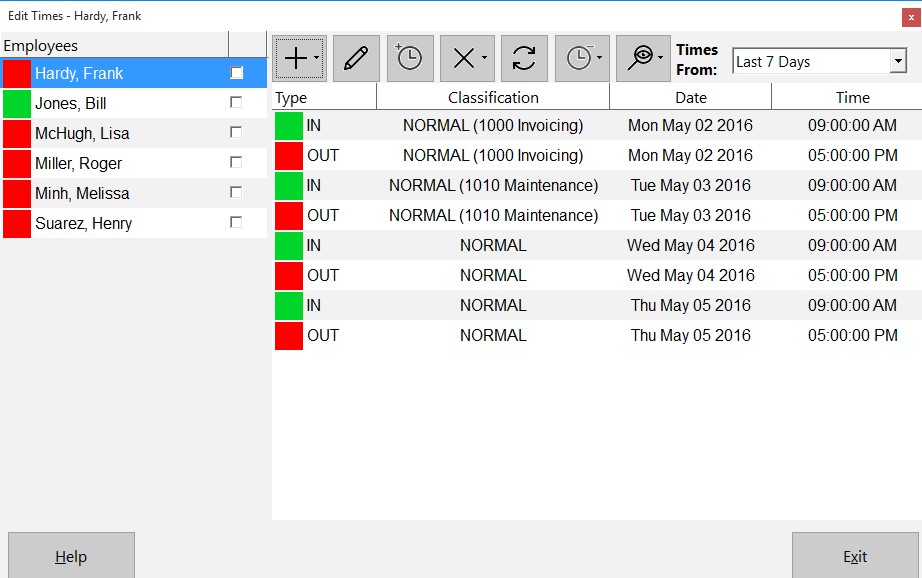by Mark Nemtsas | Dec 13, 2011 | Tips and Tricks, Using the Software
If you’re running a small business, you might be wondering how you can effectively manage your employees without dipping too far into business funds. As other business owners may tell you, using a time clock system greatly increases the accuracy of employee payroll, thus allowing you to manage the business in a better way. Time Clock MTS can provide a small business with free time clock software, so there’s no expense involved. This software gives you a free and easy way to track employee attendance. People often expect a cost to be attached to almost everything; however, Time Clock MTS is a quality time clock system that allows you to track and record the attendance and information of up to three employees, completely free of charge.
Apart from tracking their attendance, you can easily track sick and vacation time. When each employee has different vacation times throughout the year, it can become confusing to work out the payroll and attendance manually. This free time clock software for your business will calculate the payroll automatically, even if you are paying employees different hourly rates throughout the week.
One feature of Time Clock MTS that many people find useful is the ability to generate as many reports as you need within seconds. This enables you to see the performance of one or many of your employees over a period of time.
A reliable time clock system will encourage better productivity from your employees. This is mainly due to the fact that a time clock tool like Time Clock MTS is very accurate and records the exact times that employees clock in and out. It discourages bad habits such as buddy punching, and as a result, the workplace will seem much more fair, which will encourage other employees.
Free business time clock software like Time Clock MTS is an ideal option for small businesses with three employees or less. The software is free forever as long as you only have three employees, and you will get free updates all the time, just like those who use the full version.
Using this free business time clock software is very simple, and it will greatly improve your time and attendance tracking efficiency. When the 30-day trial is up, it will automatically switch to free mode. If you decide that you want to stop using the free mode and use the full version, all you need to do is purchase the software and install it on as many computers as necessary. Installing Time Clock MTS could be a big step forward for any small business. You can start off with the free mode and choose to upgrade whenever the business starts to thrive and hires more employees. It is very beneficial to have a time clock system that has the ability to grow along with your business.
by Mark Nemtsas | Nov 18, 2011 | Tips and Tricks
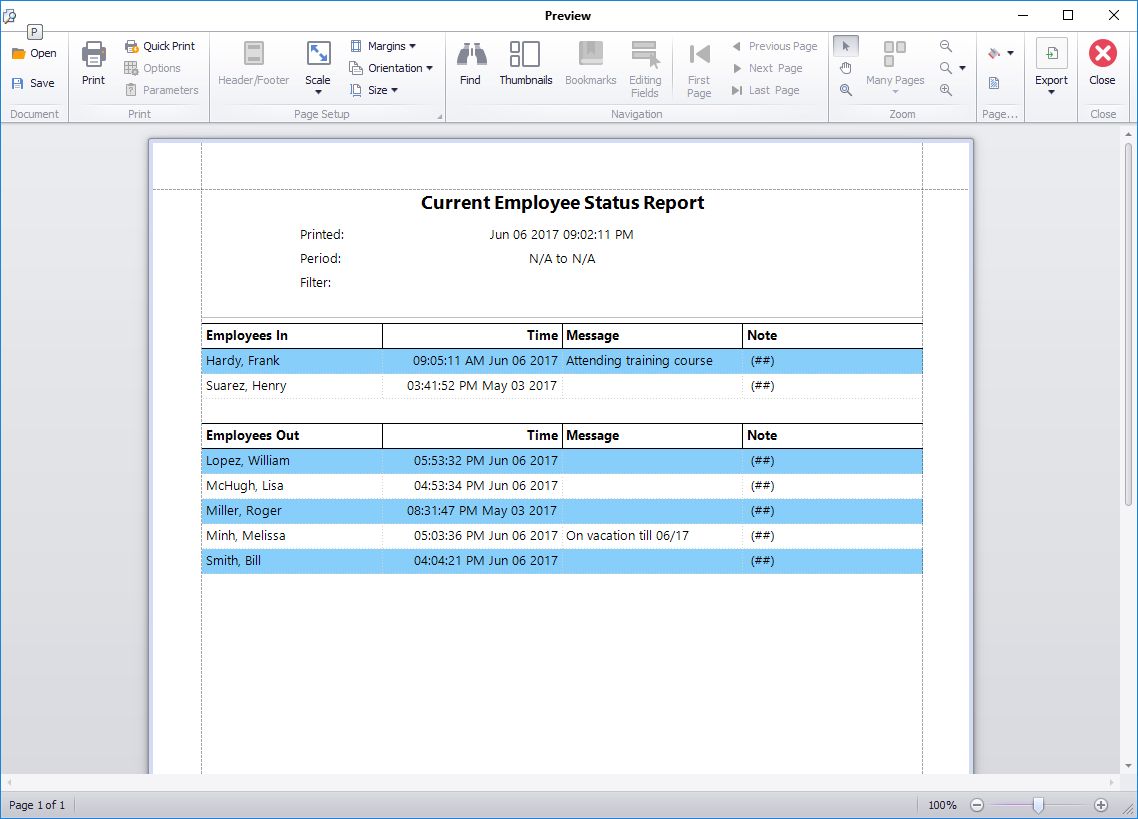
This report shows who of your employees is punched in and out.
Businesses have been finding ways for their employees to clock in and out for many years. From ID cards to finger prints, there are a huge range of options for small and large companies looking to get a device or some sort of software to keep a record of who is working and who is not. In/Out boards are an example of this type of device, and they are used in the work place for a whole variety of reasons.
1). An In/Out board provides easily accessible information about other employees. The contact details and working hours of employees are available to view, and this allows the business to operate in a much more smooth manner. The business can provide their customers with the contact details of employees and people that they may need to get in touch with about a certain aspect of the company.
2). It allows employers and other employees to know exactly who is inside the building in the case of an emergency. The In/Out board will quickly show the names of employees who are still on the premises, which means that other members of staff can alert everybody of the emergency and ensure that each person is safe.
While In/Out boards are very useful and are popular with large and small businesses, it does not change the fact that employees do not always find them easy to use. Physically manipulating the board can be extremely time consuming, and employees often cannot be bothered to use up so much time, especially if they have entered the building through another entrance where the In/Out board is nowhere to be seen. Employees will usually contact somebody else within the building, for example, the receptionist, who will change the board; however, even this can take up a lot of time if there are other tasks that the receptionist must complete.
Time clock software, on the other hand, is very easy for all employees to use when clocking in and out. Most businesses have stated that they find calculating payroll, sick pay and other figures very time-consuming. Software time clock systems will do all the calculations for you, so you can save time and do something else rather than spend several hours working out figures. Using the Employee List in Time Clock MTS is like using an electronic in/out board. An easy to read status icon appears next to each employee’s name showing clearly whether they are punched in or out. Additionally a message can be shown next to an employee giving more detail about where they are or how to contact them. Is someone working off site? Then make a note of it. Is someone on your shop floor and can only be reached by their cell phone? Make a note of that too.
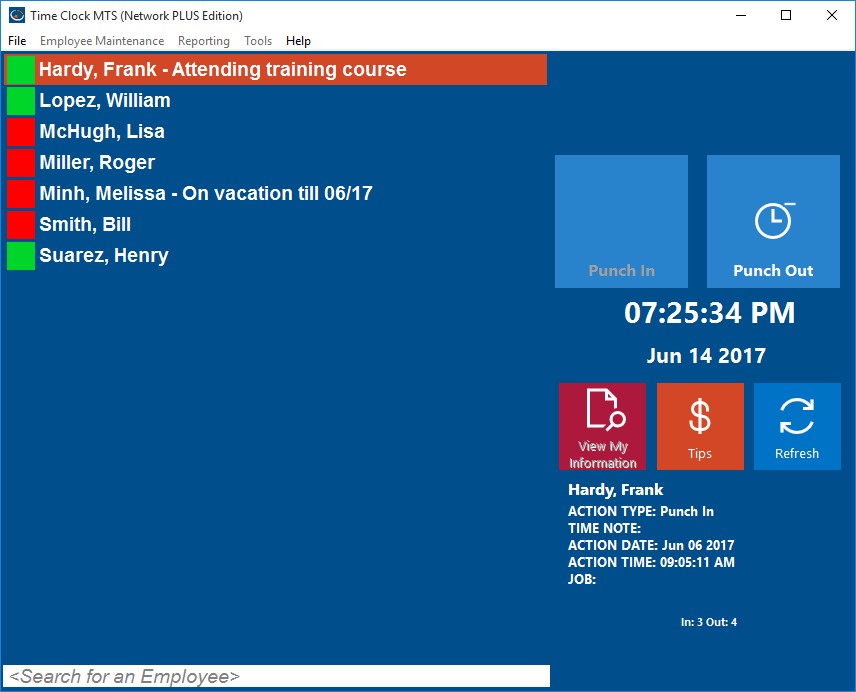
See Easily Who is In or Out plus where they are!
Time clock software like Time Clock MTS often provide you with support from forums and the product’s website. Time Clock MTS is updated regularly to give you ease of use and to ensure that nothing is outdated, giving you the best experience using a time clock system. Only authorized PCs can use the software, so you don’t have to worry about unauthorized sources accessing private information.
Time Clock MTS is a computerized time clock system that allows any number of employees to clock in and out with ease. The Employee Status Report is a feature of Time Clock MTS and is used by employers to see who has and who has not been in work over a certain period of time. You can view all the employees who are clocked in at a certain time and all the employees who are clocked out. You can also view the most recent employee notes that have been added to the system.
As well as being used by businesses for many other things, Time Clock MTS can be very useful and effective as an In/Out board.
by Mark Nemtsas | Oct 31, 2011 | Tips and Tricks, Using the Software
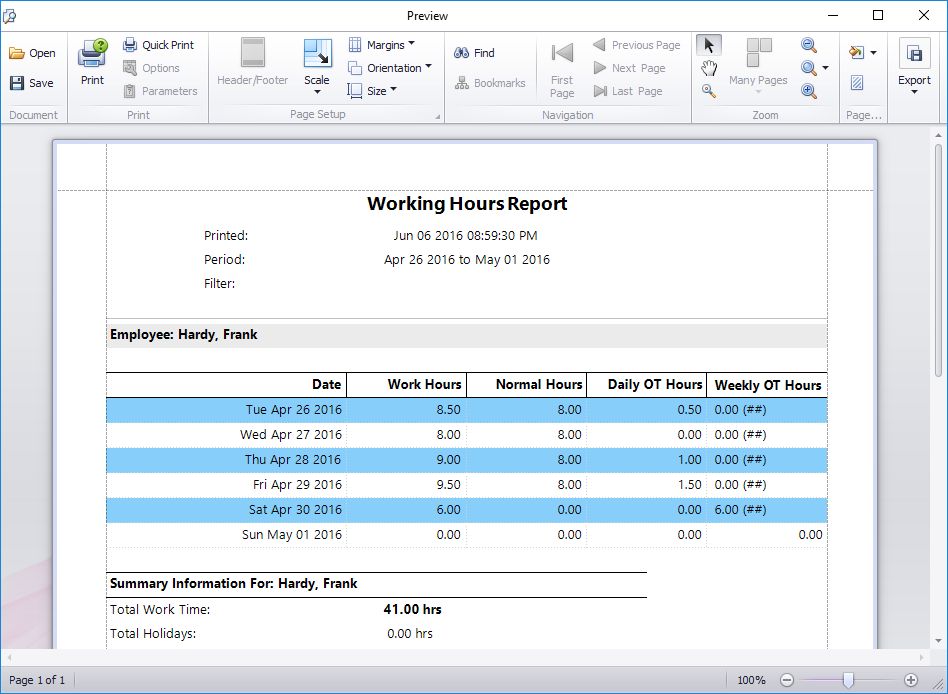
Report Run Tuesday to Sunday
Above you can see a working hours report run for a period from Tuesday 11 October through to Sunday 16 October. In this case our multi-user time clock software is setup with the first day of the week being Monday and to adhere to California Overtime Rules, with overtime paid after 8 hours in a day and after 40 normal hours in a week.
Close examination of the Weekly OT Hours column shows what appears to be, at first glance, what appears to be a mistake. On Saturday April 30 the software has calculated that the 6 work hours are all to be paid at Weekly OT rates. However, if we add up the hours in the Normal Hours column it appears that this employee has only worked 32 normal rate hours to that point, which clearly doesn’t exceed the 40 hour limit stated above. So what is going on here?
What is going on is that even though the report isn’t showing the times for Monday 25 April Time Clock MTS is still taking those hours into account to calculate the weekly overtime. Let’s look at the report including Monday’s data.
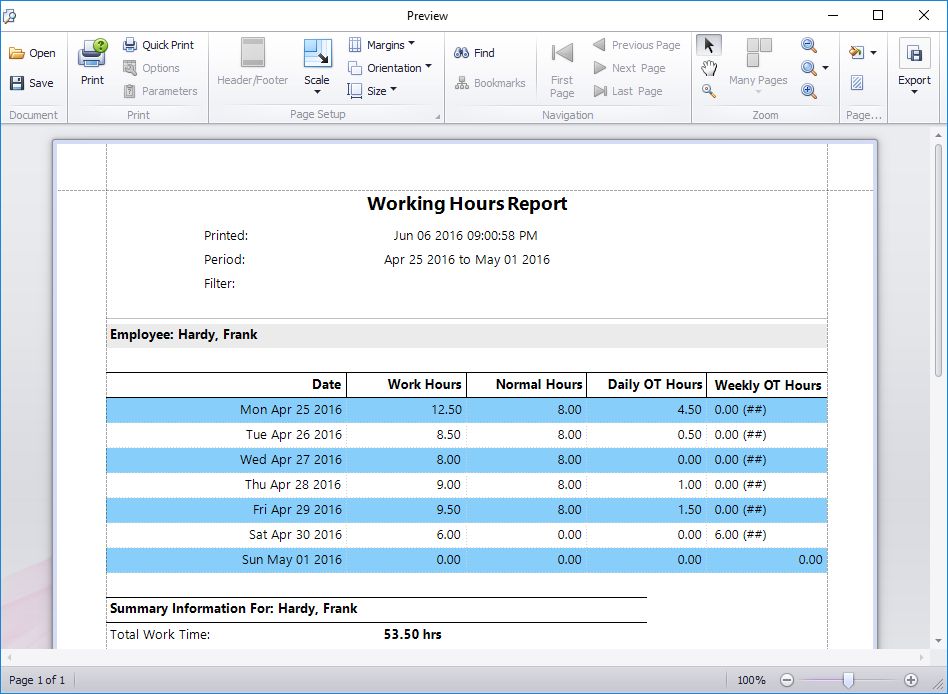
Report Run Monday to Sunday
We can see that the employee has worked 12.5 hours on Monday. This takes the normal hours tally for Saturday 30 April up to 40 hours and Time Clock MTS is indeed correct in calculating those 6 hours as weekly overtime.
I’ve written about this example to highlight that Time Clock MTS calculates weekly overtime using ALL of the data from a given week regardless of the report period you’ve chosen to display. This is of particular importance to employers who use irregular pay periods like bi-monthly or monthly. Employers with pay periods like these that do not always start on the same weekday could easily end up with cases where hours from the previous pay period impact on overtime calculations for the current pay period.
by Mark Nemtsas | Oct 25, 2011 | How To, Tips and Tricks
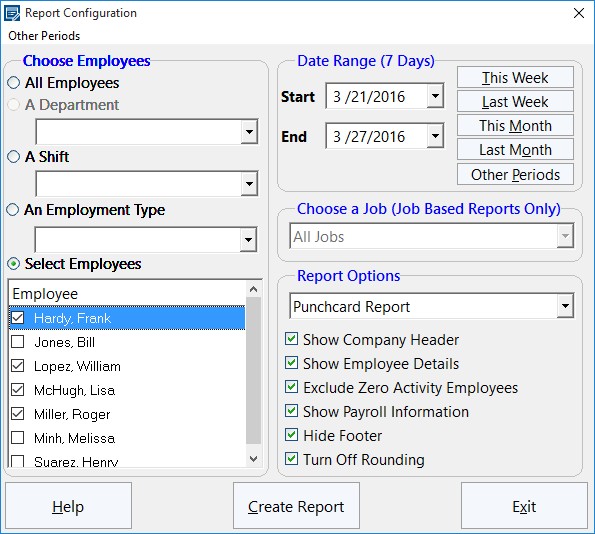
The Generate Payroll Reports Screen
One of the features that businesses look for when choosing an employee attendance tool is the ability to export data to other software programs. Many people that use a time clock system will often need to export data to spreadsheets, word processors and other such database packages. If this can be done easily, quickly and effectively, it will save time and hassle for the business. This Time Clock MTS How To Article covers the steps to follow if you want to create a payroll report and export it to another software program.
- Open Time Clock MTS and log into your administrator account. Once you are logged in, go to Reporting -> Payroll Reports. This is the part of the time clock tool that allows you to control which reports are created. This is where you should go whenever you need to create any sort of report. You can create reports on employees, departments, shifts and many other things. If you don’t want reports generated on all of the employees (or departments etc.), you can choose the ones you want to see reports about from a list.
- Once you have opened the Report Configuration screen, you can choose what report you want to create (here is a Full List of Time Clock MTS Reports). You can select different employees, departments, shifts and employment types. Additionally, you can choose a specific date range and the type of report that you would like. You can choose the type of report by using the drop-down menu on the right-hand side of the screen. There are various other options on the screen that you can choose, for example, you can choose whether you want the company header to be displayed on the report, the employee details and any other information.
- Now that you have chosen exactly what you want the reports to be about, you can go ahead and create it. To create the reports, simply click Create Report at the bottom of the screen. The report will appear almost instantly and will contain information such as the total hours worked, total vacation time and total earnings.
- Once the screen containing the report has appeared, you can now export the data by clicking any of the buttons at the bottom of the screen, e.g. Export CSV.
You can choose either Export CSV, Export Tab or Export Excel. Exporting the data takes a few seconds and exports the report(s) onto the software of your choice. You may also choose to print the report, which can be done by clicking Print.
Time Clock MTS has many features like this that make it an ideal time and attendance tool for both large and small businesses. By following the above steps, you can create reports for whatever you want and export it in a matter of a few seconds.
by Mark Nemtsas | Oct 13, 2011 | Tips and Tricks, Using the Software
A while back I wrote about setting up Time Clock MTS to comply with California overtime legislation. An interesting question has come up from a user this week that is worth looking into further. The question relates directly to California Labor Code Section 500-558 (which you can see here). In particular it relates to this text:
Any work in excess of eight hours in one workday and any work in excess of 40 hours in any one workweek and the first eight hours worked on the seventh day of work in any one workweek shall be compensated at the rate of no less than one and one-half times the regular rate of pay for an employee.
It is easy to assume on reading this that all hours worked during a week are used in calculating hours in excess of 40 being worked. However, this is not the case as is illustrated by this memorandum from the Californian Department of Industrial Relations. The section of particular interest in this memorandum is this:
The statute also provides that “nothing in this section requires an employer to combine more than one rate of overtime compensation in order to calculate the amount to be paid to an employee for any hour of overtime work.” This is consistent with DLSE’s enforcement of the pre-1998 wage orders. It simply means that there is no “pyramiding” of separate forms of overtime pay for the same hours worked. Once an hour is counted as an overtime hour under some form of overtime, it cannot be counted as an hour worked for the purpose of another form of overtime. When an employee works ten hours in one day, the two daily overtime hours cannot also be counted as hours worked for the purpose of weekly overtime.
The basic upshot of this is that once an hour has been used towards calculating daily overtime it cannot be used to calculate weekly overtime. In practical usage this means that only Normal rate hours are used to calculate overtime due to exceeding the weekly work limit of 40 hours.
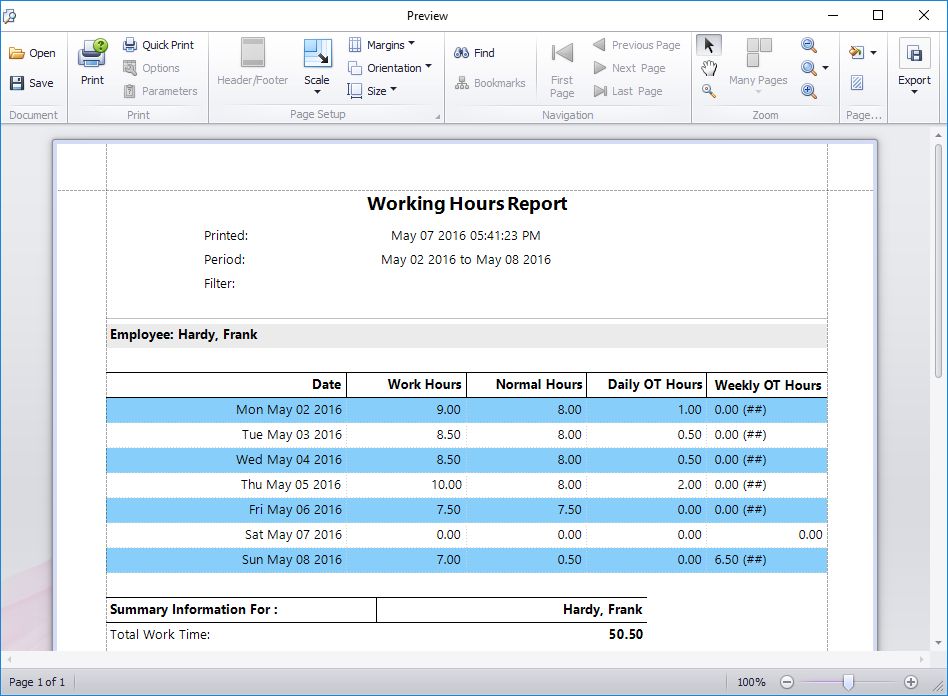
Above you can see how Time Clock MTS handles this situation. In this example the employee actually exceeds 40 hours worked on Friday May 6th but 4 hours have already been counted towards daily overtime and thus cannot be used to calculate the weekly overtime limit. In fact, the employee exceeds 40 normal hours worked after half an hours work on Sunday May 8th and the remainder of work on that day (6.5 hours) is counted as weekly overtime.
I hope this example explains how Time Clock MTS handles overtime calculations when configured to suit California Overtime Regulations.
by Mark Nemtsas | Aug 7, 2011 | Tips and Tricks, Using the Software
One of the more time consuming areas of employee time and attendance tracking is allowing for and recording the events that are outside of the regular process of employees clocking in and out. These sorts of events include employees forgetting to clock in, forgetting to clock out, forgetting to log their breaks, or an administrator recording sick and vacation times. Computerized time clock software like Time Clock MTS cannot escape the need to deal with these sorts of situations any more than manual timeclocks or paper based timesheets can. Where Time Clock MTS excels is that it provides a streamlined process to enter these exceptions and recalculates your payroll in just seconds. While non computerized systems need tedious manual re-calculation which is not only in-efficient but is also prone to error and mis-calculation.
I thought it was worthwhile examining some of the time clock exceptions that would require you to use Time Clock MTS to correct your employees timesheets.
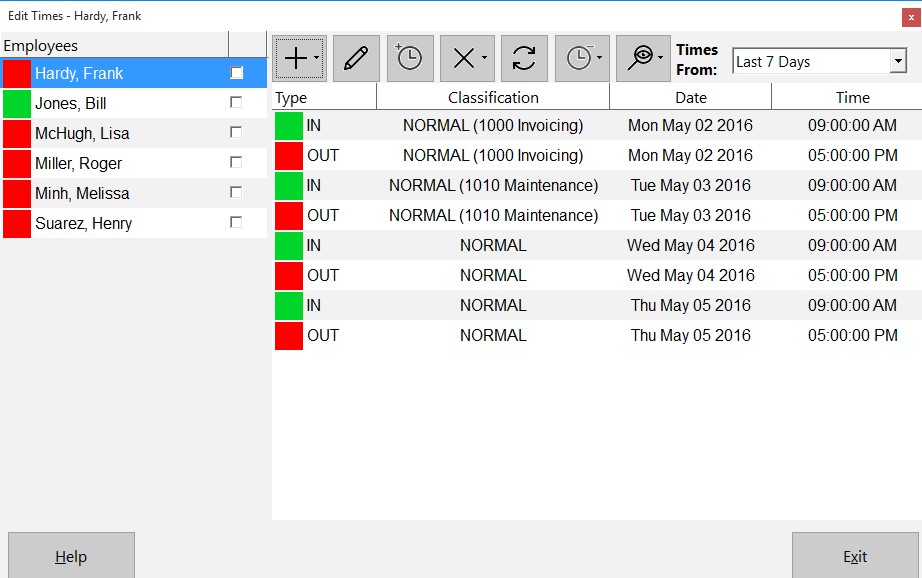
The Edit Times Screen
Missed or Late Time Clock Punches
The most common sort of event that requires an employee’s timesheet to be corrected is the missing punch. This will usually be forgetting to clock in at the start of a work day or forgetting to clock out at the end of a work day. The first step to correcting a missing punch is to actually determine if there are missing punches. This is made very simple through the use of the Missing Punches Report. Alternatively if you’ve got employee comments enabled then employees can leave a note when they clock in late or clock out late. For some other methods of detecting if employees have missed a punch you should take a look at our detecting when an employee forgets to clock in or out blog entry.
There’s a number of ways that Time Clock MTS allows you to handle missing or late punches and all of them involve the Edit Times screen. This screen allows administrators to correct existing employee time card data, insert new punches, and remove existing ones. Adjusting the time for a late clock in or out couldn’t be any simpler. Just double click the time that needs to be edited on the Edit Times screen and change the event time and date to the correct values.
Missed Breaks and Meal Times
Forgetting to clock out and back in when breaks and meal times are taken is a lot more common that anyone realizes and probably the most common timesheet correction after late punches. Because of this Time Clock MTS has made it especially simple for the administrator to clock an employee out for a break and back in using the Edit Times screen. We’ve taken the time to write about this process in some detail in our blog entry about inserting a missing employee punch.
Recording Sick and Vacation Time
Obviously employees cannot use a time clock system to record their own sick and vacation time so Time Clock MTS delivers a streamlined method for administrators to enter several days sick or vacation time for an employee in one simple step. As you’d expecting this happens on the Edit Times screen. Here you can add a single day of sick or vacation time or more efficiently you could add up to 7 days worth of times by making use of the bulk time entry screen. You should be aware that before you can enter sick or vacation time that employee must be set up to record sick time or set up to record vacation time.
Recording Times for Off-Site Staff
There’s no getting around the fact that sometimes staff just are not on site to be able to use your time clock software to record their time and attendance information. In these cases we usually recommend making use of one of our free timesheet templates to manually record the employee’s work times. These times can then be added quickly and easily from the Edit Times screen, again making use of the bulk time entry screen. Alternatively you could convert to our online time clock system www.timeclockmts-online.com. This system allows your employees to punch in and out from any web-browser on any device connected to the internet.
Conclusions
If you’re looking at purchasing a time clock system then you must ensure there is a simple and robust method of correcting your employees timesheets. For reasons of both business efficiency and payroll accuracy correcting employee timesheets is vital to ensure you can deal with forgotten employee punches, late punches, sick and vacation time, and for entering timesheet data for off-site employees.