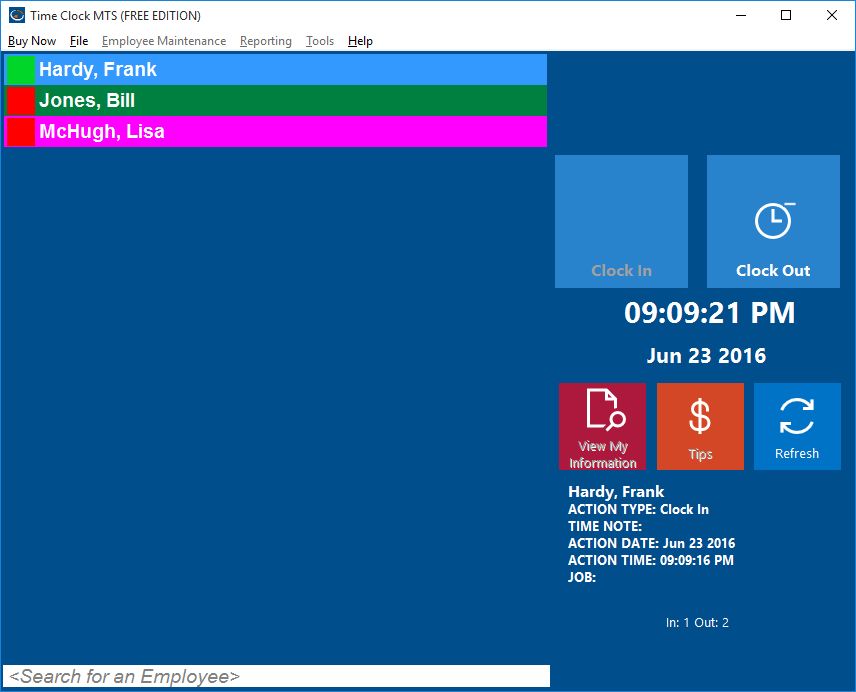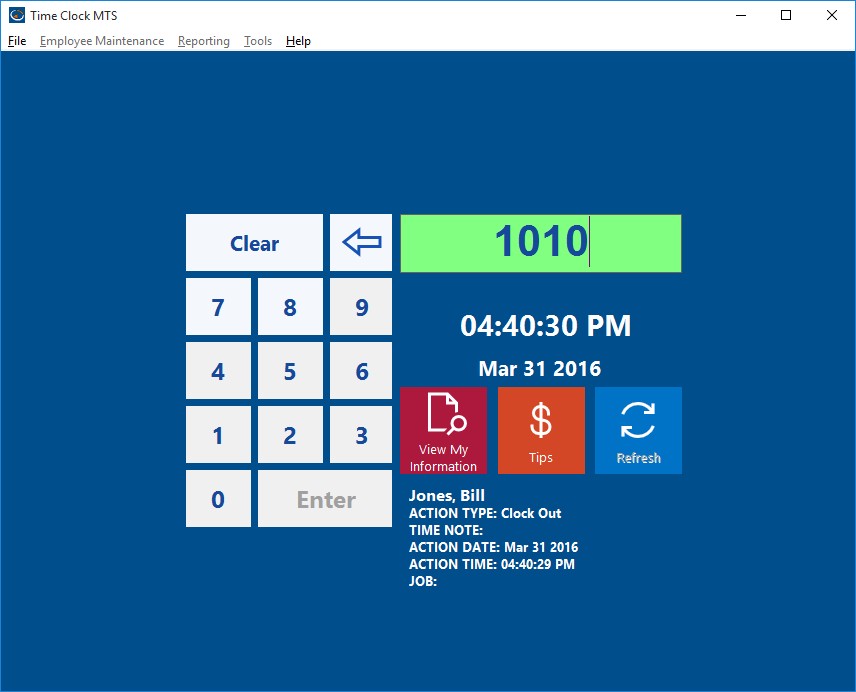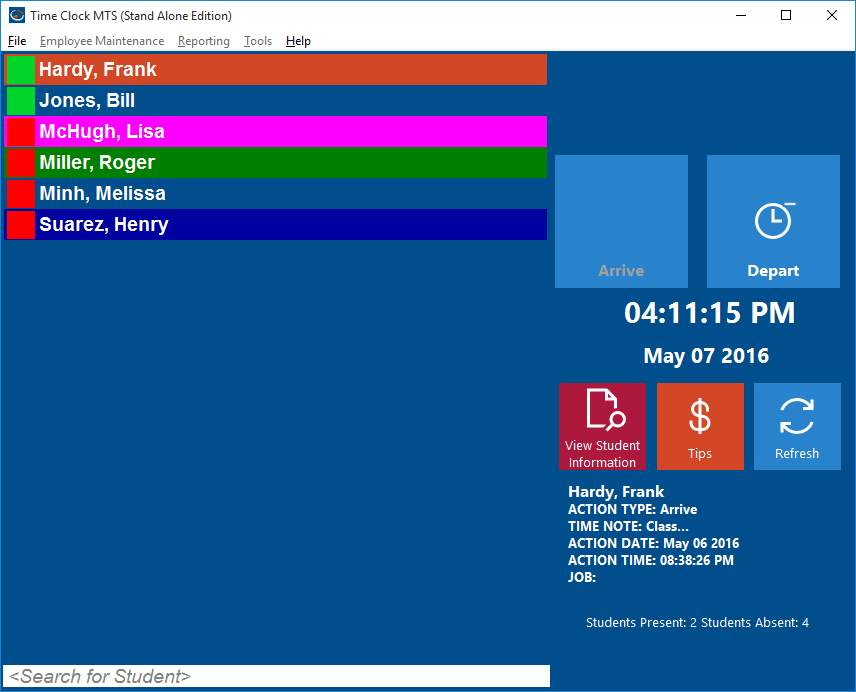by Mark Nemtsas | Apr 22, 2011 | Using the Software

If you’re running a very small business you’re probably looking for a cheap and easy way to track your employee attendance. Better still you’re probably wanting a free way of tracking employee attendance. Ideally the free method of tracking your employee hours would be accurate, easy for your employees to use, and generate easy to understand reports when you have to process your payroll. If you’re looking for all of this then you’re in luck, Time Clock MTS provides you with a free attendance software download that allows you to track up to 3 employee’s time and attendance information. You can track sick time and vacation time, track time spent working on projects, and generate any number of reports in just seconds. And you can do this forever, with no charge, with just two limitations. Limitation one is that you can only track three or fewer employees. Limitation two is that you can only install and run the software on one computer, so you cannot make use of the multi computer time clock features of Time Clock MTS.
So if you’re looking for a free attendance software download then Time Clock MTS is probably exactly what you’re looking for!
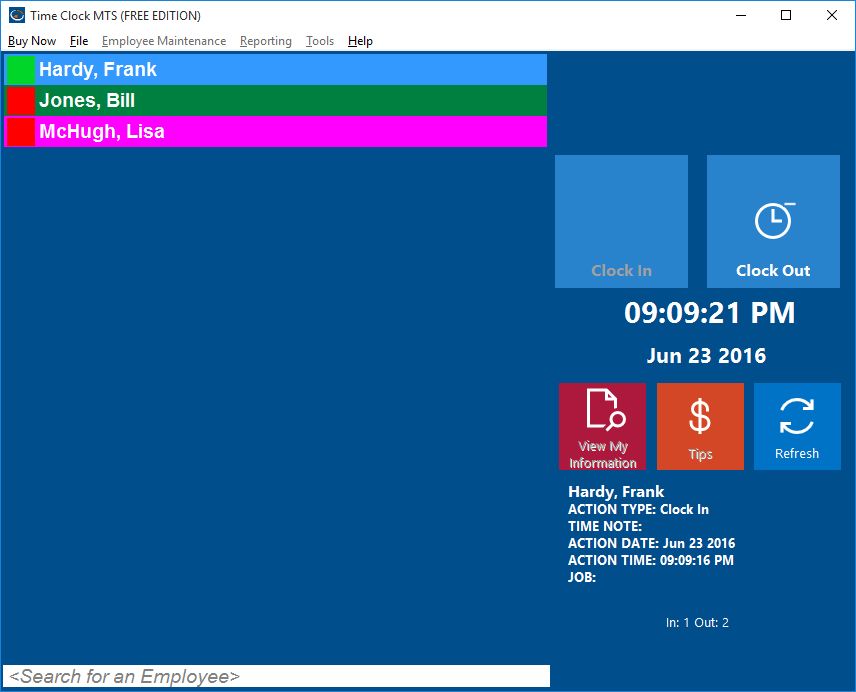
by Mark Nemtsas | Apr 22, 2011 | Tips and Tricks, Using the Software
If you make use of the security feature in Time Clock MTS that allows you to use an internet time server to set the time that Time Clock MTS uses then very occasionally you might get this error message:
You cannot currently clock in as synchronization with the Internet Time Server has failed at startup or for at least 1 hour after startup. Re-start the software to try to synchronize again or talk to your Time Clock MTS administrator.
In simple terms this message means that Time Clock MTS has been unable to connect to your selected time server for a period of time and for security reasons has prevented employees from clocking in or out. The cause of this error is usually one of two things. The first is that you’ve just got a temporary network problem and given a bit of time the issue will resolve itself. The second reason is that the time server you’ve chosen for Time Clock MTS to synchronize itself to is either experiencing extreme load or has been disabled completely. Here’s a couple of things to try if you believe your message is due to the second reason:
1. Try connecting to our own dedicated internet time server instead of a third party server. We’re committed to maintaining this time server so you’re assured it will always be available.
2. Rather than using Time Clock MTS to get a time from an internet time server use Windows itself to do this and then lock down the Windows permissions to prevent users from just manually changing the system time. To learn how to do this take a look at our blog entry covering what to do when the internet time server doesn’t work.
by Mark Nemtsas | Apr 16, 2011 | Tips and Tricks, Using the Software
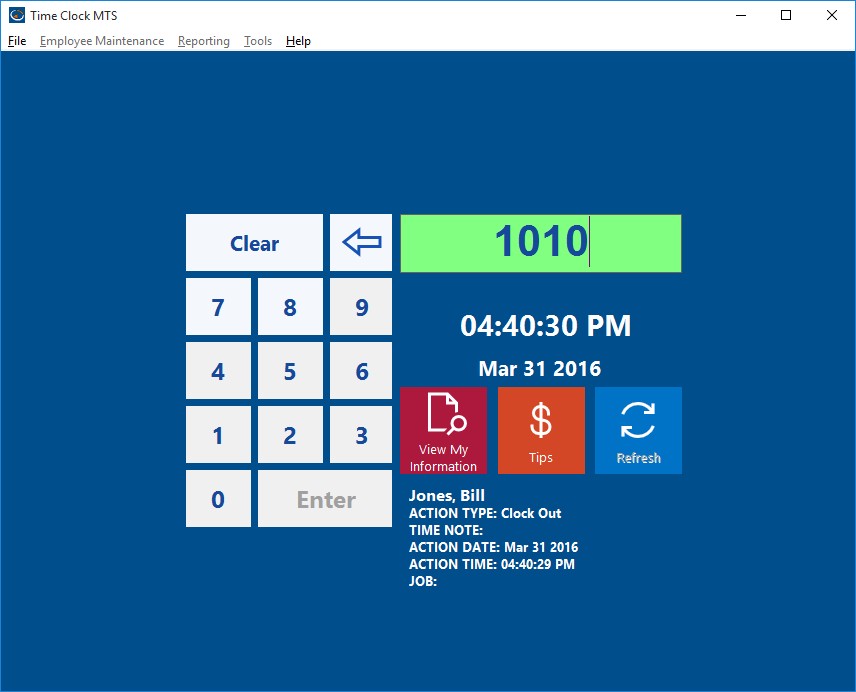
The Time Clock MTS Keypad Interface
Time Clock MTS was designed to be a flexible barcode attendance system for small and medium sized businesses. Here’s what you need to do so that you can use Time Clock MTS as your Barcode Attendance System.
- Decide if you’re going to use Time Clock MTS in Employee List mode or Keypad Mode If you’re going to use Employee List mode then you’ll need to read the instructions on this page. If you’re going to use the Keypad Mode then keep reading the page you’re on now.
- Install and run Time Clock MTS. Log into Time Clock MTS as the administrator and go to the Tools->Options->Interface Settings Screen.
- Change the Data Entry Mode setting to “Keypad”.
- Save the changes.
- Log out of the administrator mode of Time Clock MTS and you should see the Keypad interface of the software (see the screenshot above).
- Get a suitable barcode reader. Time Clock MTS requires a barcode reader that has a ‘keyboard wedge’ or a ‘software wedge’. This means that it can be plugged into either the USB port or old style PS2 keyboard port of your computer and output characters to your computer exactly the same as a computer keyboard. Sometimes the reader will come with some software that needs to be installed to allow this to happen.
- Configure the barcode reader to put a return character at the end of each scanned barcode. Most readers do this by default but you might need to change the settings of the reader via the configuration software that comes with it.
- Log back into Time Clock MTS as the administrator and create your employee records in Time Clock MTS using the Employee Maintenance->Add New Employee screen. Take note of each employee’s Badge ID
- Get your employee barcode attendance badges printed. The data encoded should be each employee’s badge ID and no other data. Make sure that the barcode encoding you use is supported by your barcode reader.
Now that you’ve configured the software, setup your bar code reader, and printed your employee bar code badges you’re ready to start using Time Clock MTS as a bar code attendance system. All you need to do is run Time Clock MTS in keypad interface mode and have it as the active Windows application. As employees scan their bar code attendance badges the employee badge id will appear in the badge number field on the screen and the clock in or out action will be triggered automatically. Note that if you’ve got employee PINs or employee notes activated then your employees will still need to enter this information via keyboard or touchscreen.
If you require more detailed instructions on setting up Time Clock MTS as a barcode attendance system then please take a look at this article, Time Clock MTS and Bar Code Readers.
by kathryn@timeclockmts.com | Apr 15, 2011 | User Testimonials, Using the Software
I don’t read or speak Portuguese but Google translated this review of Time Clock MTS in Portuguese for me pretty well. The author seems to have some nice things to say about the software and certainly went to some effort with the review, taking the reader from software installation right through to the point of running reports. One thing the author didn’t pick up on is that you can translate all the labels on the front screen of Time Clock MTS into any language you like, so he could have made it look a little more Portuguese with just a few seconds effort! You can do this on the Interface Settings Screen. Read more about what other time clock users have done in Ukranian time clock, or any other language even those using Japanese or Chinese characters.
by Mark Nemtsas | Apr 15, 2011 | How To, Tips and Tricks
At last count nearly 50 churches were registered users of Time Clock MTS and we know that many of these use Time Clock MTS to track student attendance at Sunday school. The tracking requirements for a Sunday school are not too dissimilar to that needed for regular school attendance software but it’s worth some effort looking at how to use Time Clock MTS as Sunday school attendance software effectively.
Customize the User Interface
Using the Interface Settings Screen customize the main user interface to suit the Sunday school environment. Your students will likely be offended to be called employees, so change those labels to ‘students’, you might like to change the ‘clock in’ and ‘clock out’ to less work oriented terms too. I’d suggest ‘Arrive’ and ‘Depart’.
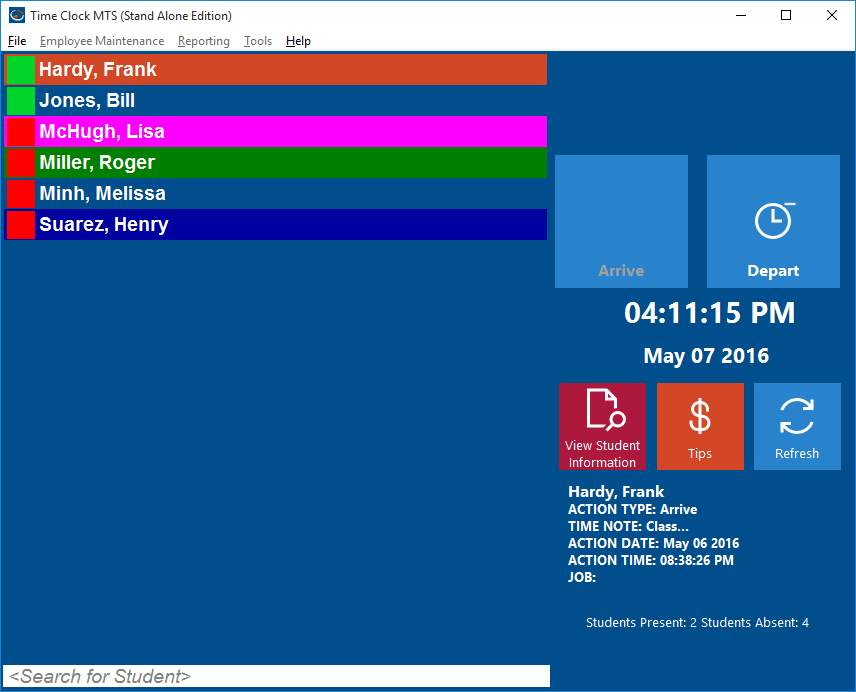
Customization for Sunday School Attendance
Create Jobs to Track Lessons or Classes
If you want to track your student attendance to various lessons then I’d suggest making use of the job tracking features of Time Clock MTS. So, if for example, you had a series of lessons on the various books of the New Testament you could assign each a code and have your students clock in and out with this code as they attend each different lesson. At the end of the series of lessons you could offer those students who missed out catch up sessions. Determining who missed out is very simple, just run the Job Time Report.
Create Departments for Each Teacher
If you run a larger Sunday school you might find it useful to track student attendance by teacher. To do this create a department representing each teacher and assign students to each department using the Manage Employees screens. You could then easily see a class list for each teacher and report on attendance to each teachers class by simply running Time Clock MTS attendance reports on a department by department basis.
Record Sunday School Attendance
Using Time Clock MTS to record Sunday school attendance is quite simple. You could do it in two ways. The first is to provide a central computer (or computers) and to have your students check in when they arrive for a class and then check out when they depart. Alternatively if your classes are smaller you might have the teachers take attendance on a laptop or similar and check each student in when roll is called at the beginning of class.
Report on Sunday School Attendance
If you make use of the Employee Status Report you’ll find that it’s a super quick and easy way to check what students are attending your Sunday school classes. If you’re wanting to track lesson attendance and you’ve made use of job tracking then the various job tracking reports will easily give you the information you need.
Conclusions
Time Clock MTS wasn’t really designed to be used as Sunday School Attendance Software, but as features have been added over the years it certainly has become flexible and useful enough to be used as such. With almost 50 churches currently using it in the role it clearly has something to offer with a customizable interface, flexible tracking options, and powerful reporting. All of this at a remarkably inexpensive price.