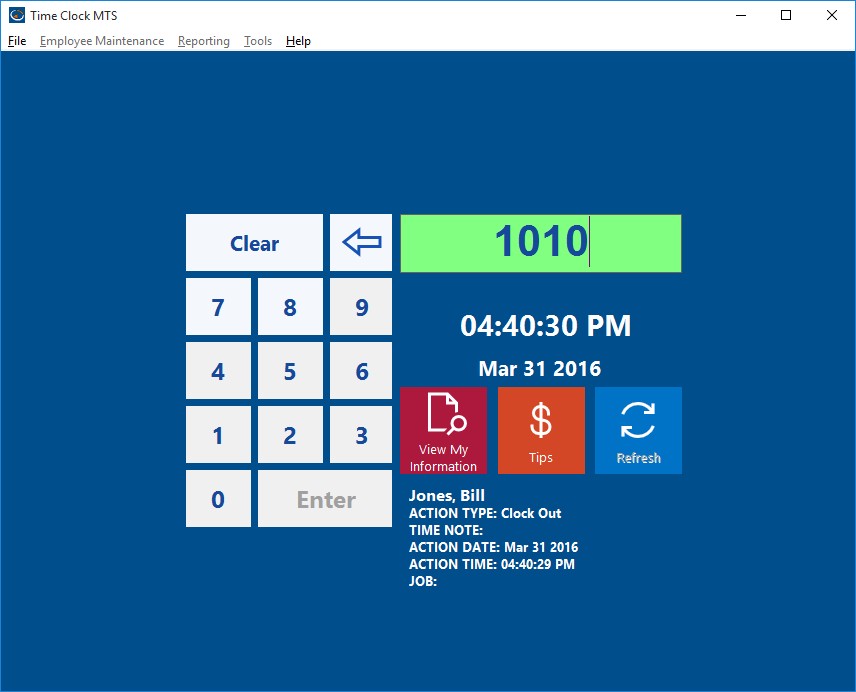In the last weblog entry about time clock software and magnetic card readers I talked about using Time Clock MTS without a keyboard and using magnetic swipe cards to interact with this. In this entry I’ll cover the user of bar code readers with Time Clock MTS.
Bar codes allow the storing of normal text data in printed form and the data can be read by a bar code reader very quickly, and most importantly, reliably. Bar codes themselves can be printed from a normal printer on any computer, all you need is a bar code font package (which are very inexpensive) and then you’ll be able to print bar codes from various specialized applications or even from MS Word or Excel. The bar codes themselves can user different formats (such as Code 128, Code 25, or Pharmacode), but which one is used doesn’t matter much to Time Clock MTS.
You can use Time Clock MTS with a bar code scanner whether you’re using the Keypad Interface (see image above) or the Employee List Interface. This article deals with the setup required for the Keypad Interface and but if you want to use a barcode scanner with the Employee List Interface you should follow the detailed instructions show in this article instead.
Similar to magnetic card readers, the simplest bar code readers can plug into the keyboard port (PS2 Port) or USB port of a PC and output characters to the PC in exactly the same manner as a keyboard would. If your reader can’t do this then you’ll most likely find that it comes with some software that once installed allows it to output data to your computer like a keyboard. In addition, like a mag card reader they will usually put a return character at the end of the stream of data they read to signify that they have finished reading the information from the bar code. So, if you setup Time Clock MTS to use the Keypad Interface and you use a barcode reader to scan in the badge number of an employee then you’ll be able to clock them in or out very quickly and easily.
Here’s some basic steps to take when wanting to setup Time Clock MTS with a barcode reader:
- Look for a bar code reader reader that can plug into the keyboard port (PS2) or USB port of your PC and output text exactly like a keyboard. This is typically known as a reader with a keyboard wedge. If your scanner doesn’t come with a keyboard wedge then it will most likely come with some software that once installed allows it to act as a keyboard, which is known as a software wedge.
- Get a reader that can output a return (or line feed) character at the end of the stream of read data, most will do this by default or you will be able to configure them to do so.
- Get some card stock printed up with your barcodes that are encoded with the Time Clock MTS Badge/Employee ID’s. These ID’s are setup on the Employee Information Screen. It doesn’t matter much with bar code format you use, but make sure your bar code reader can read it, Code 25 or Code 128 are good choices. It may be a good idea to get the cards laminated to extend their useful life.
- Stick to the default employee numbering in Time Clock MTS (which starts at 1000 and increments by 10 for each new employee). This will allow you to pre-print a number of cards that can be used as your company expands. So your cards would be encoded with the numbers 1000, 1010, 1020 etc etc.
Further reading see our entry on a barcode employee attendance system for under $250.