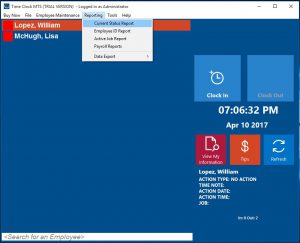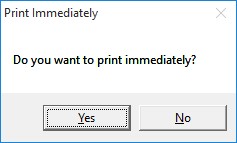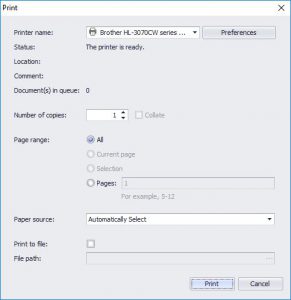Time Clock MTS has a useful feature that can be used in the event of an emergency evacuation or fire. The time clock administrator can immediately print out an employee status report which can then be used to determine who should (or should not) be present after an evacuation. Here’s how to print the report:
- When using the Time Clock MTS Administrator Software or the Client software with the Reports User enabled go to the Reporting->Current Status Report Menu (see image above).
- You’ll be asked if you want to print the report immediately (see above). Choose the Yes option and you’ll be given the chance to select a printer (see image below) on which your report should appear shortly.
That’s all there is to it. You might be wondering why users need to log in before being able to print this report? The answer is that when it was available without logging in first we had many (many), oh so many reports of employees printing the report accidentally (or perhaps deliberately) in their day to day use of Time Clock MTS. Hence, it’s now only available when logged in.
This guide is just one of many you can find over at our Tips, Tricks, and How-To Guides page