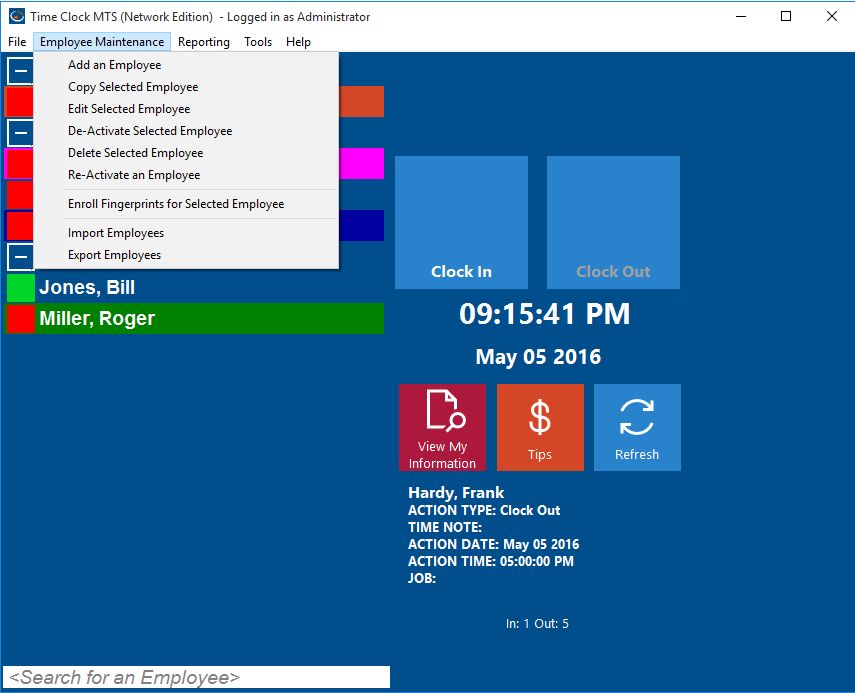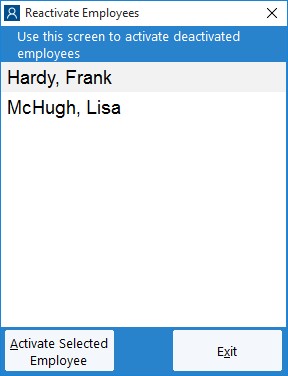As I’ve mentioned previously it is possible to deactivate an employee in Time Clock MTS to prevent them from clocking in or out. However, you may find that you need to reactivate these employees so they can start using the software again. This Time Clock MTS How To Article covers how to reactivate a Time Clock MTS employee who has been deactivated. In previous versions of Time Clock MTS this was known as disable and re-enable employees.
To reactivate an employee in Time Clock MTS just follow the steps shown below.
- Log into Time Clock MTS as the administrator. How you log in as the administrator was covered in this Time Clock MTS How To Article. You can easily see which employees are deactivated on the employee list when you’re logged in as the administrator, they have a gray status icon next to their names in the employee list. If they are not shown, right-click over the employee list and Show Deactivated Employees.
- Go to Employee Maintenance->Re-Activate an Employee.
- Click Activate Selected Employee and confirm the action, once you’ve done so the employee will be reactivated.