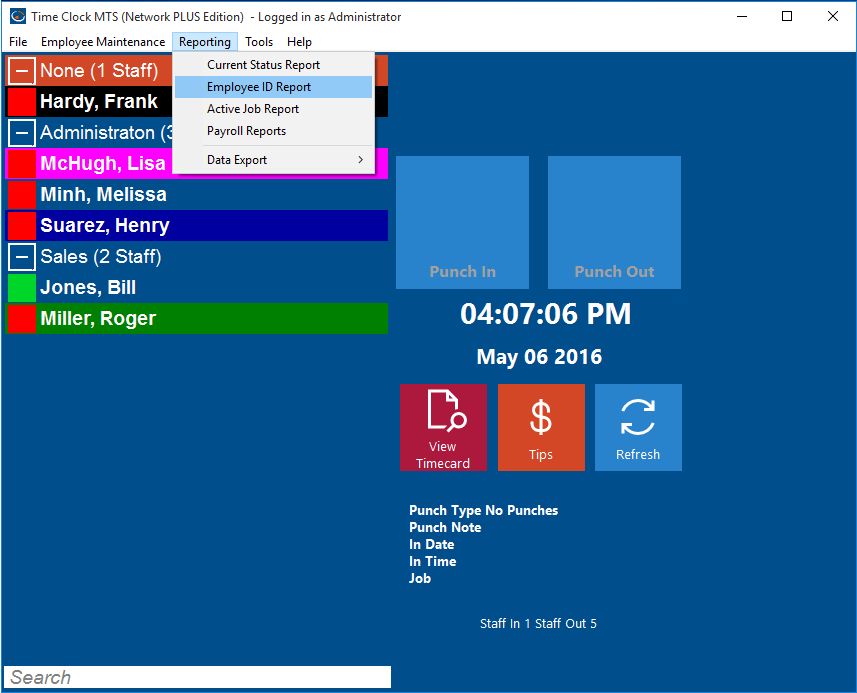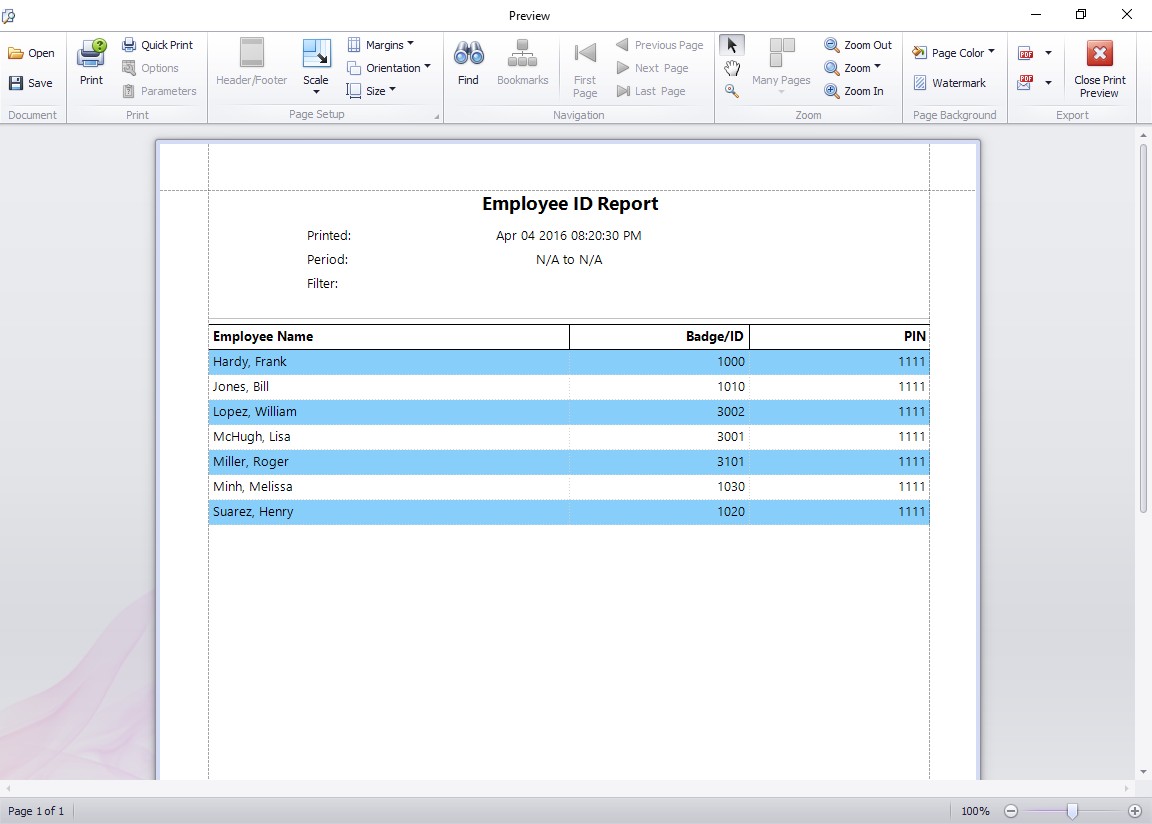As a Time Clock MTS administrator it can be useful to have a printed list of all the employees currently in the system. This Time Clock MTS How To Article covers how to quickly and easily generate a report showing a list of all employees and their pin numbers.
To view a report showing all employees currently stored in Time Clock MTS just follow the simple steps below.
- Log into Time Clock MTS as the administrator. How you log in as the administrator was covered in this Time Clock MTS How To Article.
- Go to the Reporting->Employee ID Report Menu
- You’ll now be shown the Employee ID / Badge Number report. This report is simple to understand, it just shows a list of all employees in Time Clock MTS sorted alphabetically along with their badge numbers and PINs. The report can be exported or printed easily by just clicking the appropriate buttons at the bottom of the reporting screen.
That’s all there is to it, if you require more information you may like to take a look at the Badge Number Report Help Topic.