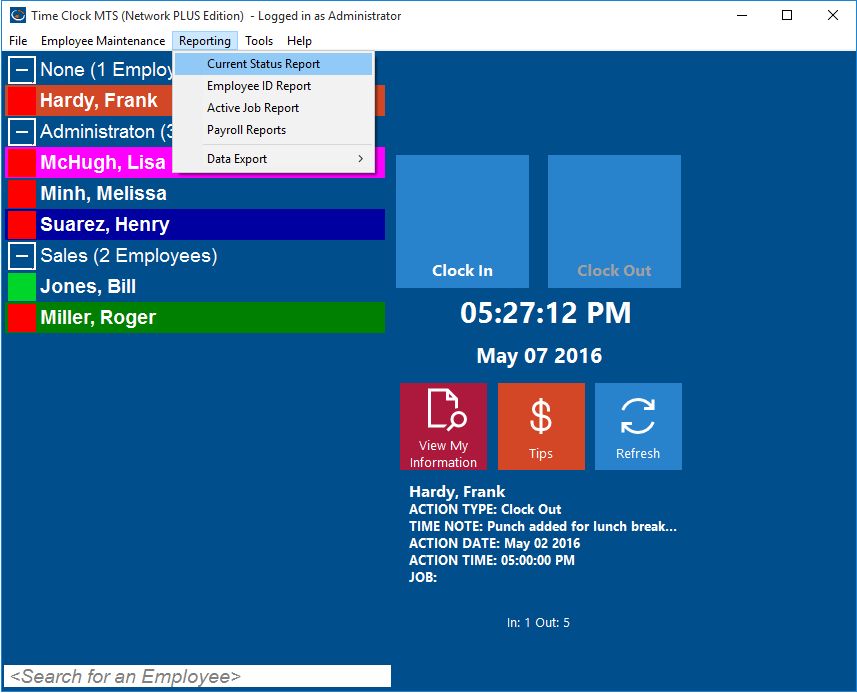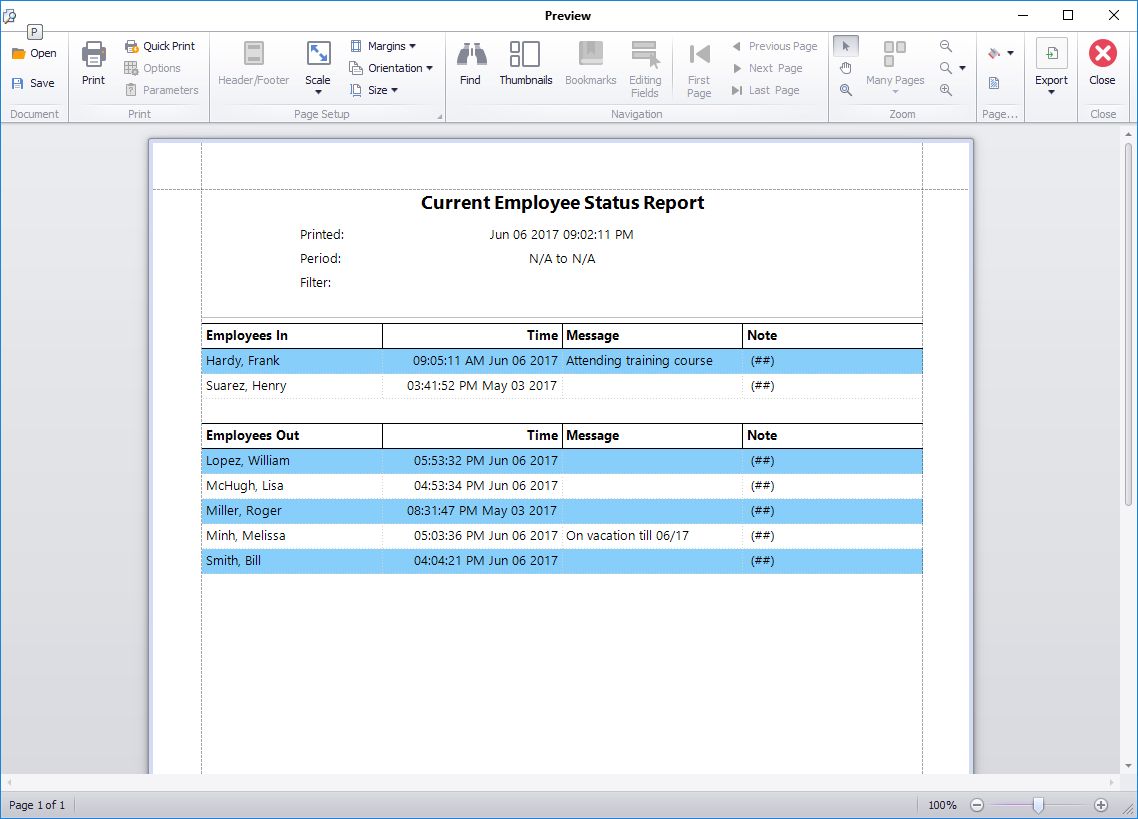It is is important that a supervisor be able to see at a glance who is currently clocked in for work and who is not. Time Clock MTS provides this information visually via the Employee List (people clocked in have green status icon, people clocked out a red). However, if your employee list is long or you need a paper print out there is a better way of viewing this information. This Time Clock MTS How To Article covers how to quickly and easily generate a report to see who is currently clocked in or out of Time Clock MTS.
To view a report showing who is clocked in or out of Time Clock MTS just follow the steps below.
- Log into Time Clock MTS as the administrator. How you log in as the administrator was covered in this Time Clock MTS How To Article.
- Go to the Reporting->Current Status Report Menu
- You’ll now be shown the Current Status Report. This report is simple to understand, it is split into two main areas, employees clocked in at the top, and employees clocked out at the bottom. The time of the last action for each employee is displayed next to their name. The report can be exported or printed easily by just clicking the appropriate buttons at the bottom of the reporting screen.
That’s all there is to it, if you require more information you may like to take a look at the Current Status Report Help Topic.