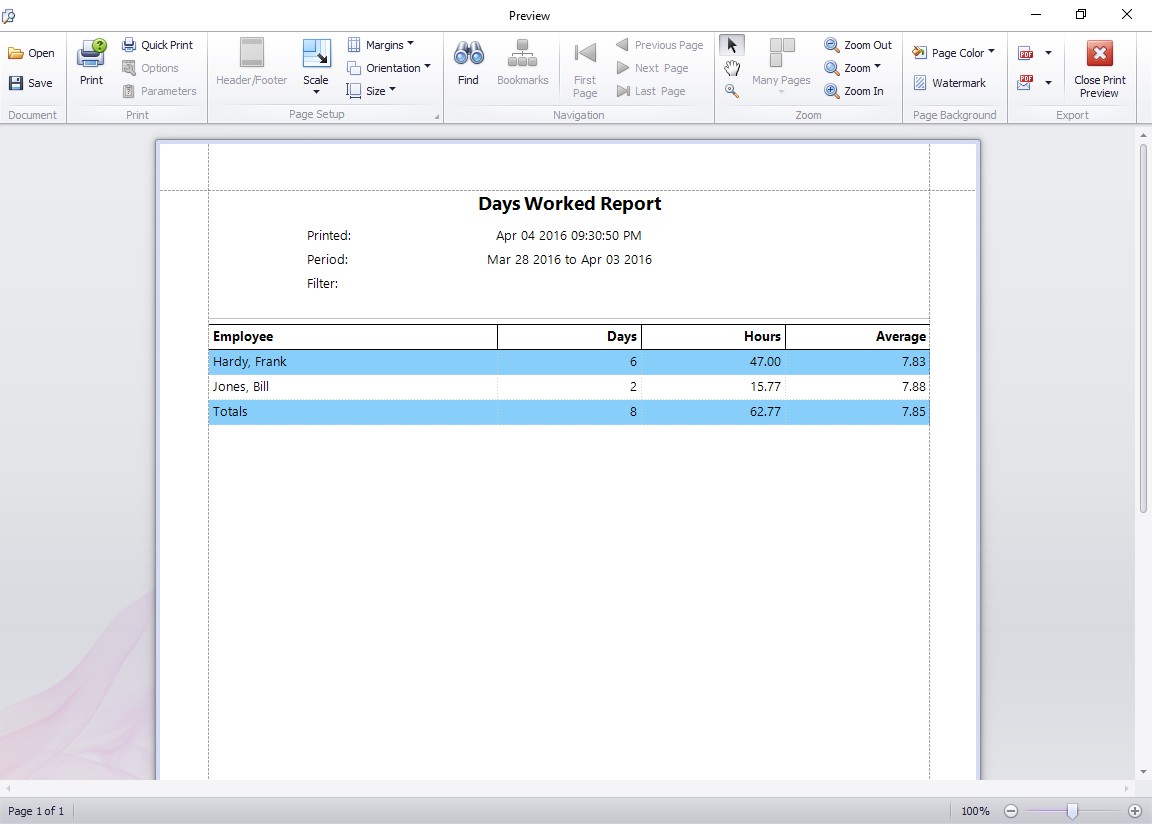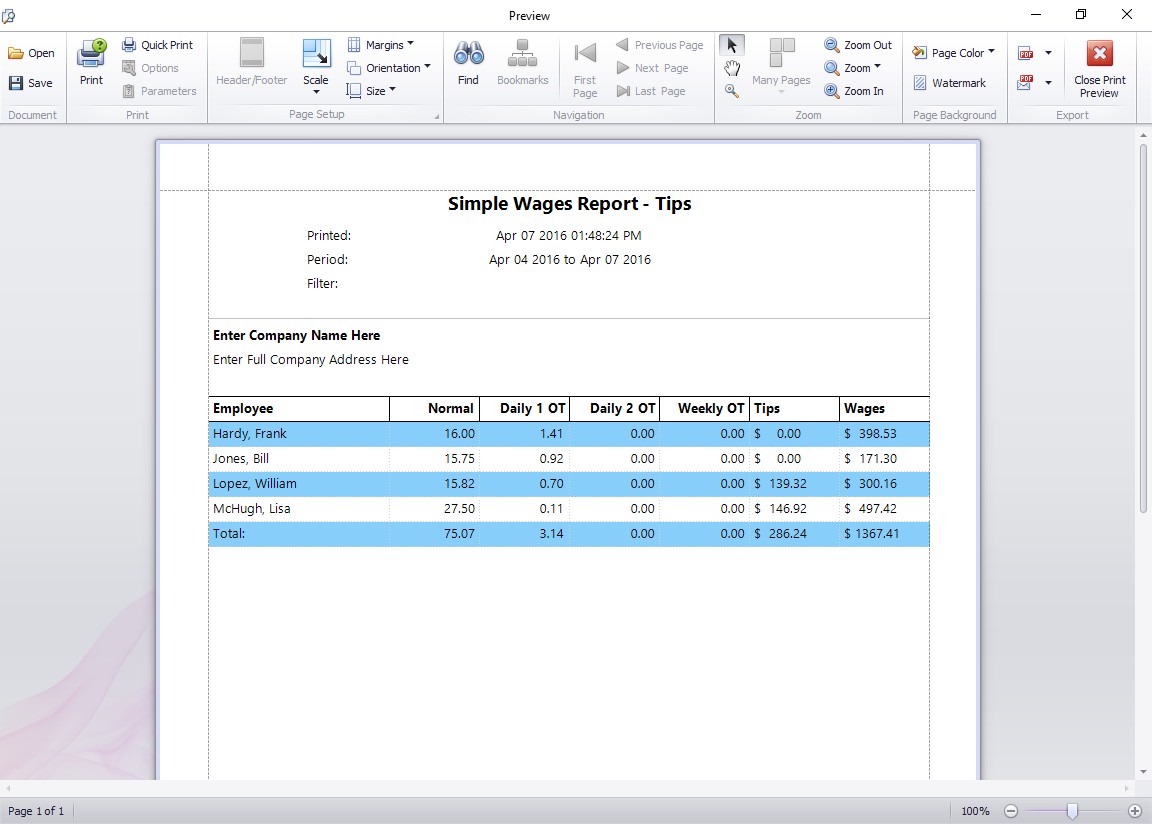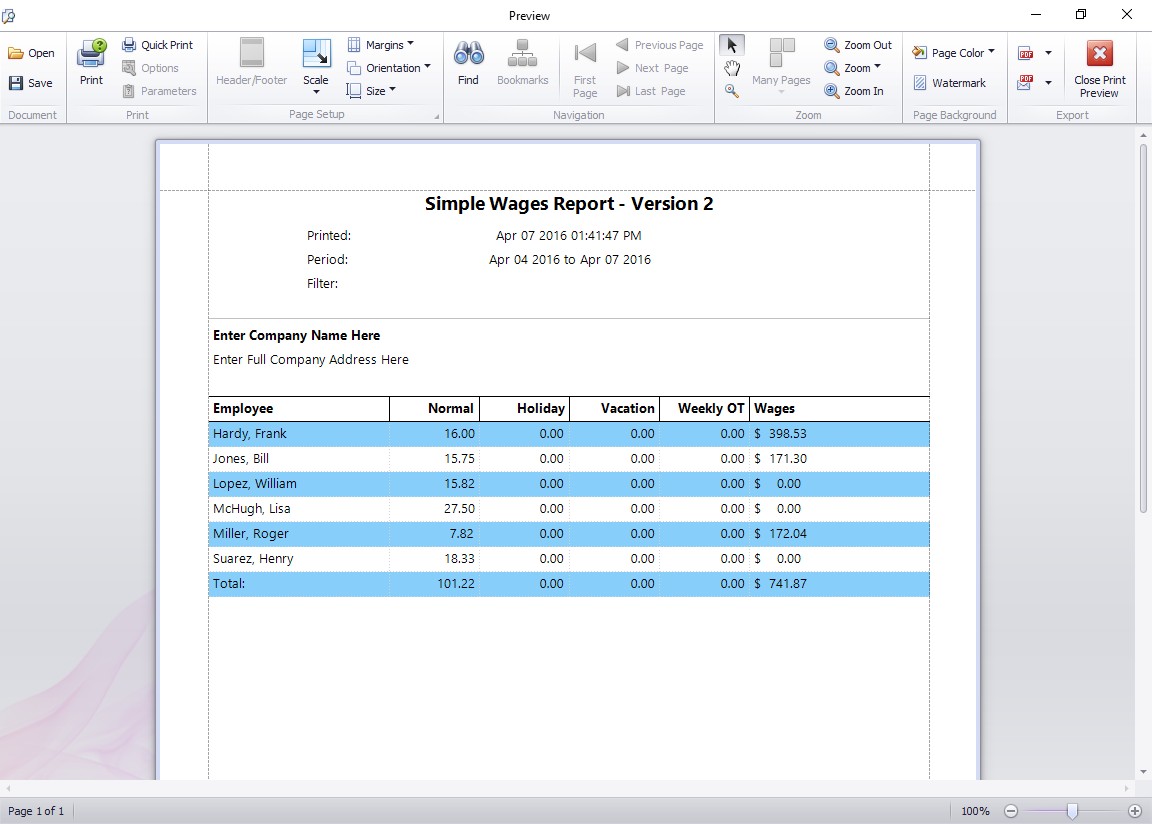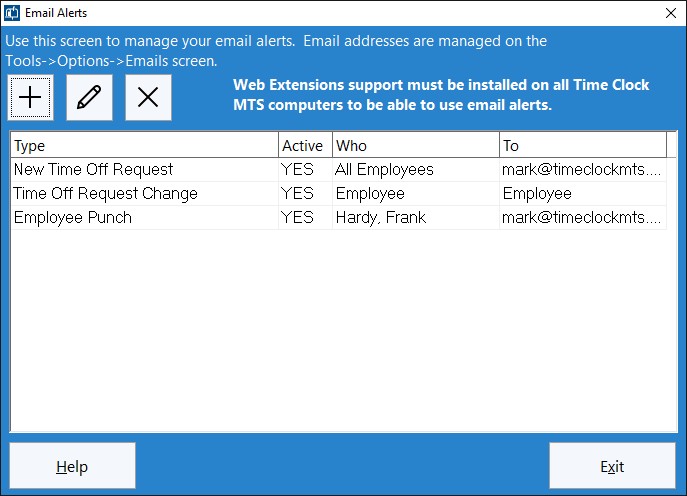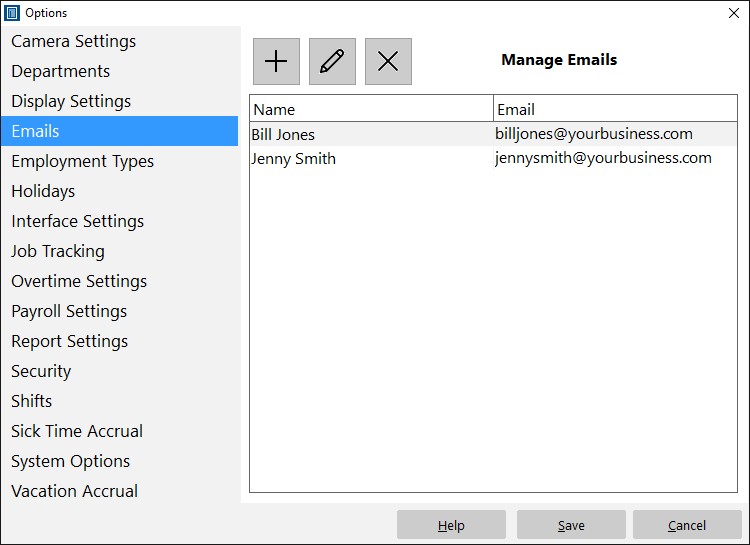by kathryn@timeclockmts.com | Feb 3, 2014 | User Testimonials
Sometimes we get emails from users of Time Clock MTS telling me they are happy with the software and I like to post these emails up on the site for everyone to see. I’ve just posted up a few new comments over on the Time Clock Testimonials page, I especially like the one about reducing payroll once the user started using a finger scanner. A true indication that the right time clock system will actually SAVE you money rather than cost you money.
As always we welcome any comments you might have on Time Clock MTS and invite you to contact us with your thoughts.
by kathryn@timeclockmts.com | Jan 7, 2014 | New Releases, News
Time Clock MTS Version 5 will contain a number of new reports and here’s a preview of three of them.
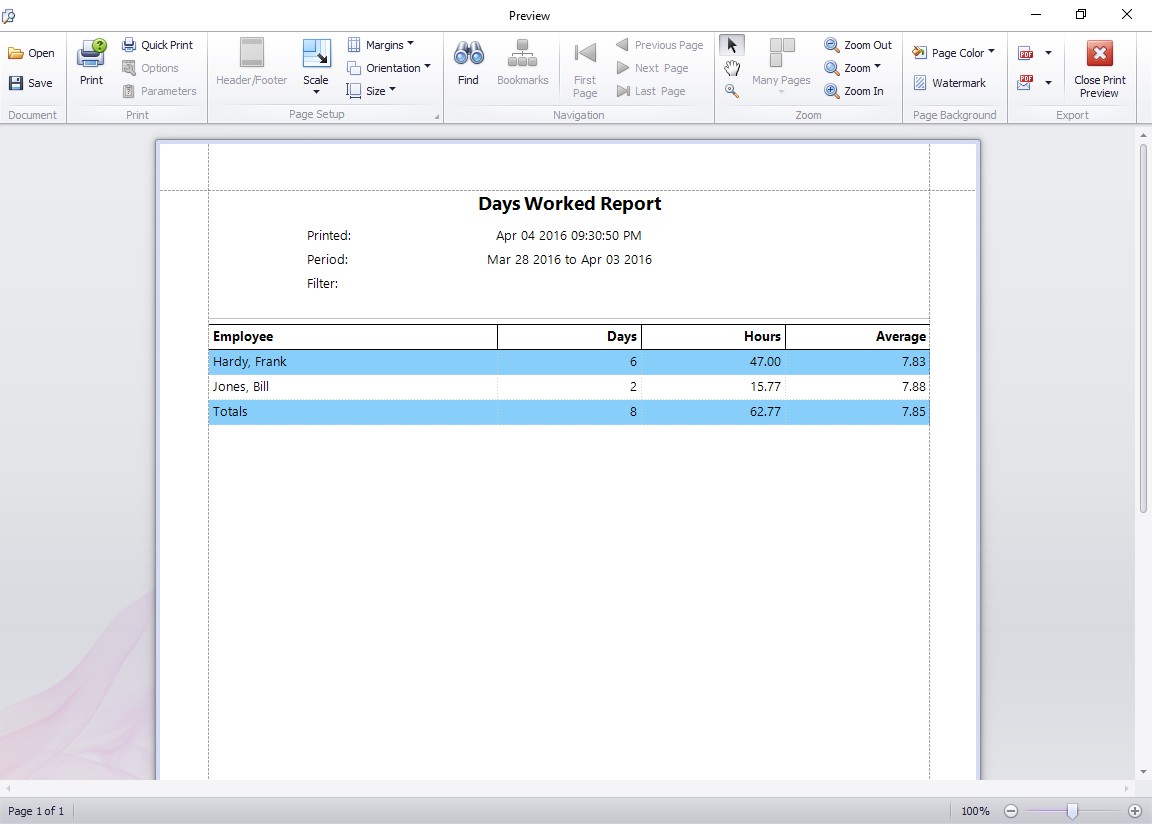
The Days Worked Report
The Days Worked Report looks at each day of the report period and tallies up the number of days worked, the total hours worked, and the average number of hours worked on the days worked. This report could be useful if you’re in British Columbia where statutory holiday pay is payable if an employee has worked at least 15 days of the preceding 15 days. The hours payable is the average number of hours worked on each working day in that 30 day period.
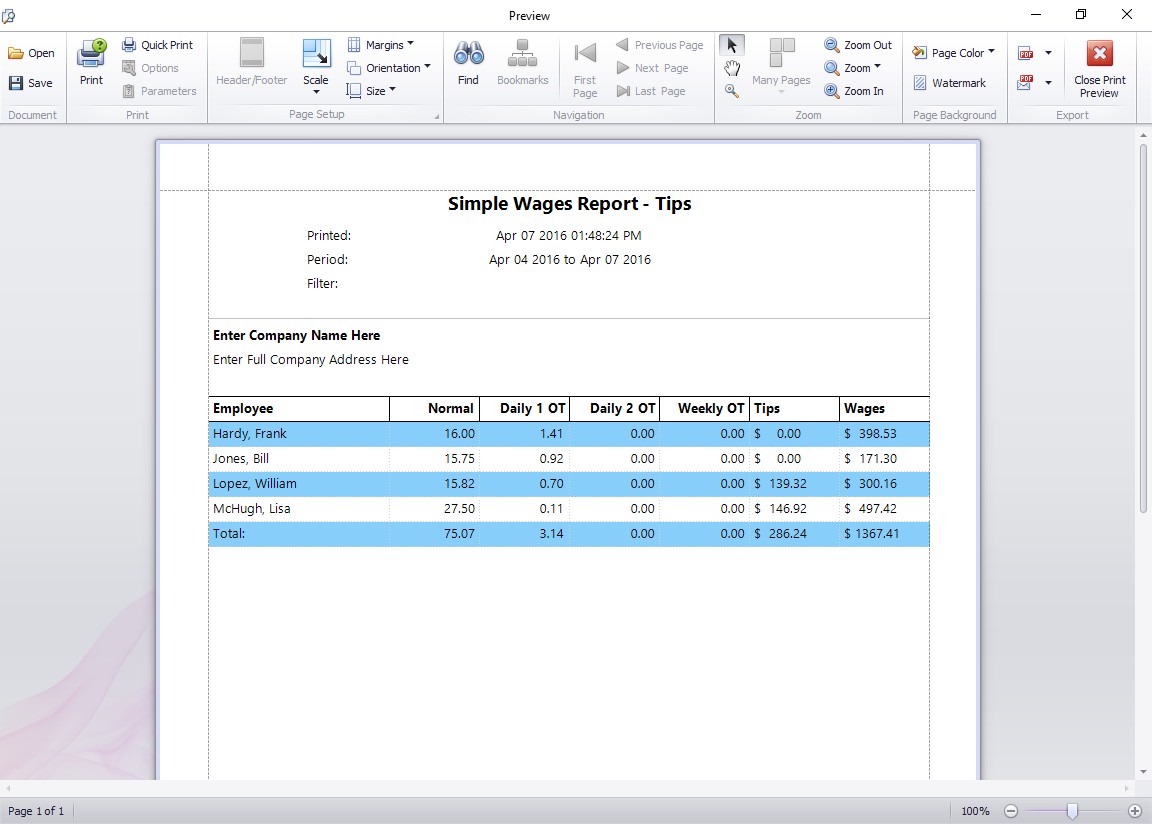
The Simple Wages – Tips Report
The Simple Wages – Tips report is very similar to the existing Simple Wages Report but also includes a column showing the net tips received by the employee during the reporting period. Net tips received is the total of the gross tips received by the employee less any tips paid out amount.
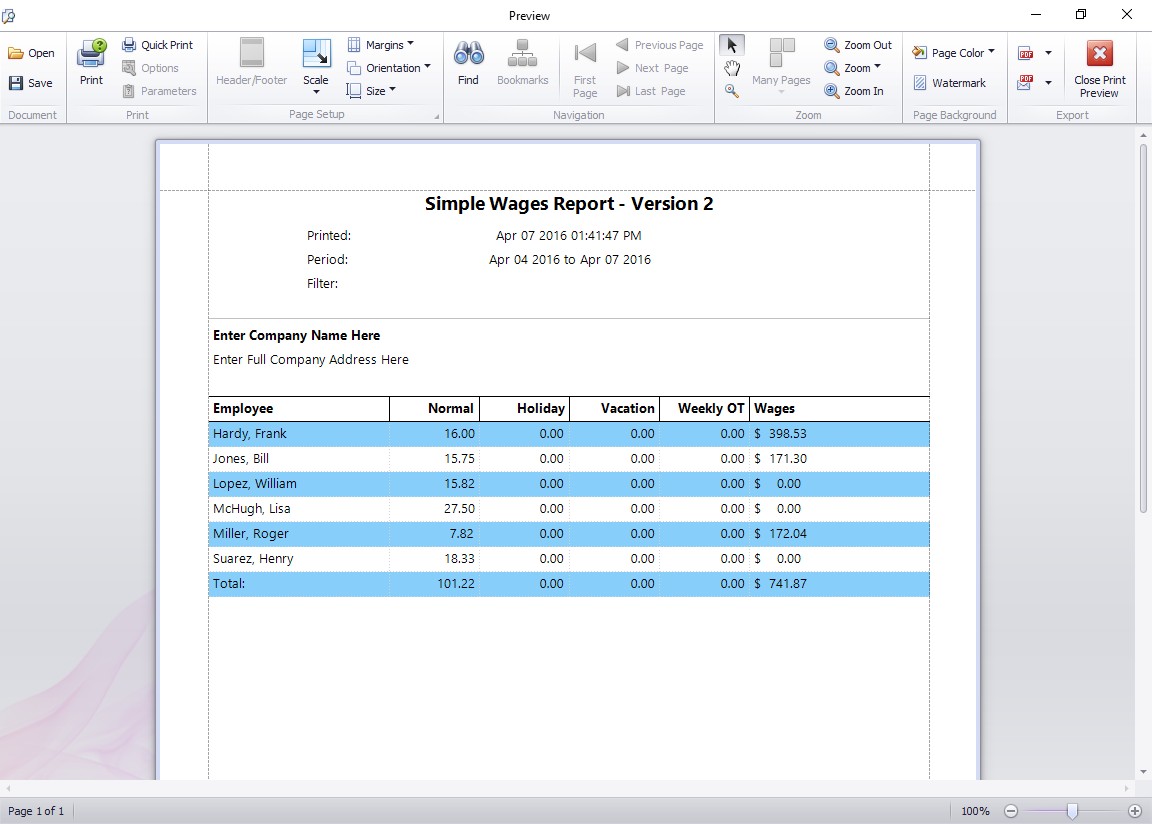
Simple Wages Report Version 2
The Simple Wages – Version 2 report is similar to the existing simple wages report but aimed at employees who do not pay daily overtime. It includes columns for Normal Hours, Holiday Hours, Vacation Time, and Weekly Overtime Hours. It’s important to realize that if you do pay daily overtime or sick time then those hours will not appear on this report.
by kathryn@timeclockmts.com | Dec 26, 2013 | New Features, New Releases, Using the Software
One of the major new features that is will be included in Time Clock MTS Version 5 (due to for release in January 2014) is email alerts. Email alerts can be configured by the time clock administrator and will automatically send emails to recipients of your choosing based on certain events happening in your employee time clock. Email recipients are configured on the manage time clock emails screen I spoke about a few days ago. Email alerts are set up on the new Email Alerts screen (see below) which will be available from the Tools->Email Alerts menu from within the Time Clock MTS Administrator software.
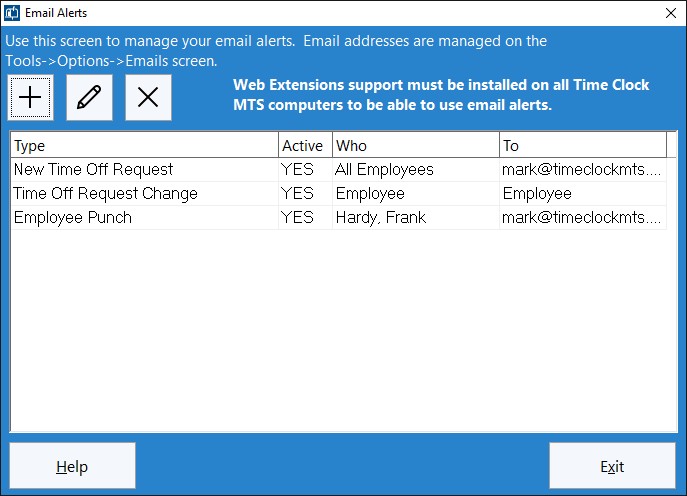
This screen is used by the administrator to manage email alerts.
The Email Alerts screen looks like many other screens in the software. A new alert is added using the New Alert button, existing alerts are edited by double clicking on them in the list or by selecting an alert and clicking the Edit Alert button. Deleting alerts is simply a matter of selecting an alert on the list and clicking the Delete Alert button. The initial release will include three different types of email alerts. The first is a raised when an employee creates a new time off request, the second is raised when the status of a time off request is changed by the time clock administrator, and the final type can be raised when an employee punches in or out (or both). I’ll preview the detailed features of each of these types of alerts in another blog entry in the next week.
As we get feedback from Time Clock MTS users after Version 5 is released we’ll be including more types of email alerts as time goes by.
by kathryn@timeclockmts.com | Dec 23, 2013 | New Features, New Releases, Using the Software
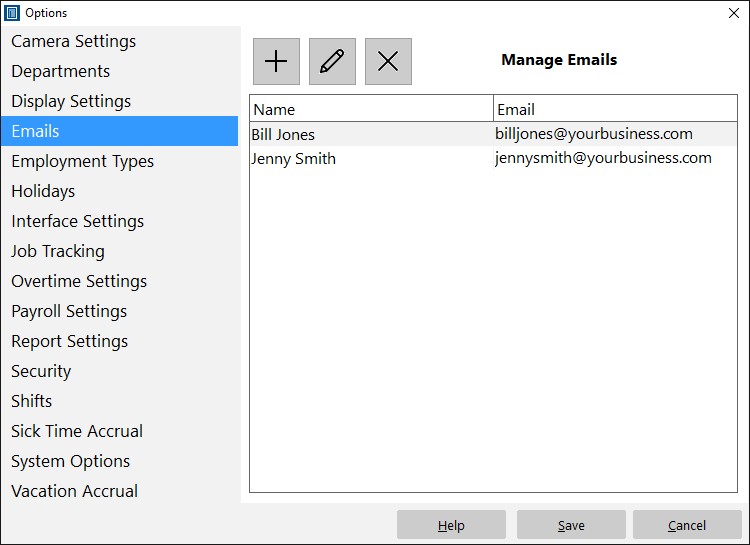
The Manage Emails Screen
Above you can see what the Manage Emails screen is going to look like in Time Clock MTS Version 5 (due for release in January 2014). This screen will be available from the Tools->Options menu in the Time Clock MTS Administrator software.and is used to add, edit, and delete emails from the master email list. In the initial release of the new version emails will be used to send email alerts. In the future time clock emails will also be used to allow direct emailing of PDF versions of reports from the reporting screen.
It is suggested that you create emails for the time clock administrator, department supervisors, payroll supervisor, and any other employee supervisor. Of course each of these people will need to actually have an email account they can check. It doesn’t matter if this is their work email or a web based email system like GMail.
by kathryn@timeclockmts.com | Nov 27, 2013 | News
I’m sure you all know that this Thursday is Thanksgiving. We’ve decided to have a couple of days off in the Timesheets MTS Software offices to coincide with this so we’ll be closed from 3:00PM PST on Wednesday 27 November until Sunday 1 December. We hope you all have a happy holiday weekend!