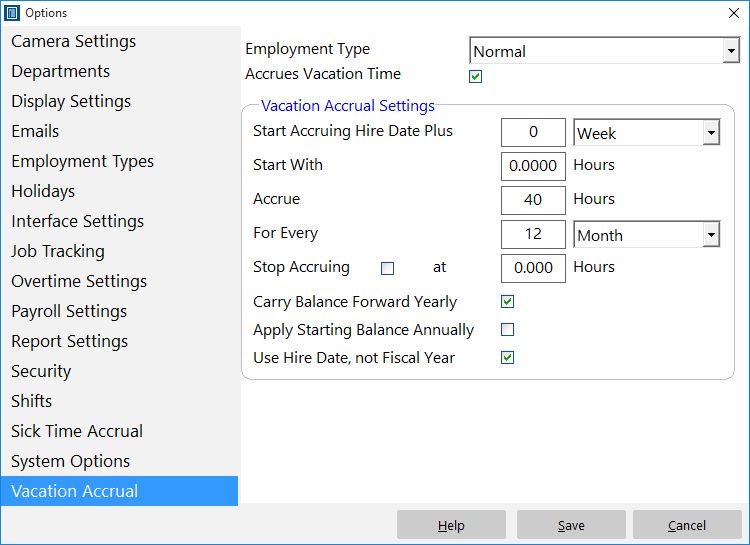Here’s a question I got this week that I thought was worth posting up here along with the solution:
We offer our employees vacation pay but not on an accrual basis and I canʼt seem to make the software set up a specific amount of time without accrual. For example, if any employee is consider full time for one year beyond their hire date we offer 40 hrs of paid vacation to those said employees. And every year after the next fiscal year this time starts a new 40 hrs so on and so forth. This is pretty much the same scenario in regards to sick time.
This is how to configure Time Clock MTS to allow for this sort of accrual scheme.
- Assign all employees with this sort of accrual to a single employment type. You could call the employment type to “yearly accrual” or whatever you like.
- In the administrator version of Time Clock MTS go to the Tools->Options->Vacation Accruals page and select the yearly accrual employment type you have setup.
- Check the Accrues Vacation Time check box.
- To start time accruing at hire date set Start Accruing Hire Date Plus setting to zero.
- If you want to allow for accruals in advance then set the Start With setting to some number, or otherwise set it to zero.
- Set the Accrue text field to the yearly allocation you wish to allow each employee.
- Set the For Every text box to 12 and the units drop down to Month.
- Make sure the Use Hire Date not Fiscal Year checkbox is checked to us the hire date anniversary to reset the amount of time accrued rather than the fiscal year.
There you have it, it’s not too hard and allows you a great deal of flexibility.