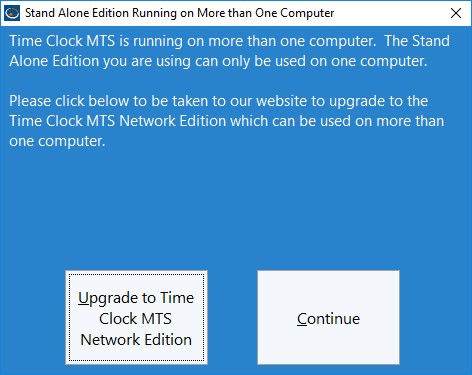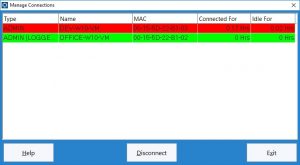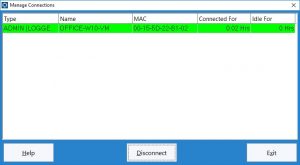The Stand Alone Edition of Time Clock MTS can only be used on one computer. However, if you ever need to move it to a new computer (perhaps because the old one died) you’ll want to move your time clock software and data file to the new computer. When you run the Stand Alone Edition on the new computer for the first time you might be confronted by this screen:
This can happen because your old computer died while Time Clock MTS was running and some cleanup to your data file didn’t happen as it should. Rectifying the problem is simple. Just click the Continue button and then log in as the administrator and go to the Tools->Manage Connections screen.
On this screen you’ll see something like that above. The red line indicates the old computer’s connection to your time clock data file. All you need to do is click on that line and then click the Disconnect button. This will remove the entry and you should see something like this:
The old connection is now gone and you’re ready to use your new Stand-Alone installation without further interruption!