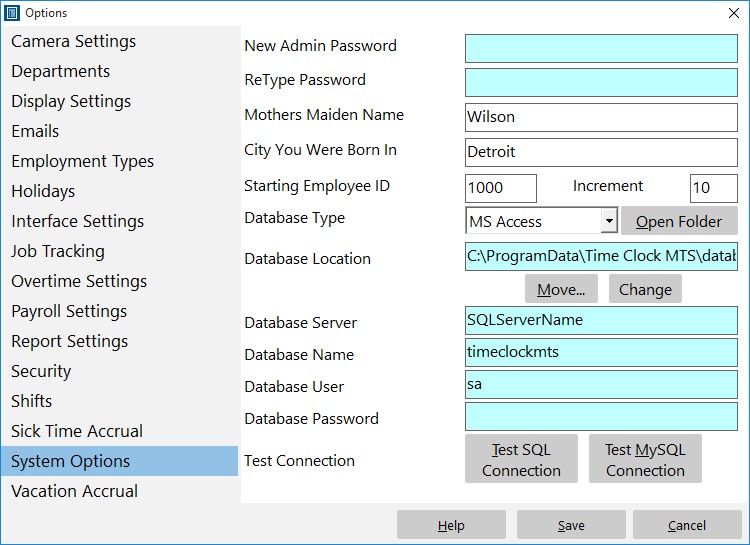
The system options page is where you can change your administrator password, change the Time Clock MTS database location, or change some automatic counters in Time Clock MTS.
| New Admin Password | If you want to change your admin password enter the new password here. |
| ReType Admin Password | Retype your new admin password here if you want to change it. |
| Mothers Maiden Name | Administrator password reminder question, if you answer this you can reset your administrator password from within the software. |
| City You Were Born In | Administrator password reminder question, if you answer this you can reset your administrator password from within the software. |
| Starting Employee ID | Employee ID's or badge numbers are automatically generated by Time Clock MTS. Enter the starting badge number here. |
| Increment | Enter the increment size of automatically generated badge numbers here. If this is set to 10 the next badge number after badge 1020 will be 1030. |
| Database Type | Time Clock MTS can use an MS Access database as a backend or if you have the Network PLUS edition it can use SQL Server, SQL Express, or MySQL. You can select which type you'd like to use here. |
| Open Folder Button | Click this button open up Windows Explorer in the folder in which the Time Clock MTS database resides. Can be useful for emailing the database to other people or to Timesheets MTS Software support staff. |
| Database Location | This is the current location of your MS Access Time Clock MTS database. |
| Move Button | Click this button to move the location of your Time Clock MTS database. It is recommended that this be moved somewhere on your company network so that it is regularly backed up. |
| Change Button | Click this button to connect Time Clock MTS to an existing Time Clock MTS database. This is useful if you're installing a second administrator computer or if you've moved the location of your database manually. |
| Database Server | The name of the SQL Server, SQL Express, or MySQL server containing your Time Clock MTS database. |
| Database Name | The name of the SQL Server, SQL Express, or MySQL database containing your Time Clock MTS data. Note that this must be created and setup before you can connect Time Clock MTS to it. |
| Database User | The database user setup for Time Clock MTS. This user must be able to add/edit/delete tables and data. |
| Database Password | The SQL Auth password for the database user you are going to use. |
| Test SQL Connection | Test an SQL Server connection using the given Server, Database, User and Password. |
| Test MySQL Connection | Test a MySQL Server connection using the given Server, Database, User and Password. |