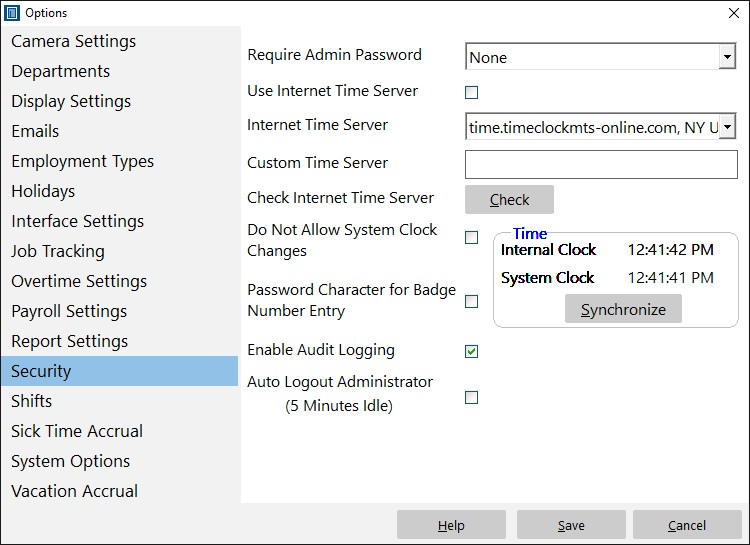
This is where you set the security settings for Time Clock MTS. These settings aim to help stop employees manipulating the system to falsify time clock records. Find it via Tools->Options->Security.
| Require Admin Password | As the Time Clock MTS administrator you can require that the administrators password be entered at system start, system stop, or both. This can be used to prevent employees exiting from the software to change the system clock and creating fraudulent clocks. |
| Use Internet Time Server | Check this box to have Time Clock MTS use an internet time server (NTP Server) to determine times from. This provides a secure and tamper proof method of ensuring that your time and attendance information is accurate. Note that when you have this option selected you must have an internet connection on the computer running the Time Clock MTS admin program and all computers running the Time Clock MTS Client. The software will not allow any clock in or clock outs to be recorded if a connection cannot be made to the selected Internet Time Server. |
| Internet Time Server | Select an Internet Time Server with this drop down box. |
| Custom Time Server | If you select the custom time server entry in the Internet Time Server drop down you can enter your own time server address here. You might want to do this to use a time server closer to you geographically or because you have a time server on your own network. |
| Check Internet Time Server | Click this button to query the selected Internet Time Server for the current time. |
| Do Not Allow System Clock Changes | If you check this box Time Clock MTS will monitor the system clock against it's own internal clock. If the difference between the two counters is ever more than one minute further clocks will be disabled. The only way this can be rectified is by either stopping and re-starting the software or by using the Synchronize button as described below. Note that this setting only takes effect when you are deriving the time from the system clock and not when using an Internet Time Server. |
| Synchronize | Use this button to have Time Clock MTS set the system clock to the internal Time Clock MTS timer. The internal Time Clock MTS timer is either determined from the system clock when Time Clock MTS starts up or from the selected Internet Time Server. |
| Password Character for Badge Number Entry | When set the keypad interface will show the * character instead of numbers. This prevents employees learning other employees badge numbers. |
| Enable Audit Logging | Check to turn on audit logging for clock in and out times. Maintains a record of all changes made to a time from creation to deletion. See the Time Audit Logging help page for more information. |
| Auto Logout Administrator (5 Minutes Idle) | When this box is checked the administrator will be automatically logged out if the computer is idle for 5 minutes. |