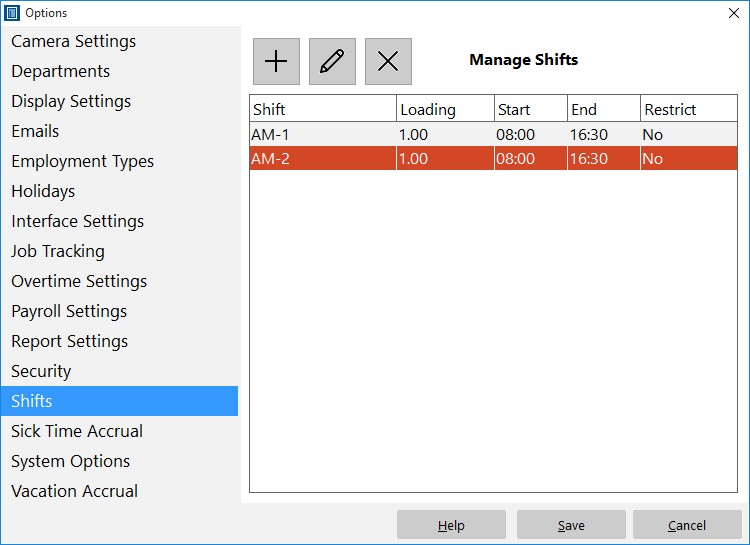
You can classify employees in Time Clock MTS by shifts. This is useful for reporting purposes. You can also apply a loading to shifts to automatically effect payroll calculations for employees assigned to a particular shift. You can also specify a start and stop time for a shift. These times will be compared with employee clock times and allow you to specify alerts to appear on reports. The Tools->Options->Shifts screen is where you can add, edit, or delete shifts.
Defined shifts are displayed in a list. To Add a Shift click the  button. To Edit a Shift click on it in the shift list and click the
button. To Edit a Shift click on it in the shift list and click the  button.To Delete a Shift click on it in the shift list and click the
button.To Delete a Shift click on it in the shift list and click the  button.
button.

Adding or Editing a Shift
| Shift Name | Enter a name for this shift here. |
| Shift Loading | A payment rate loading applied to anyone assigned to this shift. So if the loading is 1.1 any employee assigned to this shift gets a 10% higher rate of pay. |
| Shift Start | Enter a start time for this shift here. |
| Shift End | Enter an end time for this shift here. |
| Restrict First Clock In To | You can use this setting to restrict how early employees can clock in for their shift. Please note that this only works if they are clocking into their shift with the FIRST clock in of the day. |