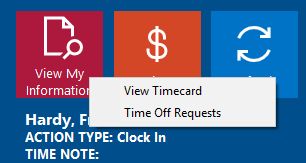
The Employee Manage Time Off Requests Screen
The Employee Manage Time Off Requests Screen is accessed by employees when using the employee list interface from the View Information->Time Off Requests menu (see above). This screen is used by employees to create new time off requests, edit requests that are still pending, and view details of approved or denied time off requests. The Employee Manage Time Off Requests Screen is shown below.
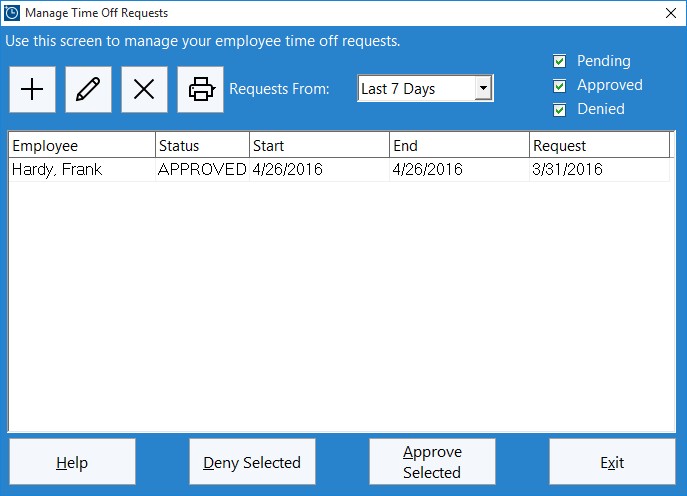
Managing Time Off Requests - Employees Help Topics
- Creating a New Time Off Request
- Editing an Existing Time Off Request
- Viewing Time Off Request Details
Creating a New Time Off Request
An employee may create a new time off request by clicking the  button. Employees will then be shown the time off request screen (see below). Here the employees can enter the first and last day of the time off request, the start and end time, the time classication (sick time for example) and also notes they might like the administrator to see. Note that the Start Time and End Time could represent the actual start and end time of the requested days off OR the usual time the employee starts and ends work. Changes should be saved by clicking the Save Time Off Request button.
button. Employees will then be shown the time off request screen (see below). Here the employees can enter the first and last day of the time off request, the start and end time, the time classication (sick time for example) and also notes they might like the administrator to see. Note that the Start Time and End Time could represent the actual start and end time of the requested days off OR the usual time the employee starts and ends work. Changes should be saved by clicking the Save Time Off Request button.
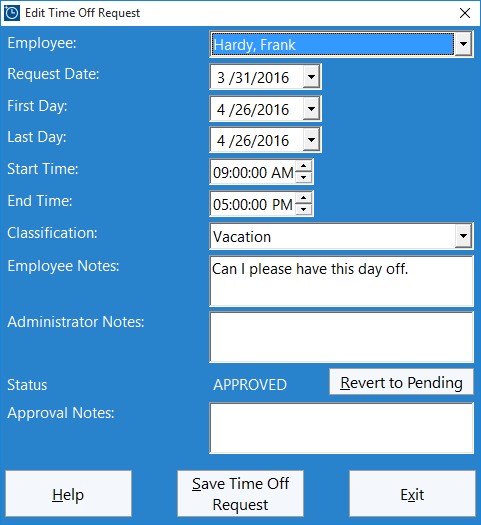
Editing an Existing Time Off Request
Employees can edit an existing time off request only if the status of ther request is PENDING. To do so they just need to select the time off request in the list that they want to edit and then click the  button. They'll then be shown the time off request form (see above). Changes can be made as required and then saved by clicking the Save Time Off Request button.
button. They'll then be shown the time off request form (see above). Changes can be made as required and then saved by clicking the Save Time Off Request button.
Viewing Time Off Request Details
Employees can view the details of approved or denied time off requests but not change any of the details. To do so they just need to select the time off request in the list that they want to view and then click the  button. They'll then be shown the time off request form (see above) but the save button will be disabled.
button. They'll then be shown the time off request form (see above) but the save button will be disabled.