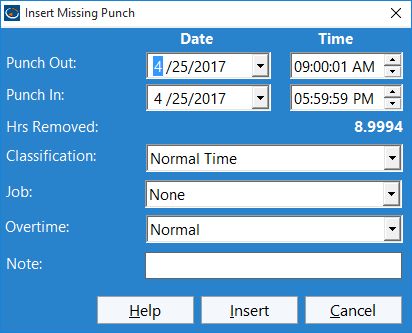
You can insert a missing punch into an existing punch from the Manage Employee Times screen. The Insert Missing Punch screen allows you to adjust the time and date of the missing punch, as well as add a note to the missing punch as you create it.
Why You'd Insert a Missing Punch
The best way to explain why you'd want to insert a missing punch is by example. Imagine an employee that clocks in at 9AM and clocks out at 5PM but they've forgotten to punch out for lunch. As an administrator you'd want to insert a clock out for lunch and then a clock back in when they return. The Insert Missing Punch screen allows you to do this very easily.
Setting Date / Times
Use the date select boxes to set the dates of the Clock Out and Clock In times. Use the Time select boxes to set the times of the Clock Out and Clock In times.
Hours Removed
The hours added text label shows you how many hours you're removing by adding the missing punch.
Classification
Set the type of time here, whether it is normal time, sick time, vacation time, or other. Note that this affects the clock in of the missing punch only.
Job
Set the Job you wish to book the time against here. Note that this affects the clock in of the missing punch only.
Overtime
For added flexibility you can adjust the way times affect overtime calculations. You can either have times be subject to normal overtime calculation rules, force a time to be overtime, or force a time to be neglected from all overtime calculations. Note that this affects the clock in of the missing punch only.
Adding a Note
You can add a note to your newly created times by entering some text in the Note field.