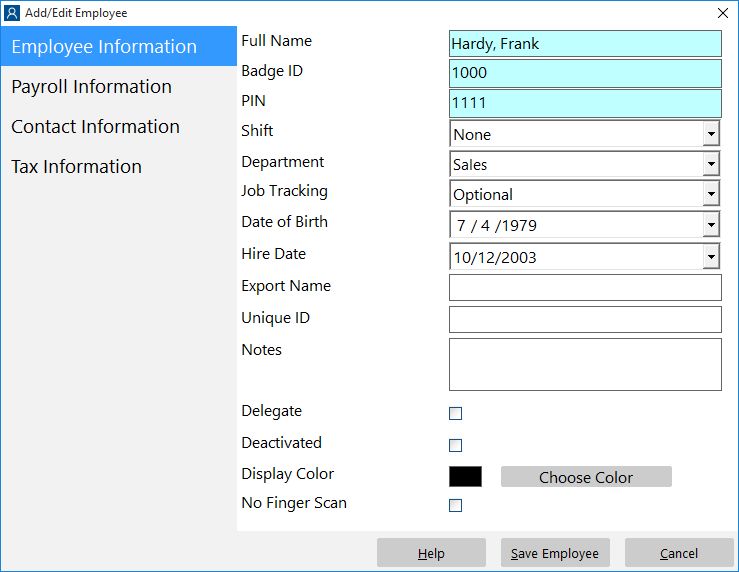| Setting |
Description |
| Full Name |
Enter the full name of the employee here. |
| Badge ID |
Enter the badge number of the employee here. Time Clock MTS will auto generate a badge number if you choose to use it. |
| PIN |
Enter the employee PIN here. This is used by employees if you set the Require Employee PIN option on the Interface Settings screen. A PIN number must be a number up to 20 characters in length. |
| Shift |
Select which shift you wish the employee to be assigned to here. You do not have to assign an employee to a shift. |
| Department |
Select which department you wish the employee to be assigned to here. You do not have to assign an employee to a department. |
| Job Tracking |
Define the job tracking requirements for the employee with this field. An employee can be required to always enter a job code, to optionally enter a job code, or not required at all to enter a job code. |
| Date of Birth |
Enter the employees date of birth here. |
| Hire Date |
Enter the employee hire date here. |
| Export Name |
Usually the Full Name of the employee is used for data exports. However, if you require a different name to be used then a value entered into this field will be used in preference. So, if for example, you need to export payroll data to QuickBooks and the Full Name does not match the employee name in QuickBooks then the Export Name could be used to match. |
| Notes |
Enter any employee notes here. |
| Delegate |
Check this box if you want to allow this employee to act as a delegate. A delegate can be an assigned person (such as a supervisor) that can clock other employees in or out using their own PIN number. |
| Deactivated |
If you wish to deactivate an employee check this box. |
| Display Color |
Choose a background display color for this employee in the employee list. Could be used to highlight a particular employee or group of employees and make them easier to find in the list. |
| No Finger Scan |
When checked this employee will not be required to scan their fingerprint to confirm actions (such as clocking in or out). Obviously this only takes effect when the biometric time card features of Time Clock MTS are enabled. The employee will still be required to enter a PIN to confirm actions. This setting is useful if an employees fingerprints will not scan reliably. |
| Unique ID |
A unique identifier for this employee, an alpha numeric string of up to 255 characters. Can be used in conjunction with the Match Employee Unique ID on the Interface Settings screen to automatically punch employees in and out using a bar code reader, magnetic card reader, or similar data reader. |