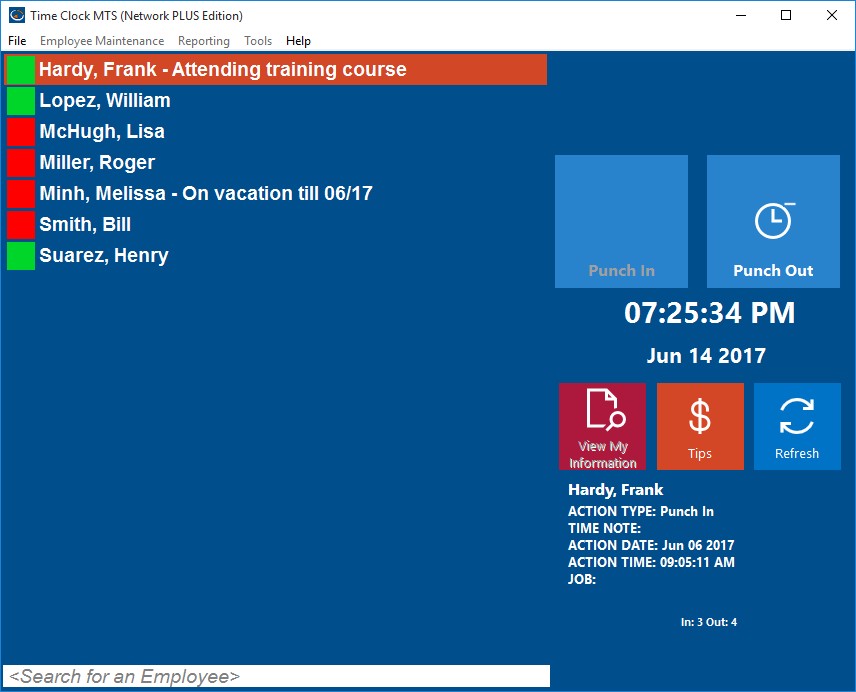
What are Employee List Messages?
If you're using the employee list interface of Time Clock MTS you can display a message next to an employee's name. This can be useful to notify others of that employee's whereabouts, such as if they are out of the office working, away on vacation, or perhaps when they are due back at work. See image above for an example of how employee list messages could be used.
Editing Employee List Messages
Employee List Messages are controlled from the time clock administrator program from the Tools->Employee List Messages menu. You can see the Employee List Messages screen below. The screen includes toolbar buttons to add or edit employee list messages, clear a single employee's message, clear all messages, or undo changes and revert to the original employee messages.
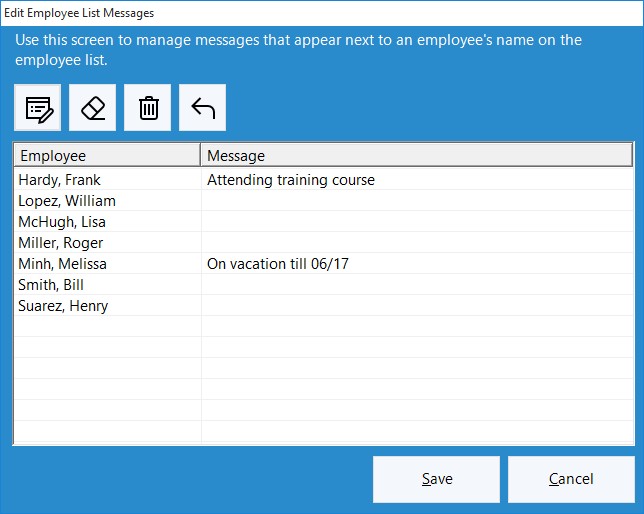
Adding or Editing Employee List Messages
To add or edit a message for an employee click on the employee's name in the list and then click the left-most toolbar button, the Add/Edit message button. Alternatively, double click an employee's name. You'll be shown the Edit Employee List Message screen, see below.
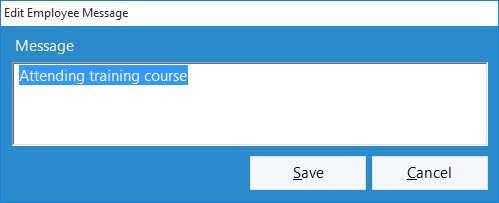
Enter your message into the text box and click the SAVE button to save the message or CANCEL to discard.
Clearing Employee List Messages
A single employee message can be cleared by clicking on an employee's name in the list and then clicking the Clear Single Message button (with an Eraser icon). To clear ALL employee messages click the Clear All Messages button (with the Trash Can icon) and all employee messages will be cleared.
Undoing Changes
If for some reason you make a mistake (such as clearing all employee messages) you can undo your changes by clicking the UNDO button. All original employee messages will then be re-loaded.