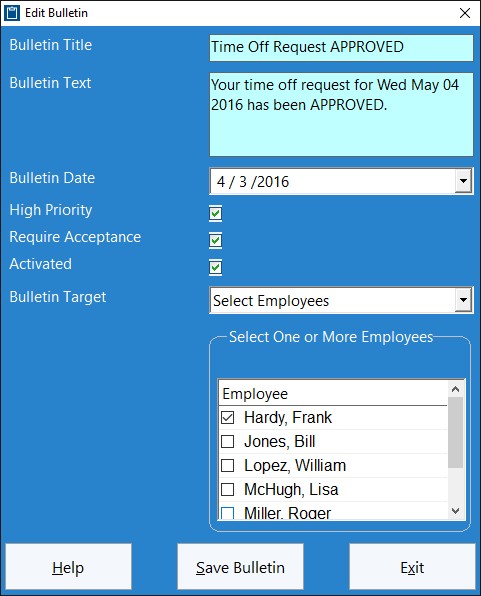
The add/edit bulletin screen is where you can define and edit employee bulletins. Find it via Tools -> Employee Bulletin Board. To define a bulletin you should decide on a bulletin title, some bulletin text, decide if it is high priority, and then decide who you are going to assign the bulletin to. Once you have done this you can activate the bulletin. If a bulletin is not activated it will not be displayed to employees. Note that bulletins are only displayed at clock in.
| Bulletin Title | Enter a bulletin title here. This should be brief and will be highlighted to the employee on the View Bulletin screen. |
| Bulletin Text | Enter some more detailed bulletin information here. This text will be displayed to the employee when they select it on the View Bulletin screen. |
| Bulletin Date | This is the bulletin creation date. Bulletins are sorted by date order on the View Bulletin screen. |
| High Priority | Check this box if the bulletin is a high priority item. High priority items are flagged in red on the View Bulletin screen. | Require Acceptance | If you check this box the employee must acknowledge that they have read the bulletin. |
| Activated | Check this box to activate the bulletin. If a bulletin is not activated it will not be displayed to employees when they clock in. |
| Bulletin Target | Use this dropdown to decide who to target the bulletin at. You can target the bulletin at all employees, a department, a shift, or you can select one or many employees from a master list. |
Using the Edit/Add Employee Bulletin Screen
Configure the employee bulletin as desired making sure to assign it to the correct employees. If you are happy with it check the Activated checkbox. Click the Save Bulletin button to save the bulletin. Click the Exit button to discard any changes and exit.