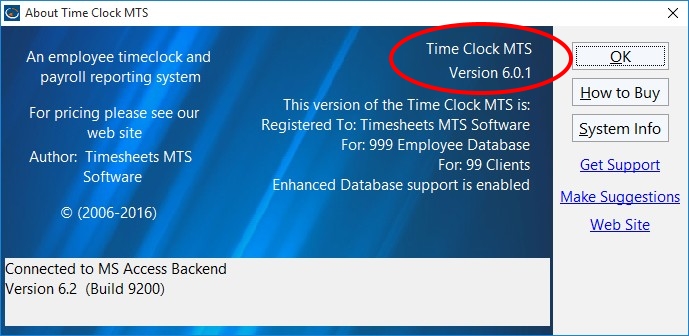by Mark Nemtsas | Jul 30, 2014 | User Testimonials
We’ve got all types of businesses that use Time Clock MTS including lots and lots of lawyers. However, The Core Consulting Group are the first tax lawyers I can recall that use the software. They’ve been using our software since 2009 and just today sent through a great review and testimonial that I thought was worth publishing here.
Thanks Charles, your kind words are much appreciated. I particularly like his comment on how much time they are saving every week using the system. Nearly two hours per week, which if we conservatively cost your office manager’s time at $25/hour means they are saving $50 per week or $2600 per year. That’s nearly 33 times what they originally paid for Time Clock MTS in savings PER YEAR. Certainly an impressive return on a very small investment of less than $100. And the numbers agree fairly closely with an article we wrote last year looking at how much time a time clock system could save your business.
So if you’re reading this article and you’re not using Time Clock MTS to track your employee attendance, then you have to ask yourself….why not? There’s a free 30 day trial available so what do you have to lose?
by Mark Nemtsas | Jul 17, 2014 | News
We’ve had to leave the office for a few days which normally isn’t an issue because we can answer our emails while on the road. However, due to unknown technical issues we’re unable to connect to our office server and get access to our email. This means support emails will go unanswered until this Friday evening PST (18 July 2014). We can only give our strongest apologies for this and will address all emails as soon as we are back in office.
by Mark Nemtsas | Jul 11, 2014 | How To, Using the Software
I thought I’d continue with the Time Clock MTS Q&A format of the last few posts on our blog. Today we have a question from Martha Buhman who is a long time user of the software.
hi, i have time clock installed on one of my computers and i want to use it on a new one – how can i do that? thanks! i have used this for a number of years and i LOVE it — it has saved me so much time keeping track of projects
This is certainly the most common support question we get and because of that we’ve got an entire how-to article dedicated to answering it. Key points the article covers include downloading and installing Time Clock MTS on your new computer, moving your data file across to the new PC, and then registering the software with your registration keys. If your registration keys do not work on the newly installed computer then you’re going to want to read this blog article covering what to do when your keys don’t work in the latest version of the software.
by Mark Nemtsas | Jul 6, 2014 | Using the Software
I’ve had a few good emails in the last week from new users of the software, and here’s another one that I thought was worth sharing.
I have a customer that might be interested in your time-clock. This customer has 3 locations and I was curious if you offered a solution to connect the 3 stores together like a cloud based time clock or something.
Not only would you be able to pull all punched time from any location but also the employee information would replicate to all 3 locations as well.
Please let me know if you offer something like this.
I suggest you take a look at our online time clock system. You can see that here:
www.timeclockmts-online.com
Online Time Clock MTS is a browser based time clock system that allow your employees to punch in and out from any web-enabled device with a browser, be it computer, cell phone, or tablet. It includes a large sub-set of the features that the installable version of Time Clock MTS offers and has the big advantage of being able to share your time clock data across the internet and in between your office locations.
Is there anything that prevents someone from clocking in and out from their house instead of actually being at the workplace?
Sure, there’s a system to restrict employees clocking in by IP address. See here for more information:
www.timeclockmts-online.com/help/managing-logins/login-access-control.htm
The IP address of a computer that is connected to the internet is unique and assigned to it (or the modem you use to connect to the internet) by your internet service provider. It may change from time to time but typically your ISP assigns you a public IP address from a given range. You shouldn’t confuse your “public IP address” (the unique internet address) with the “private IP address” that most computers on private networks have. The private IP address is usually not unique and is not visible when you connect to the internet with a web-browser.
You can use the range of public IP addresses assigned to you by your ISP to prevent Online Time Clock MTS employees from punching in and out from outside of your own company network (for example from home or on the cell phones). You may find that your ISP offers a fixed IP address service that allows you to maintain a fixed address. This makes restricting employee punches even easier. If you wanted to read more about what an IP address is then try this article on Wikipedia. If you wanted to work out what your public IP address is on the internet then you just need to type What is my IP address into Google.
by Mark Nemtsas | Jul 3, 2014 | Tips and Tricks, Using the Software
If you’ve bought an upgrade to the latest version of Time Clock MTS then within a few hours you’ll receive a new set of registration keys via email. These registration keys need to be entered into Time Clock MTS to unlock the software and remove the 30 day trial period. It all sounds pretty simple but from time to time people do have trouble getting their new registration keys to work. This article takes those people through the possible reasons why they keys are not working and how to fix it. The solutions presented below are in decreasing order of likelihood, so the first solution (You Haven’t Upgraded the Software Yet) is the most LIKELY reason your registration keys don’t seem to be working.
You Haven’t Upgraded the Software Yet
The registration keys DO NOT UPGRADE THE SOFTWARE FOR YOU. You have to actually upgrade Time Clock MTS to the latest version BEFORE the registration keys will work. You can tell if you’re using the latest version of Time Clock MTS by looking at the Help->About screen (see the image below) in the software and comparing the version number with the current version number of the software that you can see on our support page. If the version numbers do not match then you need to upgrade your software BEFORE trying to use your new registration keys.
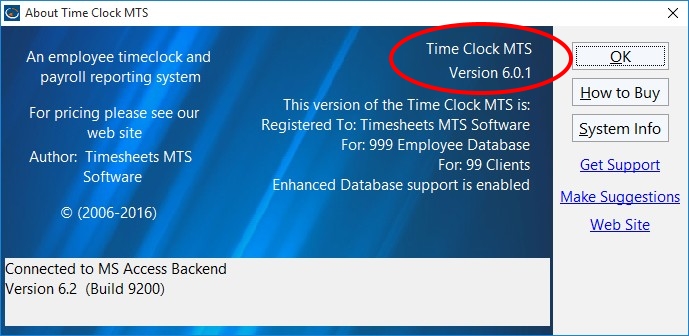
What Version Are You Using?
If you’re not sure how to upgrade Time Clock MTS then you should watch this video. Remember that the latest version upgrade installers can always be downloaded from our website. Make sure that you upgrade ALL computers that you have Time Clock MTS installed on, including the time clock administrator computer and all the client computers.
You Bought the Wrong Thing When Upgrading
Sometimes mistakes happen you’ll find out you’ve simply bought the wrong thing when you upgraded. Perhaps you needed the Network Edition of Time Clock MTS and you bought the Stand Alone Edition. Or perhaps you needed the Network PLUS Edition (to support SQL Server) and you only bought the Network Edition. Regardless, this is easily fixed. Just contact us and we’ll supply you with a purchase link to the correct version of Time Clock MTS as well as a coupon code to credit you for your previous purchase. Once the purchase is made you’ll be issued with a new registration key.
You’re Just Not Entering the Registration Key Details Correctly
Occasionally it turns out that the reason your registration key isn’t working is….well it’s because you’re just not entering it properly. Whether it be the key itself, the registration name, the number of employees or the number of clients. It’s possible to enter any one of those wrong and the registration key simply wont work. There’s a great video demo here covering how to register Time Clock MTS and what pitfalls to look out for. It’s worth a watch to work out where you might be going wrong.
You’ve Bought a Previous Upgrade That Has Not Been Taken Into Account
Sometimes users have bought previous upgrades for Time Clock MTS (such as upgrades to allow for more employees or more time clock clients) that our internal systems have not accounted for. So when you purchase an upgrade to the latest release our automatic systems don’t account for these previous upgrades and your registration keys don’t either. Fixing this is dead simple, contact us, let us know what previous upgrade has not been accounted for and we’ll adjust our records and issue you with a new registration key.
Our Systems Have Generated the Wrong Key
Generation of your registration keys is carried out completely automatically by our systems without any intervention by us. And generally those systems do a fantastic job of generating the right registration keys for Time Clock MTS users. However, sometimes things do go wrong and a key is generated that doesn’t match the requirements of the Time Clock MTS user. Nothing to panic about, just contact us and we’ll get a bit of human intervention happening and make sure you get the RIGHT registration key as soon as possible.
Hey I Don’t Think It’s Any of Those! What do I do now?
If you believe your case doesn’t fit one of the situations above then just contact us and we’ll get things sorted out for you.