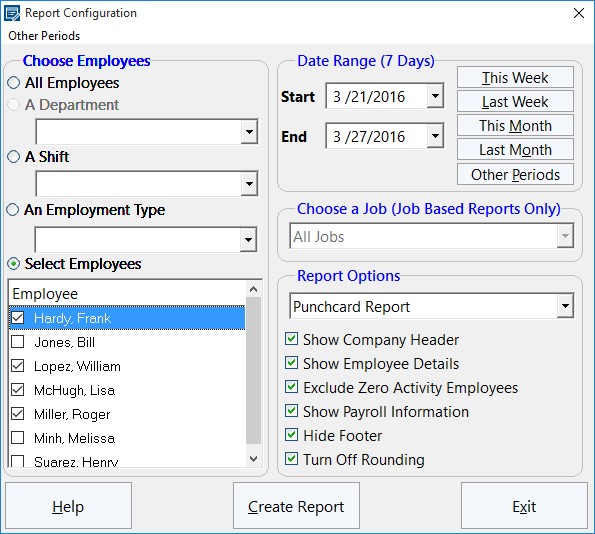
The report configuration screen allows you to control how reports are generated in Time Clock MTS. You can access this screen from the Reporting->Payroll Reports menu.
Choosing Employees to Report On
You may choose to report on all employees, a shift, a department, or select employees to report on from a list. To choose which employees to report on click the All Employees, A Department, A Shift, Employment Type, or the Select Employees options on the left side of the screen.
Choosing a Reporting Date Range
You can manually select a date range to report on using the Start date dropdown and the End date dropdown. Alternatively you can use the This Week, Last Week, This Month or Last Month buttons to automatically choose a date range. Please note that the this week/last week dates are determined based on your choice of the first day of your pay week. You can read more about this in the Payroll Settings Help Topic.
Clicking the Other Periods button allows you to choose from some other common reporting periods. These include semi monthly periods and fiscal / calendar years.
Choosing a Job for Job Based Reports
For job based reports you can restrict the report data to a single job by making a selection from the Job dropdown.
Choosing a Report Type and Report Options
You can choose which report you wish to generate using the dropdown in the Report Options frame. You can also control what data you wish to appear in the reports here.
| Report | See the reporting help topic. |
| Show Company Header | Shows the company details as set on the Display Settings Page. |
| Show Employee Details | Shows the employee details as set on the Report Settings Page. |
| Exclude Zero Activity Employees | Stops any employees that do not have any activity during the report period being reported on. |
| Show Payroll Information | Shows the payroll information as set on the Display Settings Page |
| Hide Footer | Hides the static report footer as set on the Display Settings Page |
| Turn Off Rounding | Turns off time rounding just for the report being run, does not effect any other reports or calculations. |