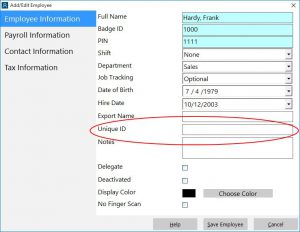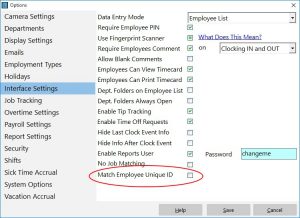This post details the second way that the Employee List Interface of Time Clock MTS can be used with some sort of data reader (such as a barcode scanner, magnetic card reader, or RFID reader). This method relies on a unique identifier being stored with each employee and changing a single setting on the Interface Settings screen.
Data and Scanner Requirements
The first requirement for this method to a unique number of identifiers that are stored on a bar code, proximity card, or magnetic card. It doesn’t matter too much what the identifiers are as long as they are 255 characters or shorter. They could be pre-programmed fobs, bar codes generated in Excel using a barcode font, your internal ID badges, or a national identity card. Of course you must have means of reading this data and inputting it into a computer via a keyboard wedge or software wedge, which is the de-facto method most card, RFID, and bar code readers use.
Store Unique ID’s with Employee Records
The first step in the process is to store a unique ID against each employee’s record in Time Clock MTS. This is done on the Employee Information screen (see above). Once you’ve got the employee’s information showing select the Unique ID field and scan the card, RFID fob, or barcode you’ve decided to allocate that employee. Your data reader will populate the field. Once done click the Save button. Repeat for each employee, remembering of course to allocate a different card, fob, or barcode to each employee.
Enable the Match Employee Unique ID Setting
The next step is to enable the Match Employee Unique ID setting on the Interface Settings screen (see above). Simply check the box and click Save.
Start Scanning Your Unique ID’s!
The final step is simply to start scanning your employee ID’s using your data scanner of choice. Of course, you must have the employee list interface selected for this to work. When an ID is scanned using your barcode scanner, or magnetic card reader, or your RFID fob reader (see below) Time Clock MTS will attempt to match the employee with that ID and punch them in or out depending on what their current status is. By the way the RFID scanner below was purchased for less than $20 along with 10 pre-programmed fobs like that shown. So it’s really not expensive to set this sort of system up!