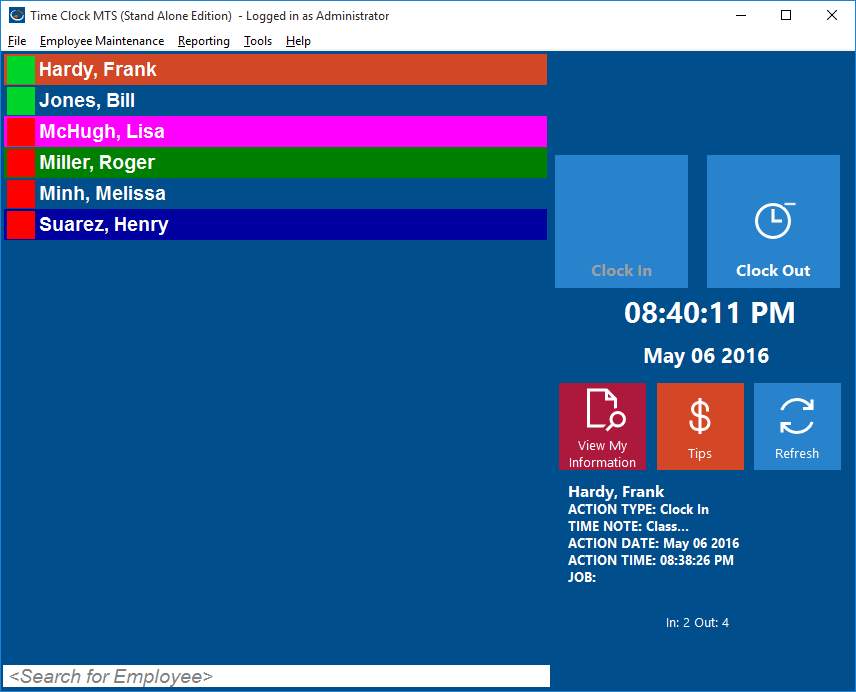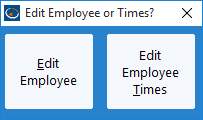As a busy administrator here’s one quick Time Clock MTS tip that’s going to make your life much easier. Did you know that if you double click on an employee name in the employee list home screen then it immediately gives you the option to either edit the employee or edit employee times? In a busy office we know you’ve got better things to do than your often tiresome payroll and this is exactly where Time Clock MTS takes the hairpulling out of this staff management process. We understand you might not know all the menus and features like we do which is why we try and make the user interface of the software as easy as possible to navigate. This neat little feature will save you valuable time. You could of course browse the menu and find the Employee Maintenance -> Edit Selected Employee or the Tools -> Edit Times, but why bother when you know this handy little quick tip.
When logged in as the administrator on the main Time Clock MTS home screen you can simply double click on the employee name in the employee list that you need to edit then a popup window will appear. You can then decide whether to edit that employee or edit the employee times so you can quickly and easily make your changes or do the payroll for this reporting period. Whichever you choose you’ll be immediately taken to that screen to make your adjustments. Could it be any easier!